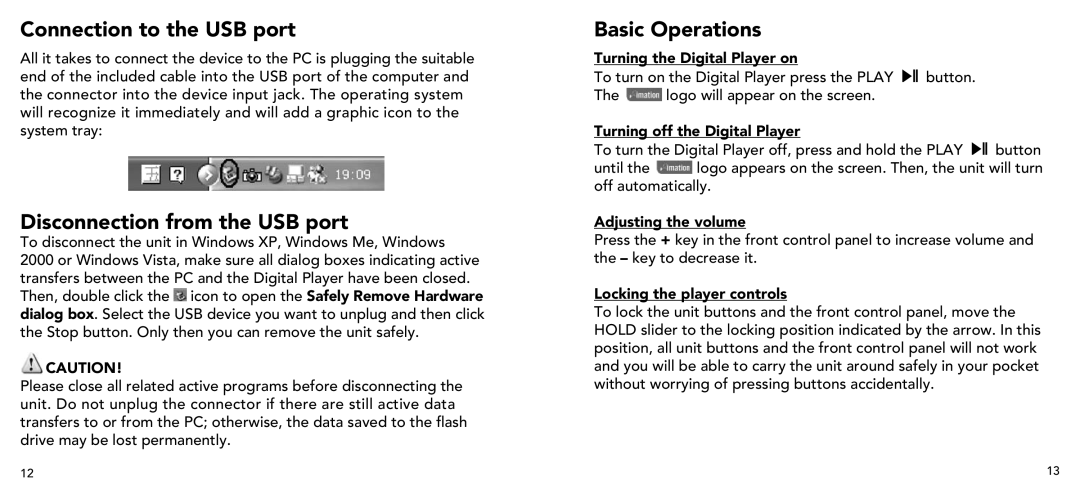Connection to the USB port
All it takes to connect the device to the PC is plugging the suitable end of the included cable into the USB port of the computer and the connector into the device input jack. The operating system will recognize it immediately and will add a graphic icon to the system tray:
Disconnection from the USB port
To disconnect the unit in Windows XP, Windows Me, Windows
2000 or Windows Vista, make sure all dialog boxes indicating active transfers between the PC and the Digital Player have been closed. Then, double click the ![]() icon to open the Safely Remove Hardware dialog box. Select the USB device you want to unplug and then click the Stop button. Only then you can remove the unit safely.
icon to open the Safely Remove Hardware dialog box. Select the USB device you want to unplug and then click the Stop button. Only then you can remove the unit safely.
![]() CAUTION!
CAUTION!
Please close all related active programs before disconnecting the unit. Do not unplug the connector if there are still active data transfers to or from the PC; otherwise, the data saved to the flash drive may be lost permanently.
Basic Operations
Turning the Digital Player on
To turn on the Digital Player press the PLAY ![]()
![]()
![]() button.
button.
The ![]() logo will appear on the screen.
logo will appear on the screen.
Turning off the Digital Player
To turn the Digital Player off, press and hold the PLAY ![]()
![]()
![]() button
button
until the ![]() logo appears on the screen. Then, the unit will turn off automatically.
logo appears on the screen. Then, the unit will turn off automatically.
Adjusting the volume
Press the + key in the front control panel to increase volume and the – key to decrease it.
Locking the player controls
To lock the unit buttons and the front control panel, move the HOLD slider to the locking position indicated by the arrow. In this position, all unit buttons and the front control panel will not work and you will be able to carry the unit around safely in your pocket without worrying of pressing buttons accidentally.
12 | 13 |