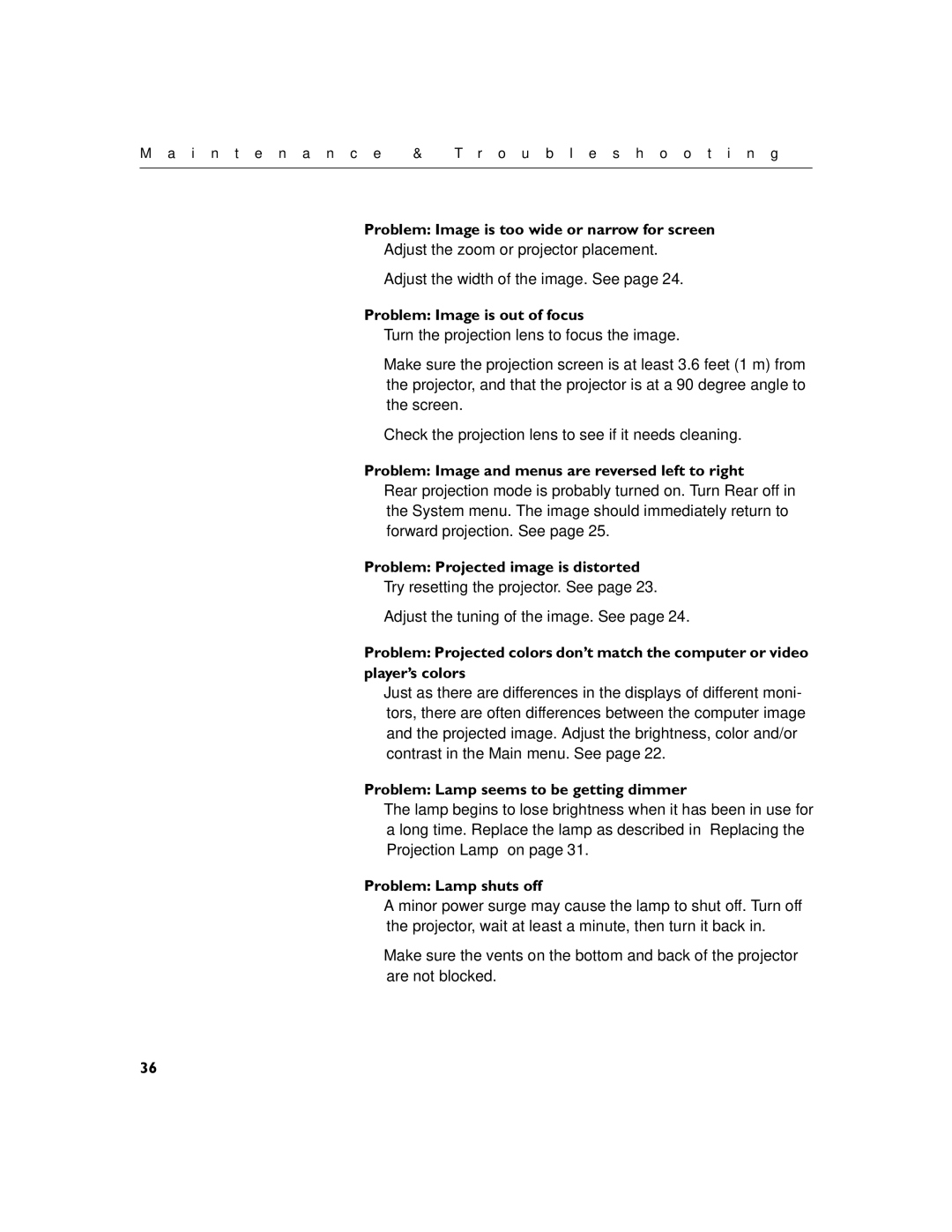M a i n t e n a n c e | & | T r o u b l e s h o o t i n g |
|
|
|
Problem: Image is too wide or narrow for screen
•Adjust the zoom or projector placement.
•Adjust the width of the image. See page 24.
Problem: Image is out of focus
•Turn the projection lens to focus the image.
•Make sure the projection screen is at least 3.6 feet (1 m) from the projector, and that the projector is at a 90 degree angle to the screen.
•Check the projection lens to see if it needs cleaning.
Problem: Image and menus are reversed left to right
•Rear projection mode is probably turned on. Turn Rear off in the System menu. The image should immediately return to forward projection. See page 25.
Problem: Projected image is distorted
•Try resetting the projector. See page 23.
•Adjust the tuning of the image. See page 24.
Problem: Projected colors don’t match the computer or video player’s colors
•Just as there are differences in the displays of different moni- tors, there are often differences between the computer image and the projected image. Adjust the brightness, color and/or contrast in the Main menu. See page 22.
Problem: Lamp seems to be getting dimmer
•The lamp begins to lose brightness when it has been in use for a long time. Replace the lamp as described in “Replacing the Projection Lamp” on page 31.
Problem: Lamp shuts off
•A minor power surge may cause the lamp to shut off. Turn off the projector, wait at least a minute, then turn it back in.
•Make sure the vents on the bottom and back of the projector are not blocked.
36