|
|
|
|
|
|
| Insignia |
Connecting a TV | To connect a TV using HDMI: | ||||||
|
|
|
|
|
| 1 | Make sure that your player and the TV are |
|
|
|
| turned off. | |||
|
| Notes |
| ||||
|
| Connect your player directly to the TV. If you | 2 | Connect one end of an HDMI cable (not | |||
|
| connect your player to the TV through a VCR, the |
| provided) to the HDMI OUT jack on the back | |||
|
| video may be distorted because of the |
| ||||
|
|
| of your player. | ||||
If you connect your player to the TV with HDMI or component video cables and the picture is not displayed correctly, press and hold PLAY  on the front of your player for more than five seconds. Your player resets to the default video resolution automatically.
on the front of your player for more than five seconds. Your player resets to the default video resolution automatically.
You cannot change the video resolution during
Copyright protection system | HDMI cable |
| |
To play back the digital video images of a |
|
Disc or DVD through the HDMI connection, the |
|
TV (or an AV amplifier) must support the |
|
copyright protection system called HDCP |
|
| |
system). HDCP is copy protection technology |
|
that comprises data encryption and |
|
authentication of the connected AV device. See |
|
the operating instructions for your TV (or AV | 3 Connect the other end of the cable to the |
amplifier) for more information. | HDMI IN jack on the TV. |
Connecting a TV using HDMI
Notes
•We recommend that you use High Speed HDMI Cable (also known as HDMI category 2 cable) for better compatibility.
•When using
•Your player cannot be controlled by another device through the HDMI jack.
•The audio signals from the HDMI OUT jack (including the sampling frequency, the number of channels, and bit length) maybe limited by the device that is connected.
•If the device connected to the HDMI OUT jack does not support audio output (for example, a projector), no audio is output from the HDMI OUT jack.
An HDMI connection provides the best audio and video.
Your player is compatible with progressive scan. The feature provides you with higher quality pictures than a traditional output system. You may need to adjust the HDMI Video Resolution setting. For more information, see “Adjusting the HDMI video resolution” on page 20.
Note
The HDMI cable carries both audio and video. You do not need to make additional audio connections.
Note
If you are connecting a TV to the HDMI OUT jack, you do not need to make audio connections. The HDMI cable carries both audio and video.
Connecting a TV using DVI
A DVI connection provides better video than component or standard video.
To connect a TV using DVI:
1Make sure that your player and the TV are turned off.
2Connect an
3Connect the other end of the cable to the DVI IN jack on the TV.
4Complete the steps in “Connecting standard audio” on page 9 to connect the standard audio.
8 |