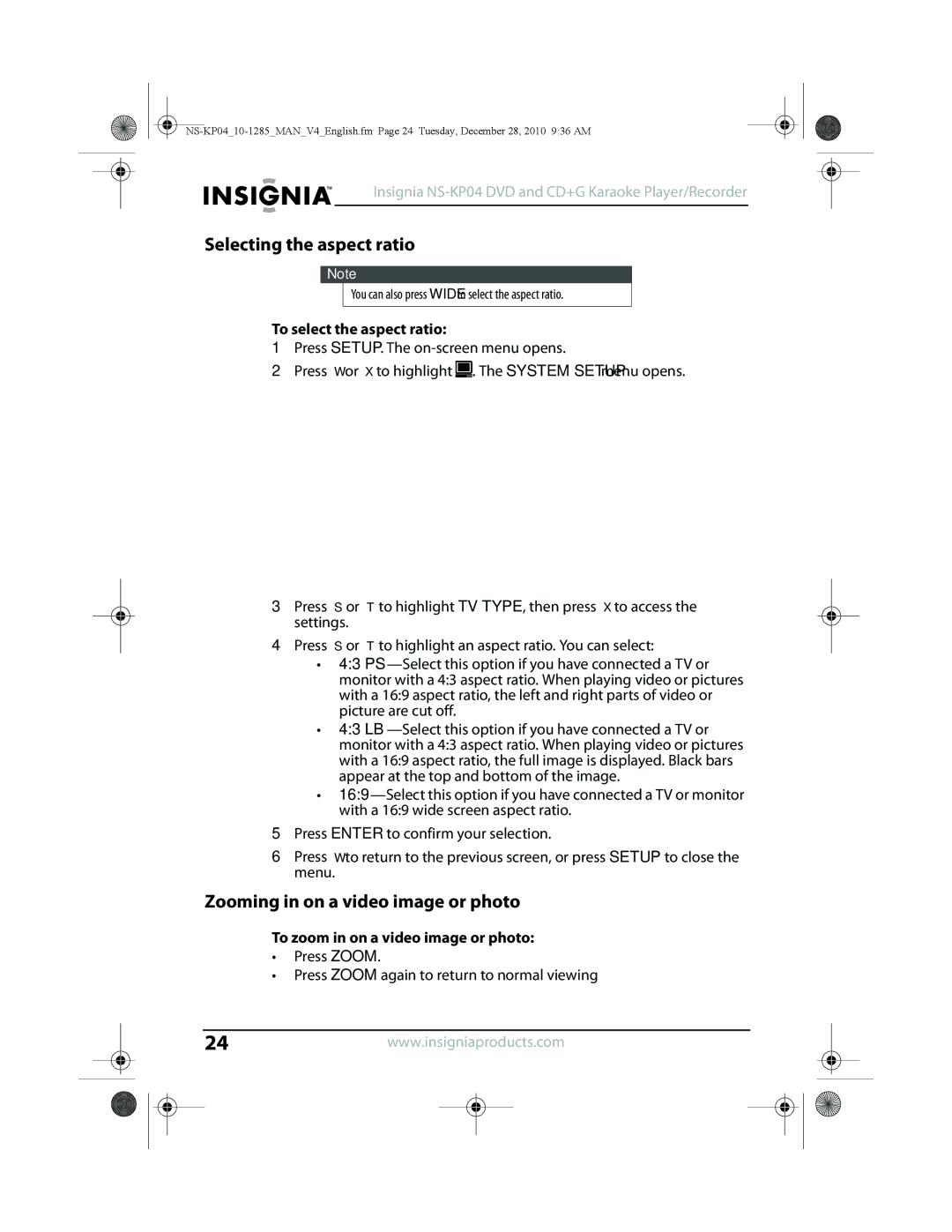Insignia NS-KP04 DVD and CD+G Karaoke Player/Recorder
Selecting the aspect ratio
Note
You can also press WIDE to select the aspect ratio.
To select the aspect ratio:
1Press SETUP. The
2Press W or X to highlight ![]() . The SYSTEM SETUP menu opens.
. The SYSTEM SETUP menu opens.
3Press S or T to highlight TV TYPE, then press X to access the settings.
4Press S or T to highlight an aspect ratio. You can select:
•4:3
•4:3
•
5Press ENTER to confirm your selection.
6Press W to return to the previous screen, or press SETUP to close the menu.
Zooming in on a video image or photo
To zoom in on a video image or photo:
•Press ZOOM.
•Press ZOOM again to return to normal viewing
24www.insigniaproducts.com