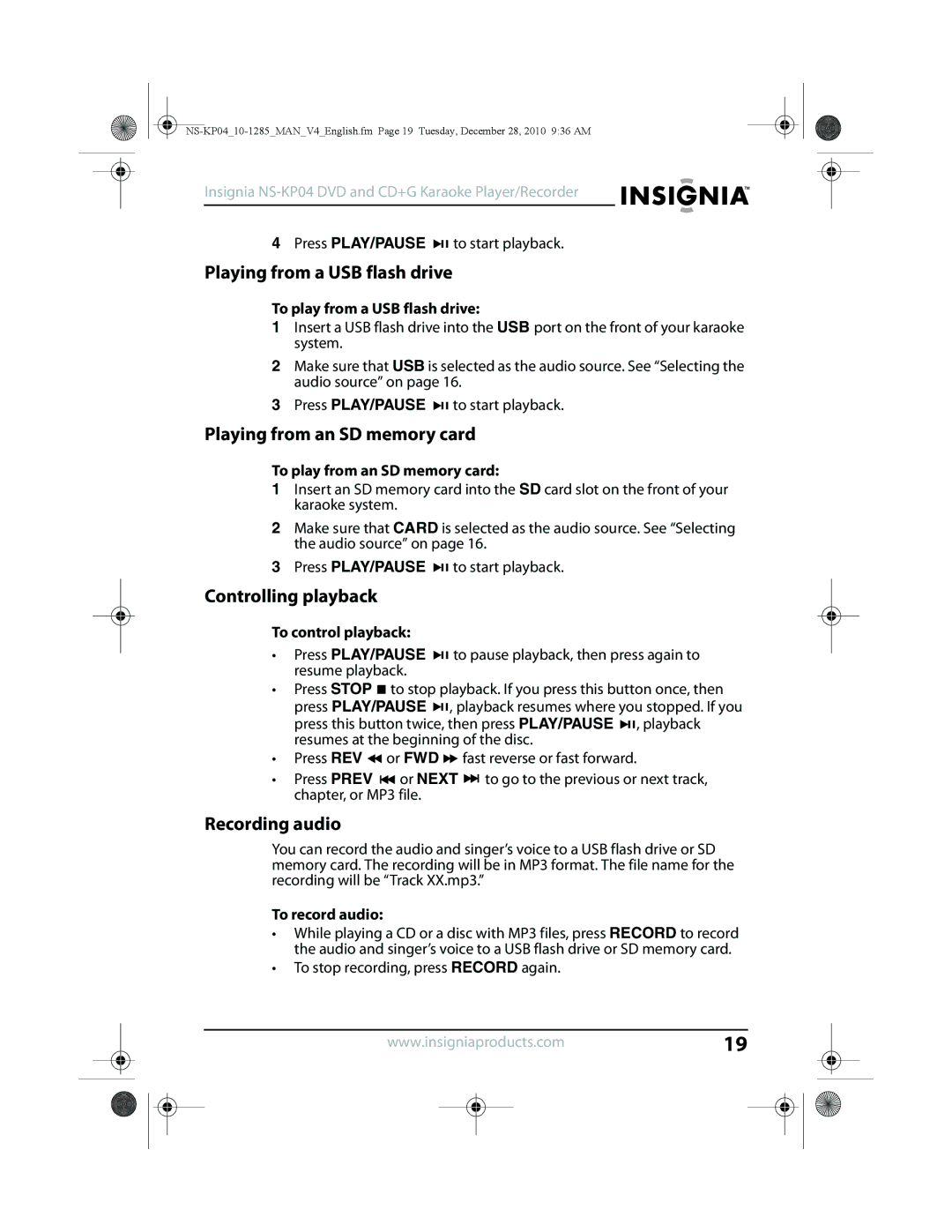Insignia NS-KP04 DVD and CD+G Karaoke Player/Recorder
4Press PLAY/PAUSE ![]()
![]() to start playback.
to start playback.
Playing from a USB flash drive
To play from a USB flash drive:
1Insert a USB flash drive into the USB port on the front of your karaoke system.
2Make sure that USB is selected as the audio source. See “Selecting the audio source” on page 16.
3Press PLAY/PAUSE ![]()
![]() to start playback.
to start playback.
Playing from an SD memory card
To play from an SD memory card:
1Insert an SD memory card into the SD card slot on the front of your karaoke system.
2Make sure that CARD is selected as the audio source. See “Selecting the audio source” on page 16.
3Press PLAY/PAUSE ![]()
![]() to start playback.
to start playback.
Controlling playback
To control playback:
•Press PLAY/PAUSE ![]()
![]() to pause playback, then press again to resume playback.
to pause playback, then press again to resume playback.
•Press STOP ![]() to stop playback. If you press this button once, then press PLAY/PAUSE
to stop playback. If you press this button once, then press PLAY/PAUSE ![]()
![]() , playback resumes where you stopped. If you press this button twice, then press PLAY/PAUSE
, playback resumes where you stopped. If you press this button twice, then press PLAY/PAUSE ![]()
![]() , playback resumes at the beginning of the disc.
, playback resumes at the beginning of the disc.
•Press REV ![]() or FWD
or FWD ![]() fast reverse or fast forward.
fast reverse or fast forward.
•Press PREV ![]() or NEXT
or NEXT ![]() to go to the previous or next track, chapter, or MP3 file.
to go to the previous or next track, chapter, or MP3 file.
Recording audio
You can record the audio and singer’s voice to a USB flash drive or SD memory card. The recording will be in MP3 format. The file name for the recording will be “Track XX.mp3.”
To record audio:
•While playing a CD or a disc with MP3 files, press RECORD to record the audio and singer’s voice to a USB flash drive or SD memory card.
•To stop recording, press RECORD again.
www.insigniaproducts.com19