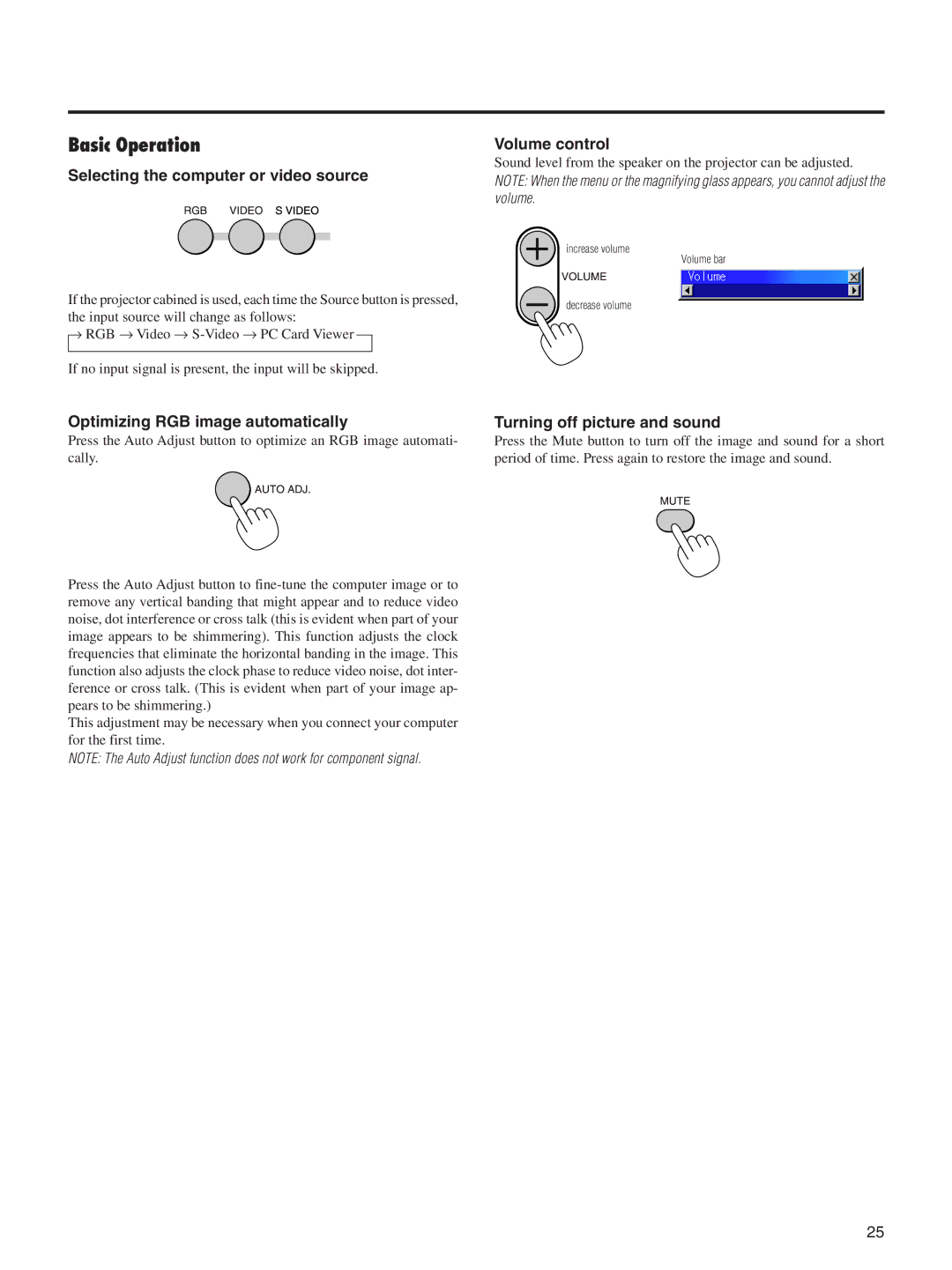Basic Operation
Selecting the computer or video source
If the projector cabined is used, each time the Source button is pressed, the input source will change as follows:
→RGB → Video →
If no input signal is present, the input will be skipped.
Volume control
Sound level from the speaker on the projector can be adjusted.
NOTE: When the menu or the magnifying glass appears, you cannot adjust the volume.
increase volume
Volume bar
decrease volume
Optimizing RGB image automatically
Press the Auto Adjust button to optimize an RGB image automati- cally.
Press the Auto Adjust button to
This adjustment may be necessary when you connect your computer for the first time.
NOTE: The Auto Adjust function does not work for component signal.
Turning off picture and sound
Press the Mute button to turn off the image and sound for a short period of time. Press again to restore the image and sound.
25