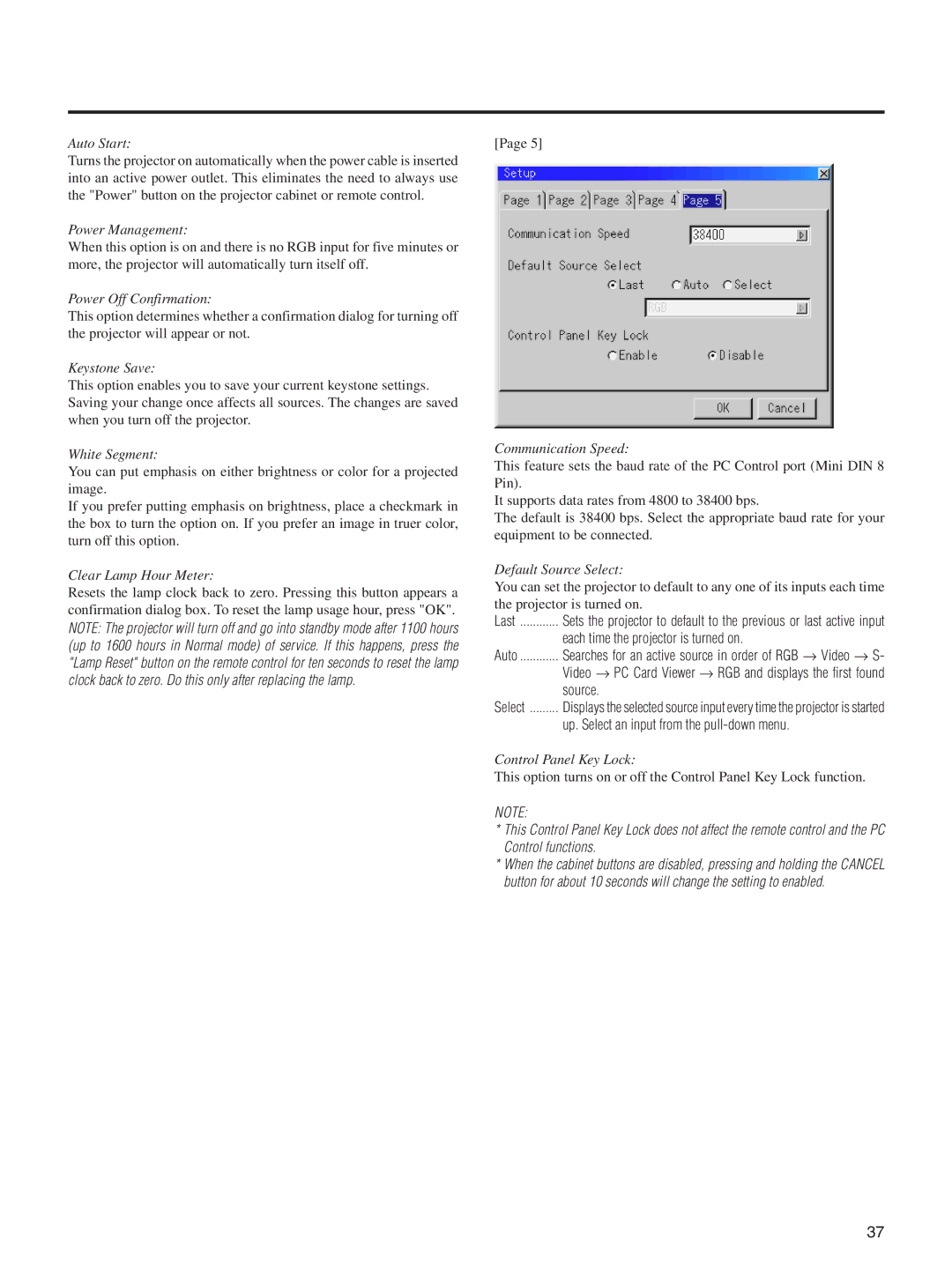Auto Start:
Turns the projector on automatically when the power cable is inserted into an active power outlet. This eliminates the need to always use the "Power" button on the projector cabinet or remote control.
Power Management:
When this option is on and there is no RGB input for five minutes or more, the projector will automatically turn itself off.
Power Off Confirmation:
This option determines whether a confirmation dialog for turning off the projector will appear or not.
Keystone Save:
This option enables you to save your current keystone settings. Saving your change once affects all sources. The changes are saved when you turn off the projector.
White Segment:
You can put emphasis on either brightness or color for a projected image.
If you prefer putting emphasis on brightness, place a checkmark in the box to turn the option on. If you prefer an image in truer color, turn off this option.
Clear Lamp Hour Meter:
Resets the lamp clock back to zero. Pressing this button appears a confirmation dialog box. To reset the lamp usage hour, press "OK".
NOTE: The projector will turn off and go into standby mode after 1100 hours (up to 1600 hours in Normal mode) of service. If this happens, press the "Lamp Reset" button on the remote control for ten seconds to reset the lamp clock back to zero. Do this only after replacing the lamp.
[Page 5]
Communication Speed:
This feature sets the baud rate of the PC Control port (Mini DIN 8 Pin).
It supports data rates from 4800 to 38400 bps.
The default is 38400 bps. Select the appropriate baud rate for your equipment to be connected.
Default Source Select:
You can set the projector to default to any one of its inputs each time the projector is turned on.
Last | Sets the projector to default to the previous or last active input |
| each time the projector is turned on. |
Auto | Searches for an active source in order of RGB → Video → S- |
| Video → PC Card Viewer → RGB and displays the first found |
| source. |
Select | Displays the selected source input every time the projector is started |
| up. Select an input from the |
Control Panel Key Lock:
This option turns on or off the Control Panel Key Lock function.
NOTE:
*This Control Panel Key Lock does not affect the remote control and the PC Control functions.
*When the cabinet buttons are disabled, pressing and holding the CANCEL button for about 10 seconds will change the setting to enabled.
37