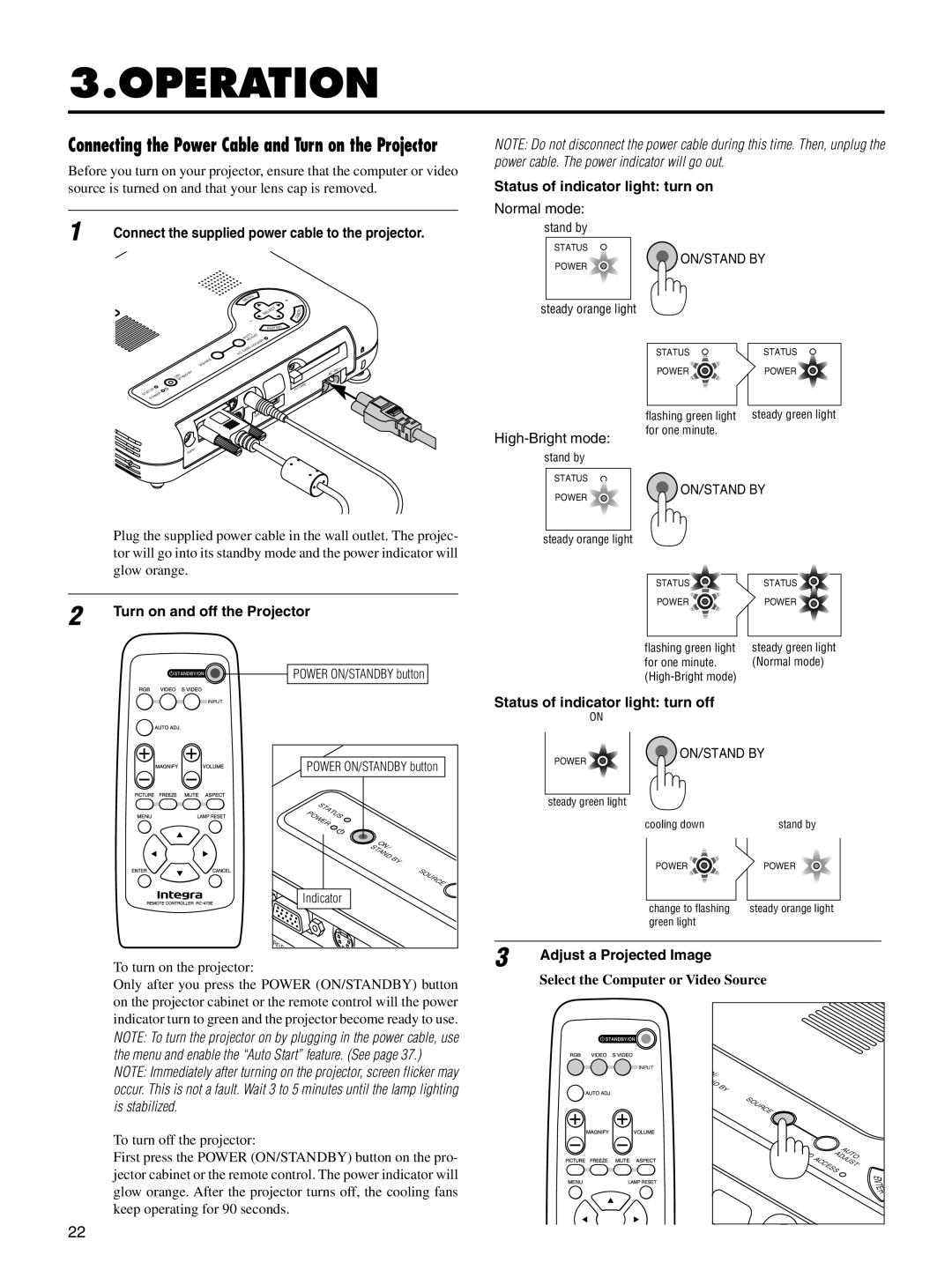3.OPERATION
Connecting the Power Cable and Turn on the Projector
Before you turn on your projector, ensure that the computer or video source is turned on and that your lens cap is removed.
1 | Connect the supplied power cable to the projector. |
NOTE: Do not disconnect the power cable during this time. Then, unplug the power cable. The power indicator will go out.
Status of indicator light: turn on
Normal mode:
stand by
STATUS
POWER
ON/STAND BY
STATUS POWER
U
MEN
SELECT
| ENTER |
| AUTO |
| ADJUST |
| ACCESS |
| CARD |
| PC |
| SOURCE |
| BY |
STAND | |
ON/ |
|
L
E
C
CAN
CARD
PC
IN AC
steady orange light
STATUS | STATUS |
POWER | POWER |
| VIDEO | USB |
|
| |
|
| |
RGB | CONTROL |
|
| PC |
|
AUDIO |
|
|
High-Bright mode:
stand by
STATUS
POWER
flashing green light steady green light for one minute.
![]() ON/STAND BY
ON/STAND BY
Plug the supplied power cable in the wall outlet. The projec- tor will go into its standby mode and the power indicator will glow orange.
2 | Turn on and off the Projector |
|
POWER ON/STANDBY button
INPUT
POWER ON/STANDBY button | ||
STATUS |
| |
POW | ER |
|
| ON/ |
|
| STAND | BY |
|
| SOURCE |
Indicator |
| |
RGB |
|
|
To turn on the projector:
Only after you press the POWER (ON/STANDBY) button on the projector cabinet or the remote control will the power indicator turn to green and the projector become ready to use.
NOTE: To turn the projector on by plugging in the power cable, use the menu and enable the “Auto Start” feature. (See page 37.) NOTE: Immediately after turning on the projector, screen flicker may occur. This is not a fault. Wait 3 to 5 minutes until the lamp lighting is stabilized.
To turn off the projector:
First press the POWER (ON/STANDBY) button on the pro- jector cabinet or the remote control. The power indicator will glow orange. After the projector turns off, the cooling fans keep operating for 90 seconds.
steady orange light
STATUS | STATUS |
POWER | POWER |
flashing green light | steady green light |
for one minute. | (Normal mode) |
|
Status of indicator light: turn off
ON
ON/STAND BY | |
POWER |
|
steady green light |
|
cooling down | stand by |
POWER | POWER |
change to flashing | steady orange light |
green light |
|
3 | Adjust a Projected Image |
| |
| Select the Computer or Video Source |
INPUT
N |
|
/ |
|
N |
|
D | BY |
SOURCE
PC | CARD |
| AUTO |
|
| ||
|
| ADJUST | |
|
| ACCESS |
|
E
N
T
E
R
22