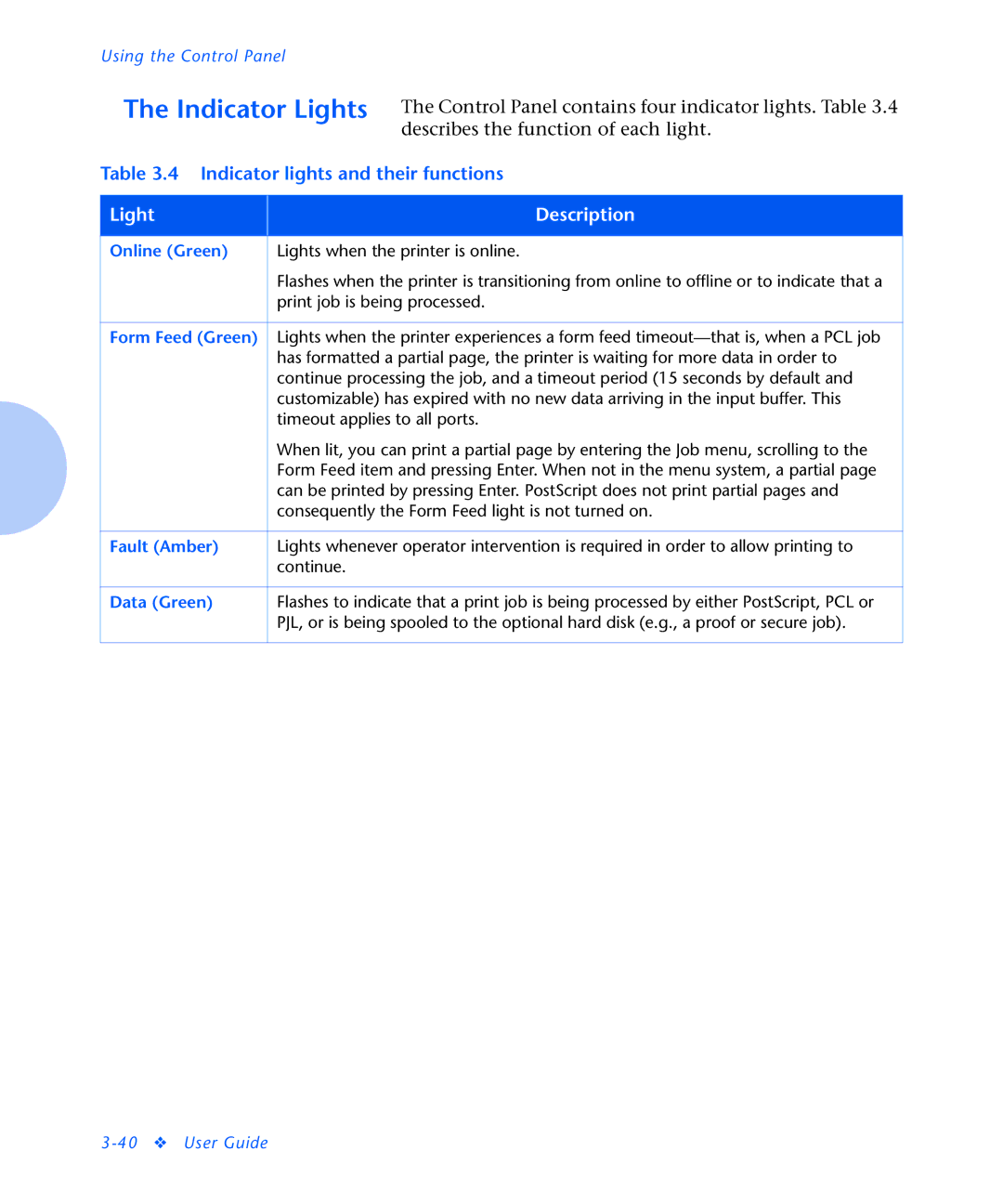Using the Control Panel
The Indicator Lights | The Control Panel contains four indicator lights. Table 3.4 | ||
|
|
| describes the function of each light. |
Table 3.4 Indicator lights and their functions | |||
|
|
|
|
Light |
|
| Description |
|
|
| |
Online (Green) |
| Lights when the printer is online. | |
|
| Flashes when the printer is transitioning from online to offline or to indicate that a | |
|
| print job is being processed. | |
|
|
| |
Form Feed (Green) |
| Lights when the printer experiences a form feed | |
|
| has formatted a partial page, the printer is waiting for more data in order to | |
|
| continue processing the job, and a timeout period (15 seconds by default and | |
|
| customizable) has expired with no new data arriving in the input buffer. This | |
|
| timeout applies to all ports. | |
|
| When lit, you can print a partial page by entering the Job menu, scrolling to the | |
|
| Form Feed item and pressing Enter. When not in the menu system, a partial page | |
|
| can be printed by pressing Enter. PostScript does not print partial pages and | |
|
| consequently the Form Feed light is not turned on. | |
|
|
| |
Fault (Amber) |
| Lights whenever operator intervention is required in order to allow printing to | |
|
| continue. |
|
|
|
| |
Data (Green) |
| Flashes to indicate that a print job is being processed by either PostScript, PCL or | |
|
| PJL, or is being spooled to the optional hard disk (e.g., a proof or secure job). | |
|
|
|
|