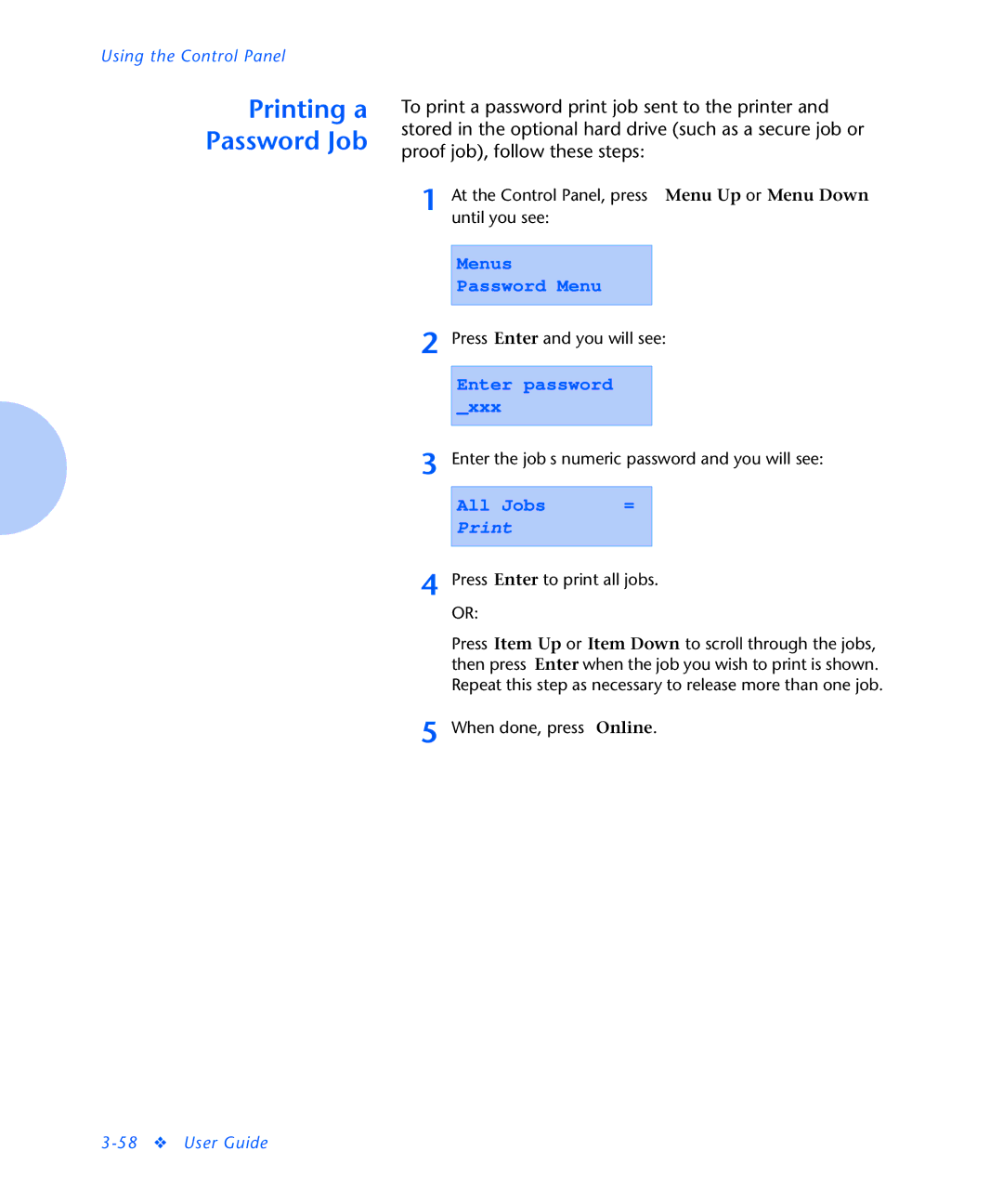Using the Control Panel
Printing a
Password Job
To print a password print job sent to the printer and stored in the optional hard drive (such as a secure job or proof job), follow these steps:
1 At the Control Panel, press Menu Up or Menu Down until you see:
Menus
Password Menu
2 Press Enter and you will see:
Enter password _xxx
3 Enter the job’s numeric password and you will see:
All Jobs | = |
4 Press Enter to print all jobs. OR:
Press Item Up or Item Down to scroll through the jobs, then press Enter when the job you wish to print is shown. Repeat this step as necessary to release more than one job.
5 When done, press Online.