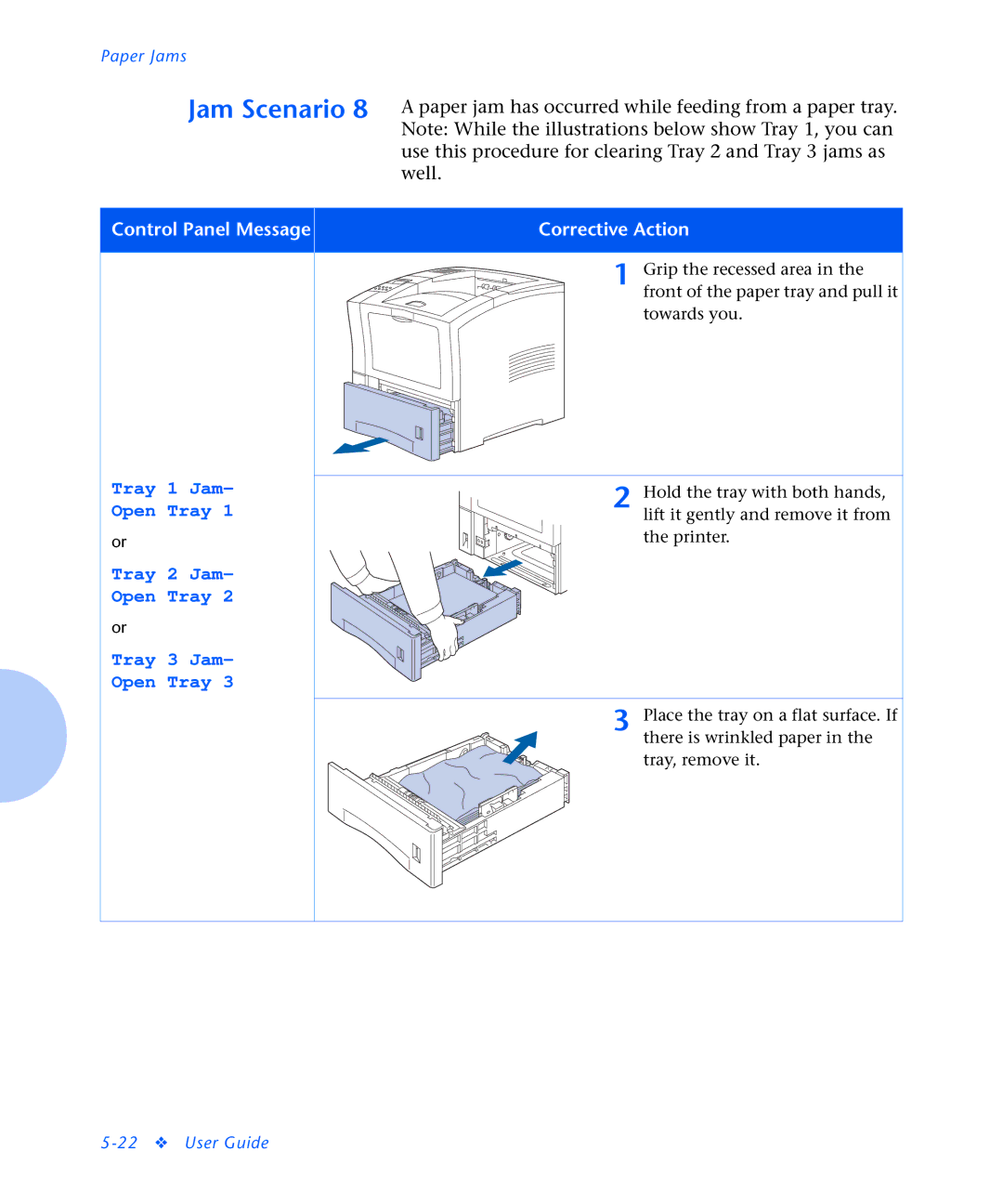Paper Jams |
| |
Jam Scenario 8 | A paper jam has occurred while feeding from a paper tray. | |
|
| Note: While the illustrations below show Tray 1, you can |
|
| use this procedure for clearing Tray 2 and Tray 3 jams as |
|
| well. |
|
|
|
Control Panel Message |
| Corrective Action |
|
|
|
Tray 1 Jam- Open Tray 1
or
Tray 2 Jam- Open Tray 2
or
Tray 3 Jam- Open Tray 3
1 Grip the recessed area in the front of the paper tray and pull it towards you.
2 Hold the tray with both hands, lift it gently and remove it from the printer.
3 Place the tray on a flat surface. If there is wrinkled paper in the tray, remove it.