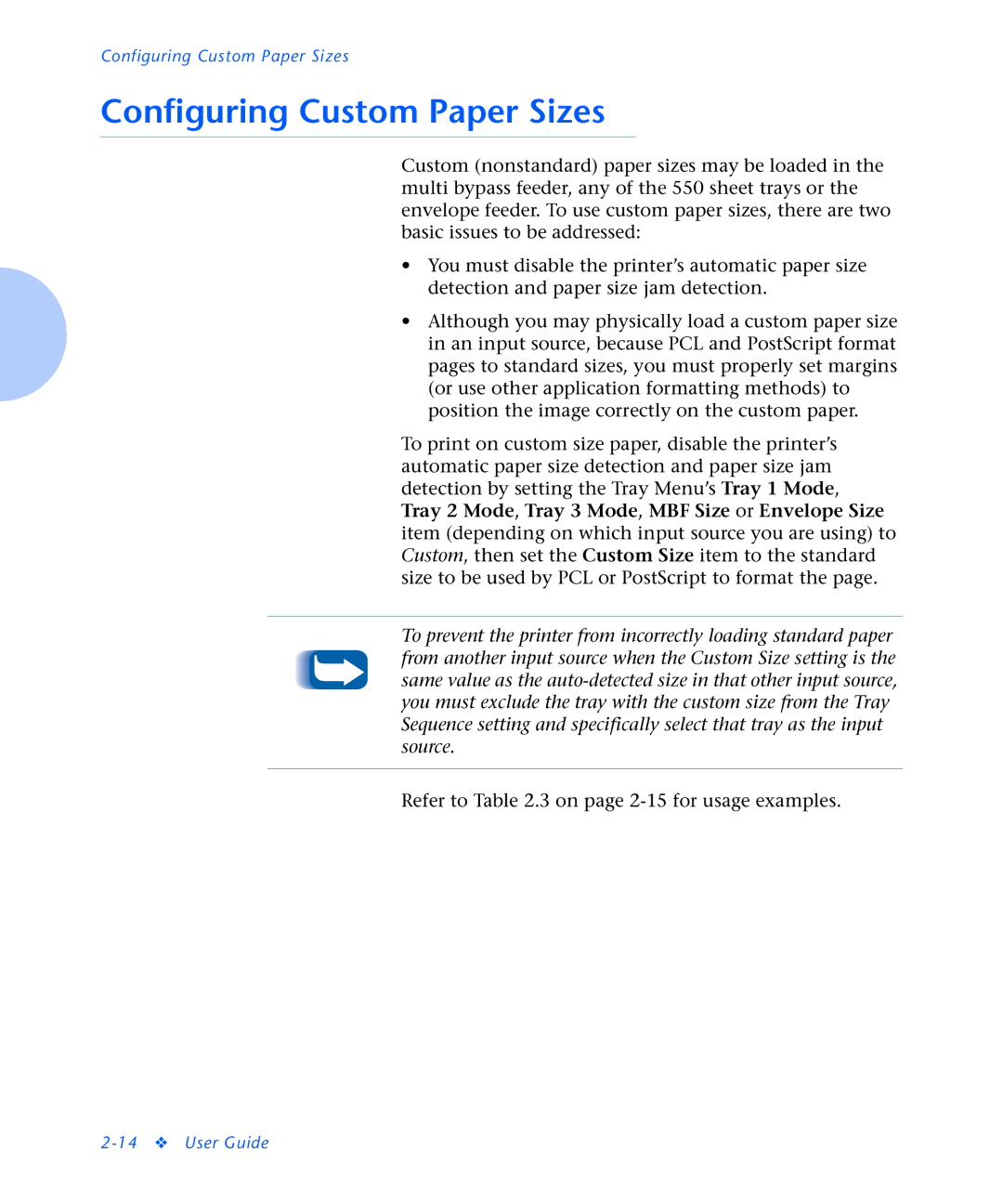Configuring Custom Paper Sizes
Configuring Custom Paper Sizes
Custom (nonstandard) paper sizes may be loaded in the multi bypass feeder, any of the 550 sheet trays or the envelope feeder. To use custom paper sizes, there are two basic issues to be addressed:
•You must disable the printer’s automatic paper size detection and paper size jam detection.
•Although you may physically load a custom paper size in an input source, because PCL and PostScript format pages to standard sizes, you must properly set margins (or use other application formatting methods) to position the image correctly on the custom paper.
To print on custom size paper, disable the printer’s automatic paper size detection and paper size jam detection by setting the Tray Menu’s Tray 1 Mode, Tray 2 Mode, Tray 3 Mode, MBF Size or Envelope Size item (depending on which input source you are using) to Custom, then set the Custom Size item to the standard size to be used by PCL or PostScript to format the page.
To prevent the printer from incorrectly loading standard paper from another input source when the Custom Size setting is the same value as the
Refer to Table 2.3 on page