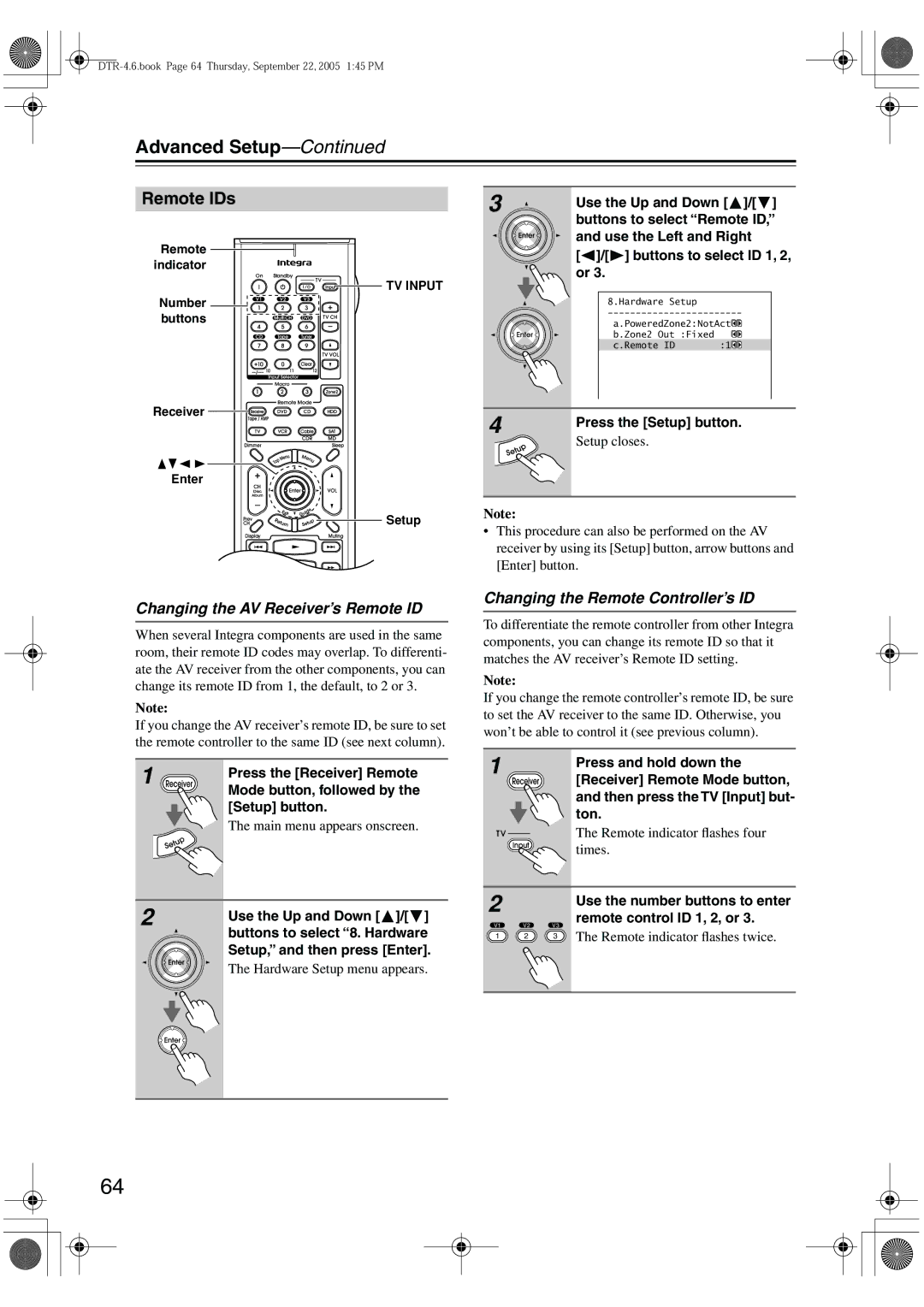DTR-4.6
Important Safety Instructions
Avis
Precautions
Power
Make sure you have the following accessories
Supplied Accessories
Speaker cable labels
Contents
Features
Installing the Batteries
Before Using the AV receiver
Using the Remote Controller
Getting to Know the AV Receiver
Front Panel
Getting to Know the AV Receiver
Display
Rear Panel
Component Video in 1, 2,
XM antenna
IR in A/B and OUT
These terminal posts are for connecting speakers in Zone
This jack is for connecting a powered subwoofer
Video 1 IN/OUT and Video 2 IN/OUT
FRONT, CENTER, and Surround Speakers
About the Remote Controller Modes
Remote Controller
Receiver/Tape Mode
Remote Controller
DVD Mode
CD, MD, and CDR Modes
HDD Mode
Connecting Your Speakers
Enjoying Home Theater
Connecting Your Speakers
Connecting Your Speakers
Connecting the Speaker Cables
Speaker Connection Precautions
Strip about 5/8
Connecting Antenna
Connecting the AM Loop Antenna
Connecting the Indoor FM Antenna
Attach the FM antenna, as shown
Connecting Antenna
Connecting an Outdoor FM Antenna
Connecting an Outdoor AM Antenna
Using a TV/FM Antenna Splitter
Connecting Your Components
About AV Connections
Optical Digital Jacks
AV Connection Color Coding
Connecting Your Components
Connecting Audio and Video Signals to the AV Receiver
Which Connections Should I Use?
Video Connection Formats
Connecting a TV or Projector
Video Connection
Audio Connection
Hint
Connecting a DVD player
Or the other
Hooking Up the Multichannel DVD Input
Connecting a VCR or DVD Recorder for Playback
DVD recorder
Connecting a VCR or DVD Recorder for Recording
Satellite, cable, set-top box, etc
Step
Connecting a CD Player
CD player
Turntable without a Built-in Phono Preamp
Connecting a Turntable
Phono preamp
Connecting a Cassette, CDR, MiniDisc, or DAT Recorder
Connecting Components
Auto Power On/Standby
Remote Control
Direct Change
Connecting the Power Cords of Other Components
Connecting the RS232 Port
Connecting the Power Cord
Standby indicator lights up
Do the speaker setup-this is essential
Turning On the AV Receiver
Turning On and Standby
Smooth Operation in a Few Easy Steps
First Time Setup
Speaker Setup
Speaker Setup menu appears
Main menu appears onscreen
First Time Setup
Subwoofer Mode
Crossover
Speaker Distance
Repeat so that the volume
Speaker Level Calibration
Test tone from each
Speaker is the same
Component Video Setup
Lowed by the Setup button
Input selector Default assignment
Press the Receiver button, fol
Digital Audio Input Setup
Buttons to select 2. Digital
Input, and then press Enter
Digital Input menu appears
Changing the Input Display
Select a listening mode and enjoy
See Using the Listening Modes on
Playing Your AV Components
Basic AV Receiver Operation
Tuning into AM/FM Radio Stations
Listening to the Radio
Listening to AM/FM Stations
Displaying AM/FM Radio Information
Connecting the XM Antenna
Listening to the Radio
Listening to XM Satellite Radio
Signing Up for XM Satellite Radio
Channel Search mode
Channels cannot be selected while Indicator
Selecting XM Radio Channels
Use the Up and Down Buttons to select a channel
Displaying XM Radio Information
Buttons to select a chan
Nel
Displaying XM Information on Your TV
Positioning the XM Antenna
XM Radio Messages
Presetting AM/FM Stations
Selecting Presets
Deleting Presets
XM Channels
Using the Multichannel DVD Input
Using the Multichannel DVD Input
Multichannel DVD Input Settings
Subwoofer Sensitivity
Adjusting Speaker Levels
Setting the Display Brightness
Common Functions
Muting the AV Receiver
Using the Sleep Timer
Using Headphones
Common Functions
Displaying Source Information
Using the Listening Modes
Selecting with the Remote Controller
Selecting the Listening Modes
Selecting on the AV Receiver
Using the Listening Modes
DSP
Use this mode with any stereo or TV, DVD, VHS
Use this mode with any stereo movie e.g., TV, DVD, VHS
About the Listening Modes
Onkyo Original DSP Modes
Recording Audio and Video from Separate Sources
Recording
Recording the Input Source
About the Onscreen Setup Menus
Onscreen Setup Menus
Submenu Main menu
Adjusting the Listening Modes
Audio Adjust Menu
Using the Cine Filter Function
Adjust, and then press Enter
Adjusting the Listening Modes
Tone Control Settings
PL II and Neo6 Settings PL II Music 2 ch only
Neo6 Music
Dolby Digital Settings
Mono/Multiplex Settings
LFE Level Setting
Multiplex
Default Listening Modes
Listening Mode Preset menu Appears
Mode Preset, and then press
Use the Up and Down Buttons to select 5. Listening
Input Setup
Advanced Setup
Delay
Advanced Setup
IntelliVolume
Volume Setup
Preferences
OSD Setup
12V Trigger A/B/C Setup
Lock Setup
OSD Position
Remote IDs
Changing the Remote Controller’s ID
Changing the AV Receiver’s Remote ID
That’s assigned to a digital input
Digital Input Signal Formats
Opt or coax, and then press
Connecting Zone
Using Another Amp in Zone
Using Only Speakers in Zone
Zone
Powered Zone 2 Setting
Zone 2 Out Setting
Controlling Zone 2 with the Remote Controller
Using Zone
Controlling Zone 2 from the AV Receiver
On the remote controller, press
Zone 2 Remote Mode but
To adjust
Ton, and then use the Level
Using the 12V Triggers in Zone 2 and the Main Room
Repeat this step as necessary for each setting
Delay
12V Trigger Setting for Each Input Source
Using a Multiroom Kit with Zone
Using a Multiroom Kit with a Cabinet
Using a Multiroom Kit with Other Components
Entering Remote Control Codes
Controlling Other Components
Resetting the Remote Controller
Remote Control Codes for Integra Components Connected via
Resetting the Remote Mode Buttons
Controlling Other Components
On, Standby, TV
CH +/-, TV CH +
Prev CH
TV Input
Learning Commands from Other Remote Controllers
Using Macros
Making Macros
Running Macros
Deleting Macros
Troubleshooting
Troubleshooting
Remote controller doesn’t work
Can’t learn commands from another remote controller
Sound changes when I connect my head- phones
Can’t control other components
Specification
Amplifier Section
General
Video Section