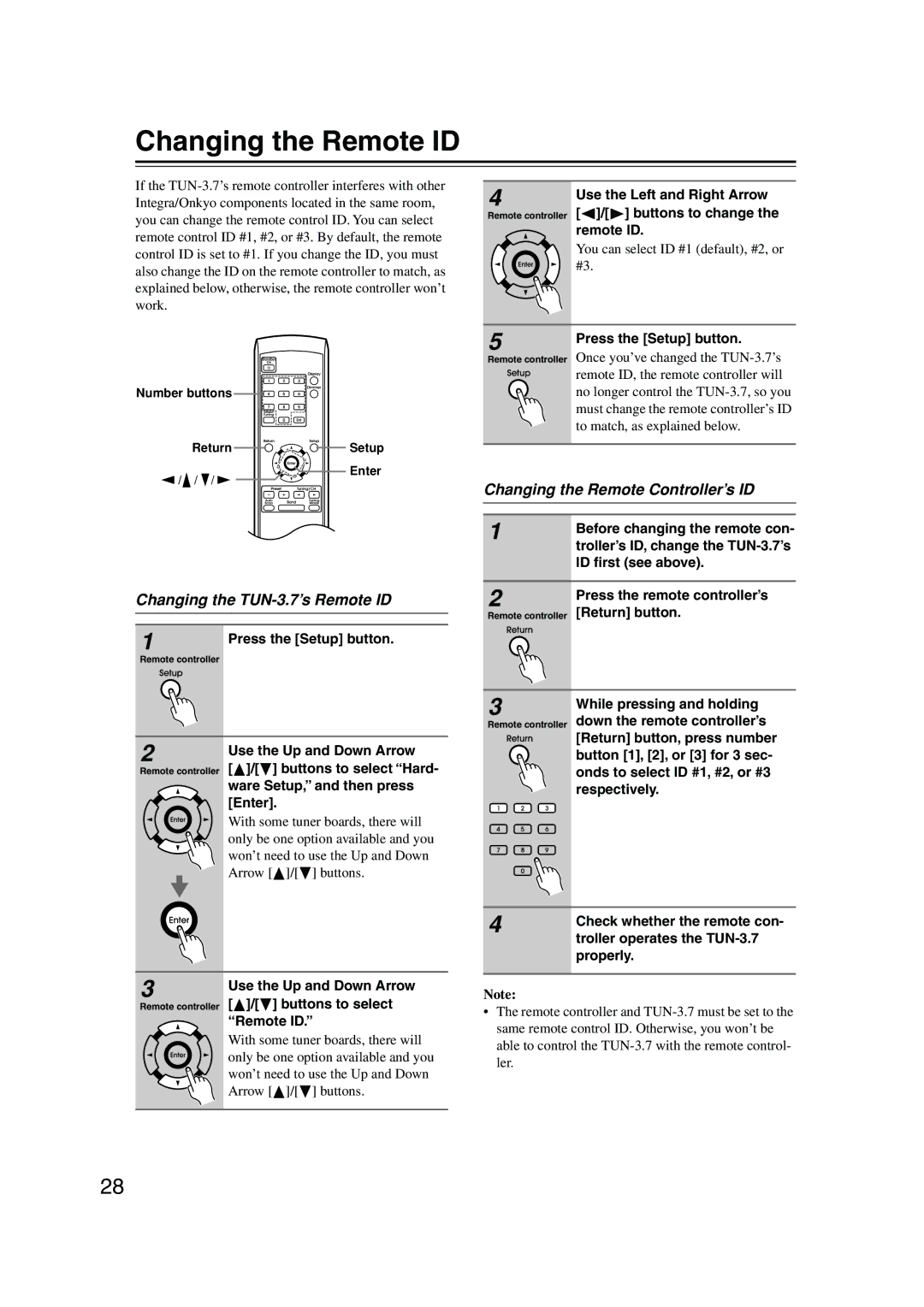Changing the Remote ID
If the
Number buttons ![]()
![]()
![]()
![]()
![]()
Return | Setup |
/ / / | Enter |
|
Changing the TUN-3.7’s Remote ID
1 | Press the [Setup] button. |
Remote controller |
|
2 | Use the Up and Down Arrow | |
Remote controller | [ ]/[ | ] buttons to select “Hard- |
| ware Setup,” and then press | |
| [Enter]. | |
| With some tuner boards, there will | |
| only be one option available and you | |
| won’t need to use the Up and Down | |
| Arrow [ | ]/[ ] buttons. |
4 | Use the Left and Right Arrow |
Remote controller | [ ]/[ ] buttons to change the |
| remote ID. |
| You can select ID #1 (default), #2, or |
| #3. |
|
|
5 | Press the [Setup] button. |
Remote controller | Once you’ve changed the |
| remote ID, the remote controller will |
| no longer control the |
| must change the remote controller’s ID |
| to match, as explained below. |
|
|
Changing the Remote Controller’s ID | |
|
|
|
|
1 | Before changing the remote con- |
| |
| troller’s ID, change the |
| ID first (see above). |
|
|
2 | Press the remote controller’s |
Remote controller | [Return] button. |
|
|
3 | While pressing and holding |
Remote controller | down the remote controller’s |
[Return] button, press number button [1], [2], or [3] for 3 sec- onds to select ID #1, #2, or #3 respectively.
4 | Check whether the remote con- |
| |
| troller operates the |
| properly. |
3
Remote controller
Use the Up and Down Arrow [ ]/[ ] buttons to select “Remote ID.”
]/[ ] buttons to select “Remote ID.”
With some tuner boards, there will only be one option available and you won’t need to use the Up and Down Arrow [![]() ]/[ ] buttons.
]/[ ] buttons.
Note:
•The remote controller and
28