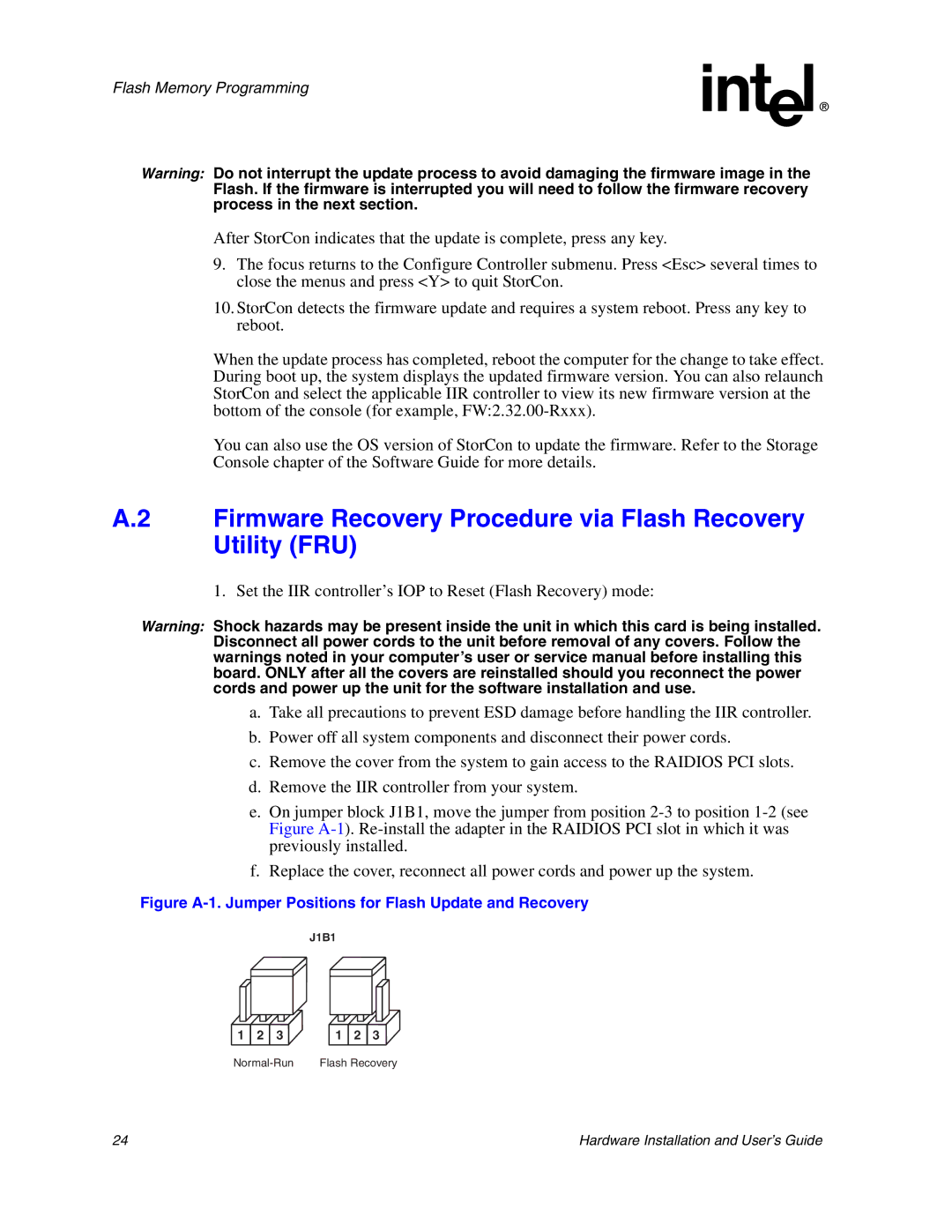Flash Memory Programming
Warning: Do not interrupt the update process to avoid damaging the firmware image in the Flash. If the firmware is interrupted you will need to follow the firmware recovery process in the next section.
After StorCon indicates that the update is complete, press any key.
9.The focus returns to the Configure Controller submenu. Press <Esc> several times to close the menus and press <Y> to quit StorCon.
10.StorCon detects the firmware update and requires a system reboot. Press any key to reboot.
When the update process has completed, reboot the computer for the change to take effect. During boot up, the system displays the updated firmware version. You can also relaunch StorCon and select the applicable IIR controller to view its new firmware version at the bottom of the console (for example,
You can also use the OS version of StorCon to update the firmware. Refer to the Storage Console chapter of the Software Guide for more details.
A.2 Firmware Recovery Procedure via Flash Recovery Utility (FRU)
1. Set the IIR controller’s IOP to Reset (Flash Recovery) mode:
Warning: Shock hazards may be present inside the unit in which this card is being installed. Disconnect all power cords to the unit before removal of any covers. Follow the warnings noted in your computer’s user or service manual before installing this board. ONLY after all the covers are reinstalled should you reconnect the power cords and power up the unit for the software installation and use.
a.Take all precautions to prevent ESD damage before handling the IIR controller.
b.Power off all system components and disconnect their power cords.
c.Remove the cover from the system to gain access to the RAIDIOS PCI slots.
d.Remove the IIR controller from your system.
e.On jumper block J1B1, move the jumper from position
f. Replace the cover, reconnect all power cords and power up the system.
Figure A-1. Jumper Positions for Flash Update and Recovery
J1B1
1 ![]() 2
2 ![]() 3
3
1 ![]() 2
2 ![]() 3
3
Flash Recovery |
24 | Hardware Installation and User’s Guide |