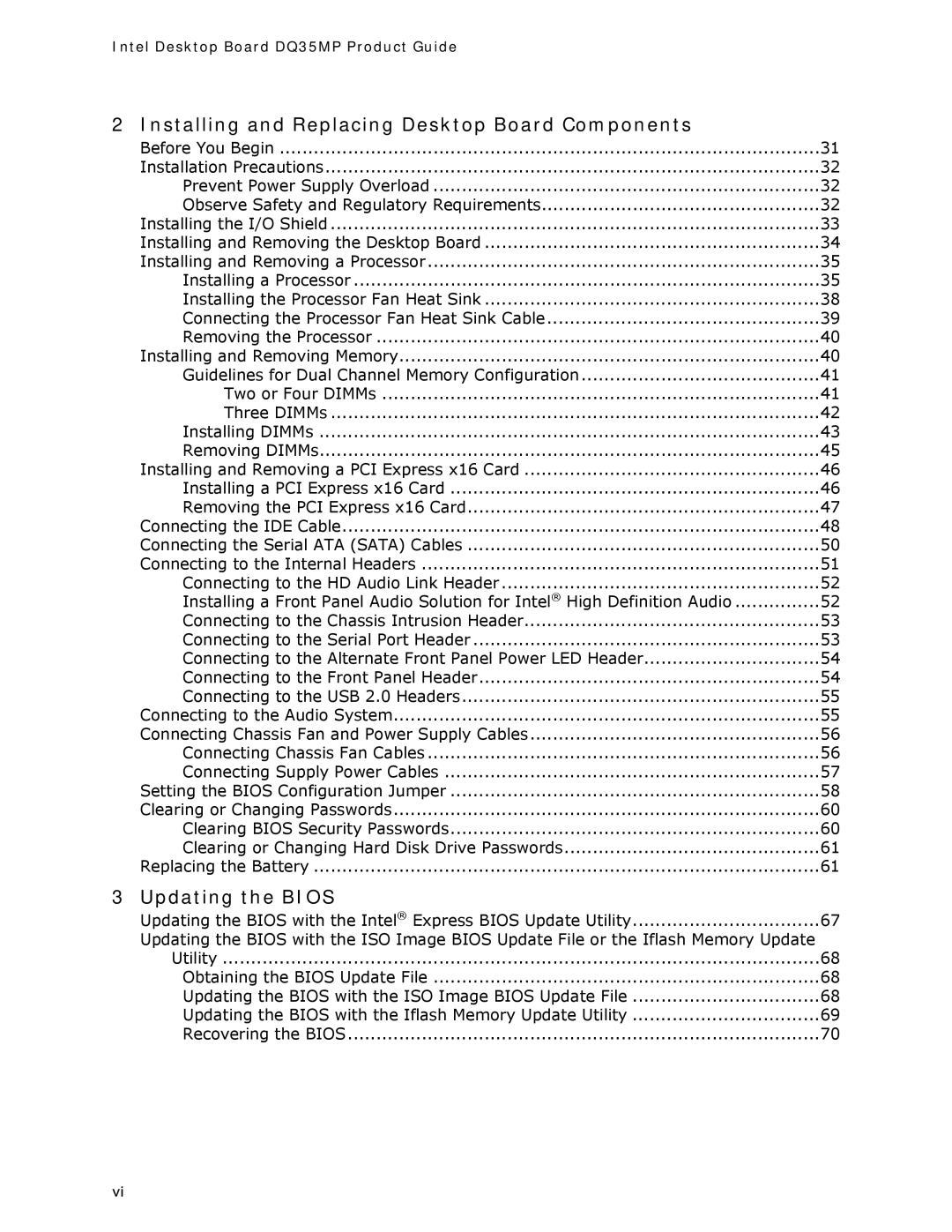Intel Desktop Board DQ35MP Product Guide
2 | Installing and Replacing Desktop Board Components |
|
| Before You Begin | 31 |
| Installation Precautions | 32 |
| Prevent Power Supply Overload | 32 |
| Observe Safety and Regulatory Requirements | 32 |
| Installing the I/O Shield | 33 |
| Installing and Removing the Desktop Board | 34 |
| Installing and Removing a Processor | 35 |
| Installing a Processor | 35 |
| Installing the Processor Fan Heat Sink | 38 |
| Connecting the Processor Fan Heat Sink Cable | 39 |
| Removing the Processor | 40 |
| Installing and Removing Memory | 40 |
| Guidelines for Dual Channel Memory Configuration | 41 |
| Two or Four DIMMs | 41 |
| Three DIMMs | 42 |
| Installing DIMMs | 43 |
| Removing DIMMs | 45 |
| Installing and Removing a PCI Express x16 Card | 46 |
| Installing a PCI Express x16 Card | 46 |
| Removing the PCI Express x16 Card | 47 |
| Connecting the IDE Cable | 48 |
| Connecting the Serial ATA (SATA) Cables | 50 |
| Connecting to the Internal Headers | 51 |
| Connecting to the HD Audio Link Header | 52 |
| Installing a Front Panel Audio Solution for Intel® High Definition Audio | 52 |
| Connecting to the Chassis Intrusion Header | 53 |
| Connecting to the Serial Port Header | 53 |
| Connecting to the Alternate Front Panel Power LED Header | 54 |
| Connecting to the Front Panel Header | 54 |
| Connecting to the USB 2.0 Headers | 55 |
| Connecting to the Audio System | 55 |
| Connecting Chassis Fan and Power Supply Cables | 56 |
| Connecting Chassis Fan Cables | 56 |
| Connecting Supply Power Cables | 57 |
| Setting the BIOS Configuration Jumper | 58 |
| Clearing or Changing Passwords | 60 |
| Clearing BIOS Security Passwords | 60 |
| Clearing or Changing Hard Disk Drive Passwords | 61 |
| Replacing the Battery | 61 |
3 | Updating the BIOS |
|
| Updating the BIOS with the Intel® Express BIOS Update Utility | 67 |
| Updating the BIOS with the ISO Image BIOS Update File or the Iflash Memory Update |
|
| Utility | 68 |
| Obtaining the BIOS Update File | 68 |
| Updating the BIOS with the ISO Image BIOS Update File | 68 |
| Updating the BIOS with the Iflash Memory Update Utility | 69 |
| Recovering the BIOS | 70 |
vi