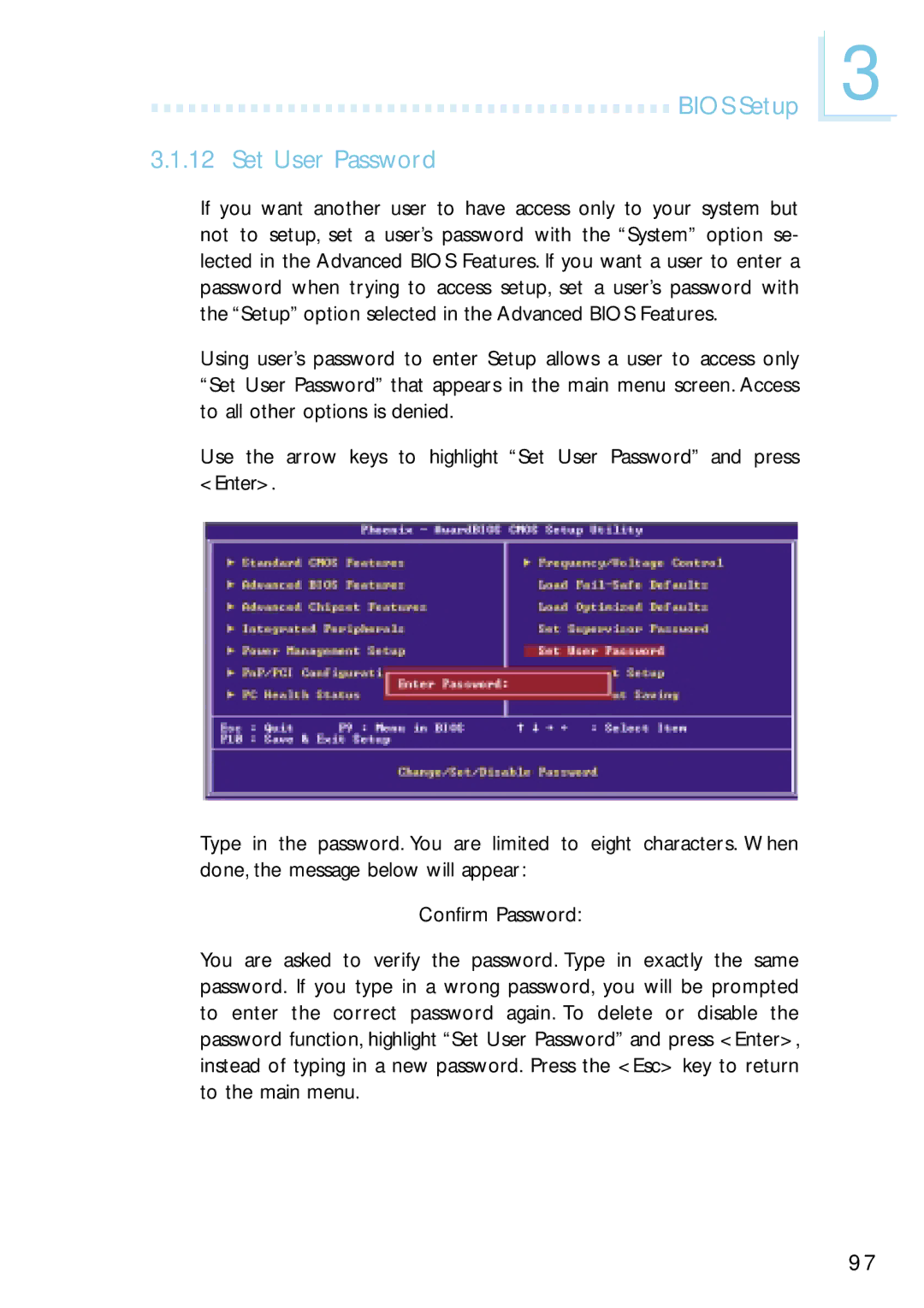G4H875-N, G4H875-B, G4H875-C specifications
The Intel G4H875 series, comprising the G4H875-C, G4H875-B, and G4H875-N, represents a notable advancement in microprocessor technology, designed to cater to a diverse range of computing needs, from high-performance tasks to energy-efficient operations. Each variant in this series boasts unique features and specifications that make them suitable for various applications.The G4H875-C model is engineered primarily for high-performance computing environments. It includes a robust multi-core architecture that significantly enhances processing capabilities. With a higher clock speed and larger cache memory, the G4H875-C is ideal for complex data processing tasks such as scientific simulations, financial modeling, and 3D rendering. The advanced thermal management system ensures that the processor maintains optimal performance even under heavy workloads, making it a favorite among professionals and enthusiasts who demand peak performance from their systems.
In contrast, the G4H875-B variant focuses on balanced performance and energy efficiency, making it perfect for everyday computing tasks and business applications. It incorporates Intel's latest power-saving technologies, which help reduce power consumption without sacrificing performance. This model is especially beneficial for users who require a dependable processor for tasks like web browsing, office applications, and moderate multimedia processing. The G4H875-B is designed with a thermal design power (TDP) that allows it to run cooler and quieter, making it an excellent choice for office environments or home setups where noise levels must be kept to a minimum.
Lastly, the G4H875-N model emphasizes low-power consumption and compact design. Its efficiency in energy use makes it an ideal choice for embedded systems and mobile devices. This processor integrates Intel's next-generation power management features that minimize energy use while maximizing performance during critical operations. The G4H875-N is particularly suitable for IoT applications, offering flexibility and performance in constrained power environments.
All models in the G4H875 series are built on Intel's cutting-edge manufacturing technologies, ensuring superior performance and reliability. With features such as integrated graphics support, advanced security features, and compatibility with the latest software standards, the G4H875 series stands out as a versatile solution for various computing needs. Whether it's for high-performance tasks, efficient everyday computing, or energy-sensitive applications, the G4H875 series establishes a strong foothold in the ever-evolving microprocessor landscape.