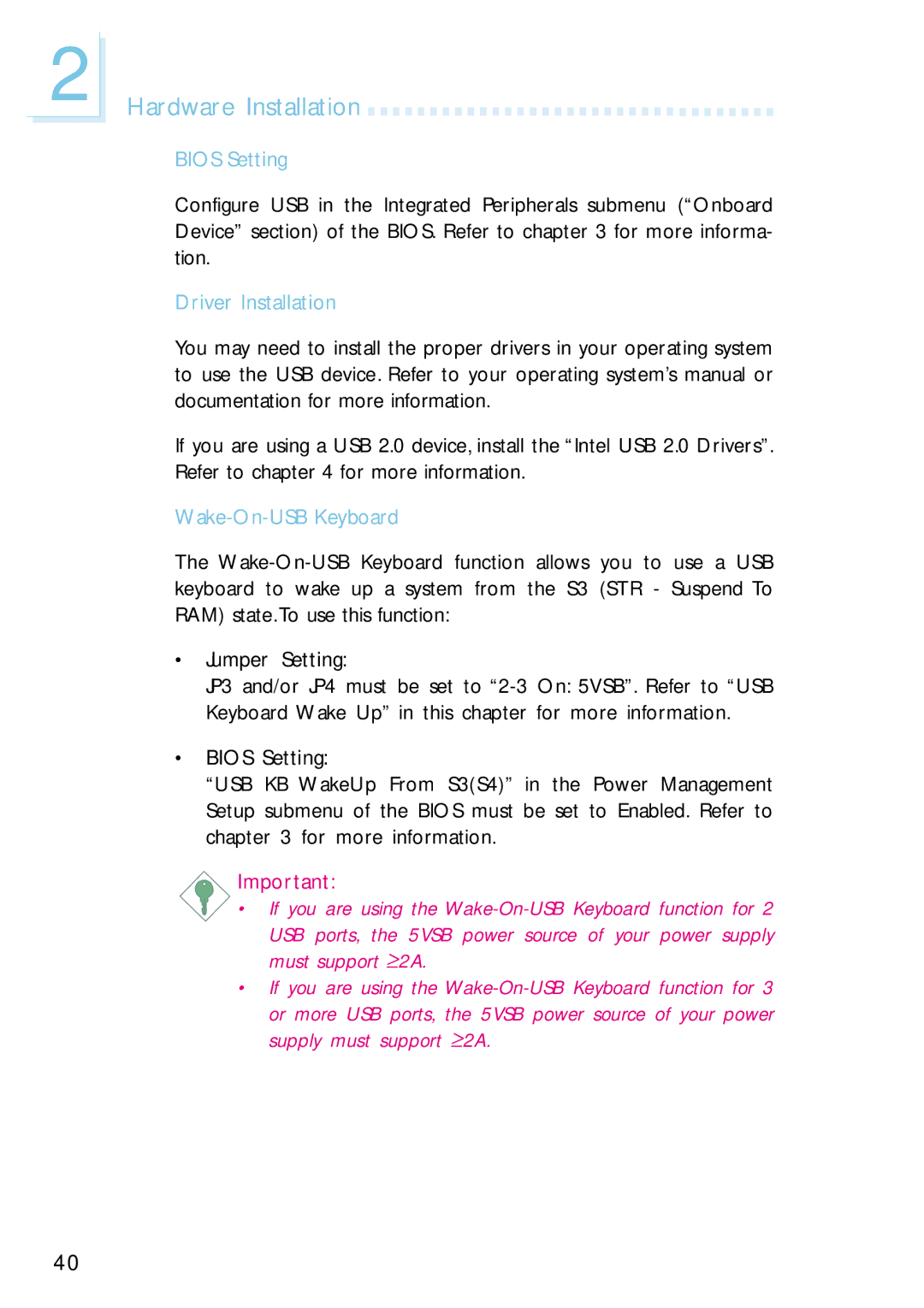2
Hardware Installation 
































BIOS Setting
Configure USB in the Integrated Peripherals submenu (“Onboard Device” section) of the BIOS. Refer to chapter 3 for more informa- tion.
Driver Installation
You may need to install the proper drivers in your operating system to use the USB device. Refer to your operating system’s manual or documentation for more information.
If you are using a USB 2.0 device, install the “Intel USB 2.0 Drivers”. Refer to chapter 4 for more information.
Wake-On-USB Keyboard
The
•Jumper Setting:
JP3 and/or JP4 must be set to
•BIOS Setting:
“USB KB WakeUp From S3(S4)” in the Power Management Setup submenu of the BIOS must be set to Enabled. Refer to chapter 3 for more information.
Important:
•If you are using the
USB ports, the 5VSB power source of your power supply must support ≥ 2A.
•If you are using the
or more USB ports, the 5VSB power source of your power supply must support ≥ 2A.
40