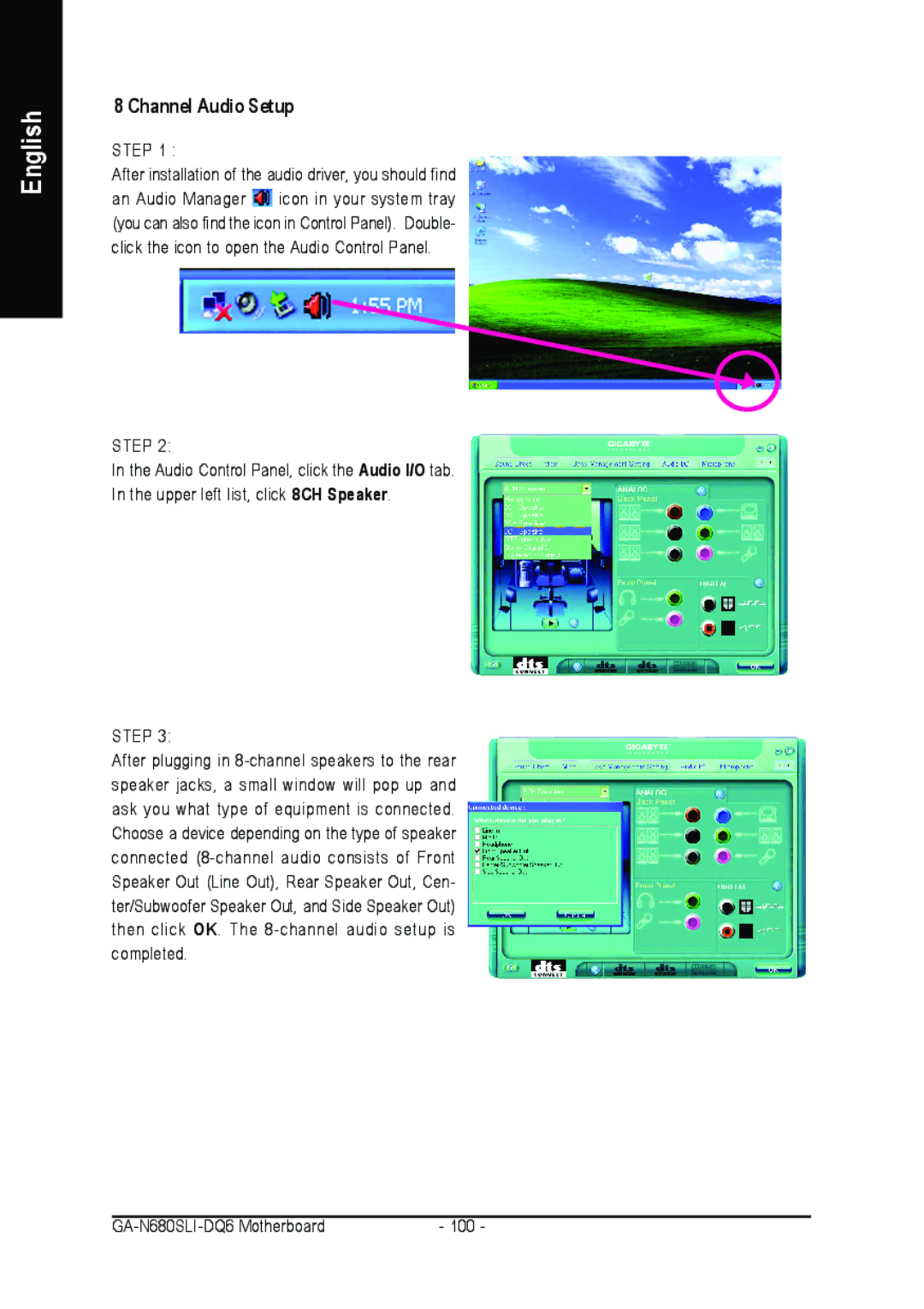GA-N680SLI-DQ6 specifications
The Intel GA-N680SLI-DQ6 is a compelling motherboard designed primarily for enthusiasts and high-performance computing, leveraging NVIDIA's nForce 680i SLI chipset. This motherboard caters to gamers and professionals who demand advanced features and exceptional performance.One of the standout features of the GA-N680SLI-DQ6 is its support for NVIDIA SLI technology, which allows users to install multiple NVIDIA graphics cards in parallel for enhanced graphical performance. This is particularly beneficial for gamers looking to achieve high frame rates and stunning visuals in demanding titles. With this SLI capability, the motherboard supports up to four PCI Express x16 lanes, providing ample bandwidth for multiple GPUs.
The GA-N680SLI-DQ6 is built on the ATX form factor, offering a variety of expansion slots and connectivity options. Featuring four DIMM slots, the motherboard supports up to 8GB of DDR2 memory, which can be clocked at speeds up to 800 MHz. This high memory capacity is essential for multitasking and running memory-intensive applications smoothly.
In terms of storage, the motherboard provides six SATA II ports, allowing users to connect multiple hard drives for impressive storage capabilities. Additionally, it supports RAID 0, 1, 0+1, and 5 configurations, which enhances data redundancy and performance. This flexibility is attractive for users who require both speed and data security.
To enhance audio quality, the GA-N680SLI-DQ6 integrates Realtek ALC888 audio codec, delivering 7.1 channel surround sound. This is vital for gamers and media creators who need immersive sound experiences.
With an eye towards overclocking, the motherboard includes features such as robust power delivery systems and comprehensive BIOS options, enabling users to push their hardware to its limits. The onboard diagnostics LED indicators are also a significant asset, making troubleshooting straightforward.
Overall, the Intel GA-N680SLI-DQ6 stands out for its advanced SLI support, impressive memory capacity, extensive connectivity, and robust performance features, making it an excellent choice for gamers and power users looking to build a high-end PC. Its combination of cutting-edge technologies and thoughtful design characteristics ensure that it remains a relevant option in the competitive motherboard market.