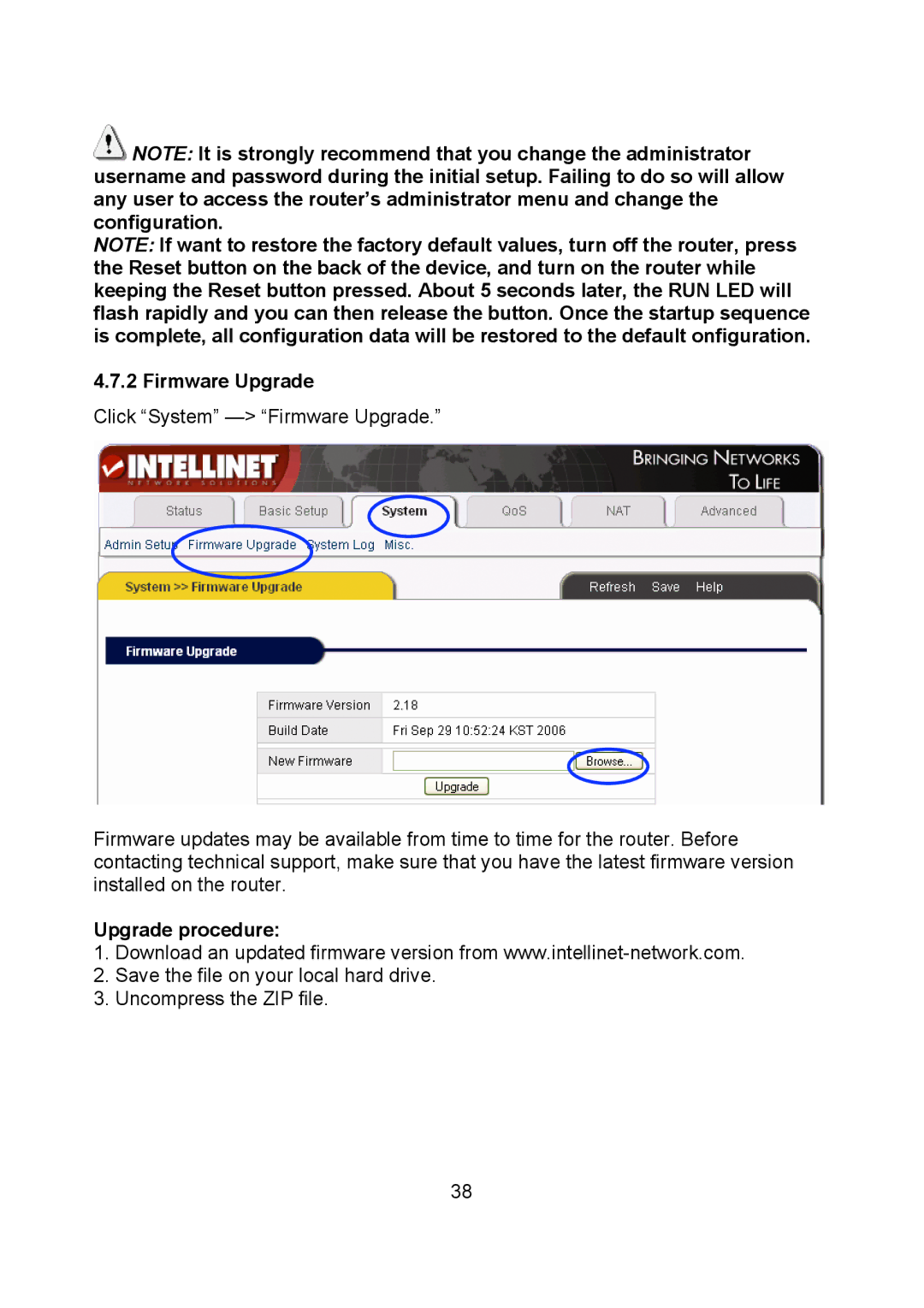![]() NOTE: It is strongly recommend that you change the administrator username and password during the initial setup. Failing to do so will allow any user to access the router’s administrator menu and change the configuration.
NOTE: It is strongly recommend that you change the administrator username and password during the initial setup. Failing to do so will allow any user to access the router’s administrator menu and change the configuration.
NOTE: If want to restore the factory default values, turn off the router, press the Reset button on the back of the device, and turn on the router while keeping the Reset button pressed. About 5 seconds later, the RUN LED will flash rapidly and you can then release the button. Once the startup sequence is complete, all configuration data will be restored to the default onfiguration.
4.7.2 Firmware Upgrade
Click “System”
Firmware updates may be available from time to time for the router. Before contacting technical support, make sure that you have the latest firmware version installed on the router.
Upgrade procedure:
1.Download an updated firmware version from
2.Save the file on your local hard drive.
3.Uncompress the ZIP file.
38