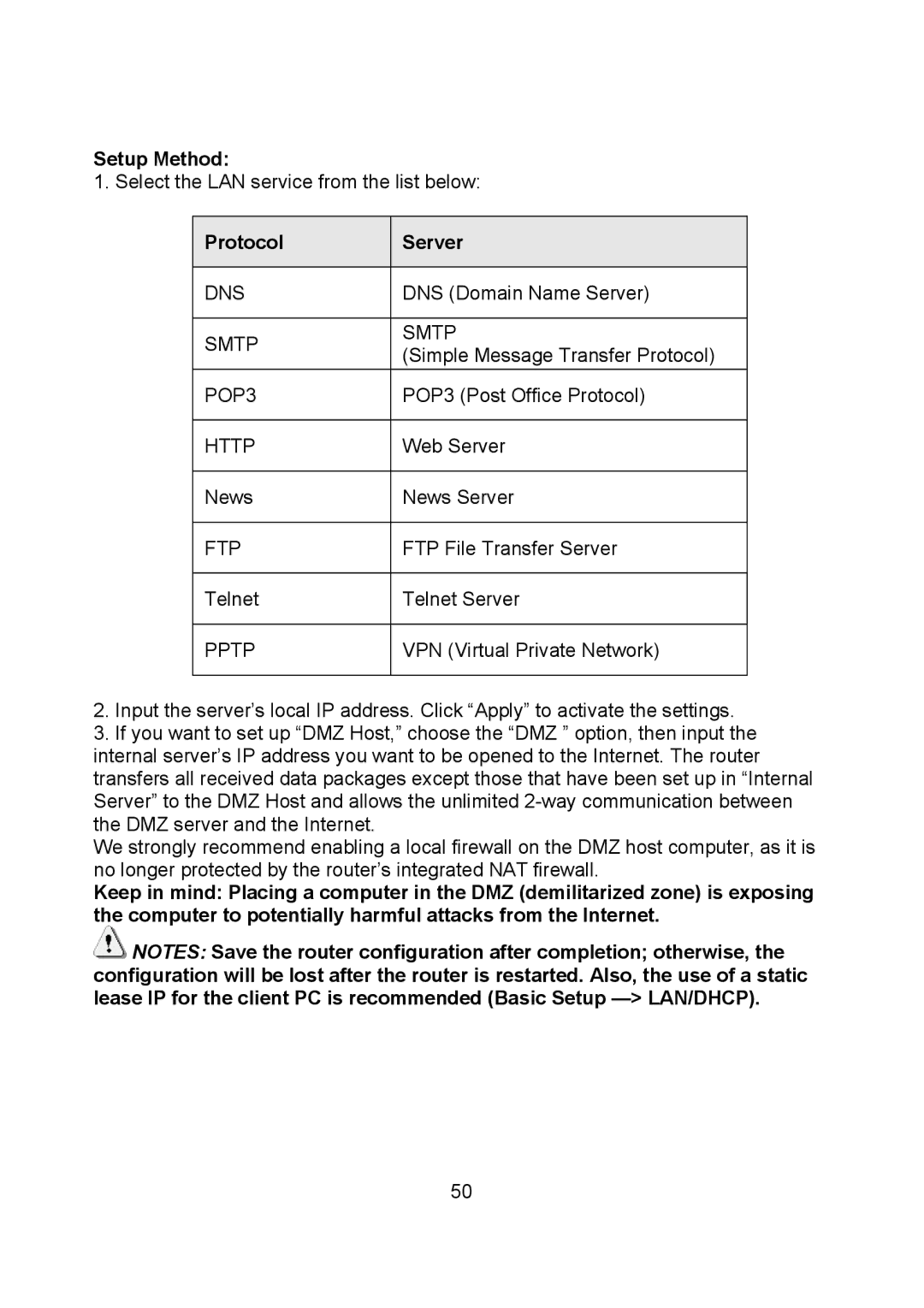Setup Method:
1. Select the LAN service from the list below:
| Protocol |
| Server |
|
|
|
|
| DNS |
| DNS (Domain Name Server) |
|
|
|
|
| SMTP |
| SMTP |
|
| (Simple Message Transfer Protocol) | |
|
|
| |
| POP3 |
| POP3 (Post Office Protocol) |
|
|
|
|
| HTTP |
| Web Server |
|
|
|
|
| News |
| News Server |
|
|
|
|
| FTP |
| FTP File Transfer Server |
|
|
|
|
| Telnet |
| Telnet Server |
|
|
|
|
| PPTP |
| VPN (Virtual Private Network) |
|
|
|
|
2.Input the server’s local IP address. Click “Apply” to activate the settings.
3.If you want to set up “DMZ Host,” choose the “DMZ ” option, then input the internal server’s IP address you want to be opened to the Internet. The router transfers all received data packages except those that have been set up in “Internal Server” to the DMZ Host and allows the unlimited
We strongly recommend enabling a local firewall on the DMZ host computer, as it is no longer protected by the router’s integrated NAT firewall.
Keep in mind: Placing a computer in the DMZ (demilitarized zone) is exposing the computer to potentially harmful attacks from the Internet.
![]() NOTES: Save the router configuration after completion; otherwise, the configuration will be lost after the router is restarted. Also, the use of a static lease IP for the client PC is recommended (Basic Setup
NOTES: Save the router configuration after completion; otherwise, the configuration will be lost after the router is restarted. Also, the use of a static lease IP for the client PC is recommended (Basic Setup
50