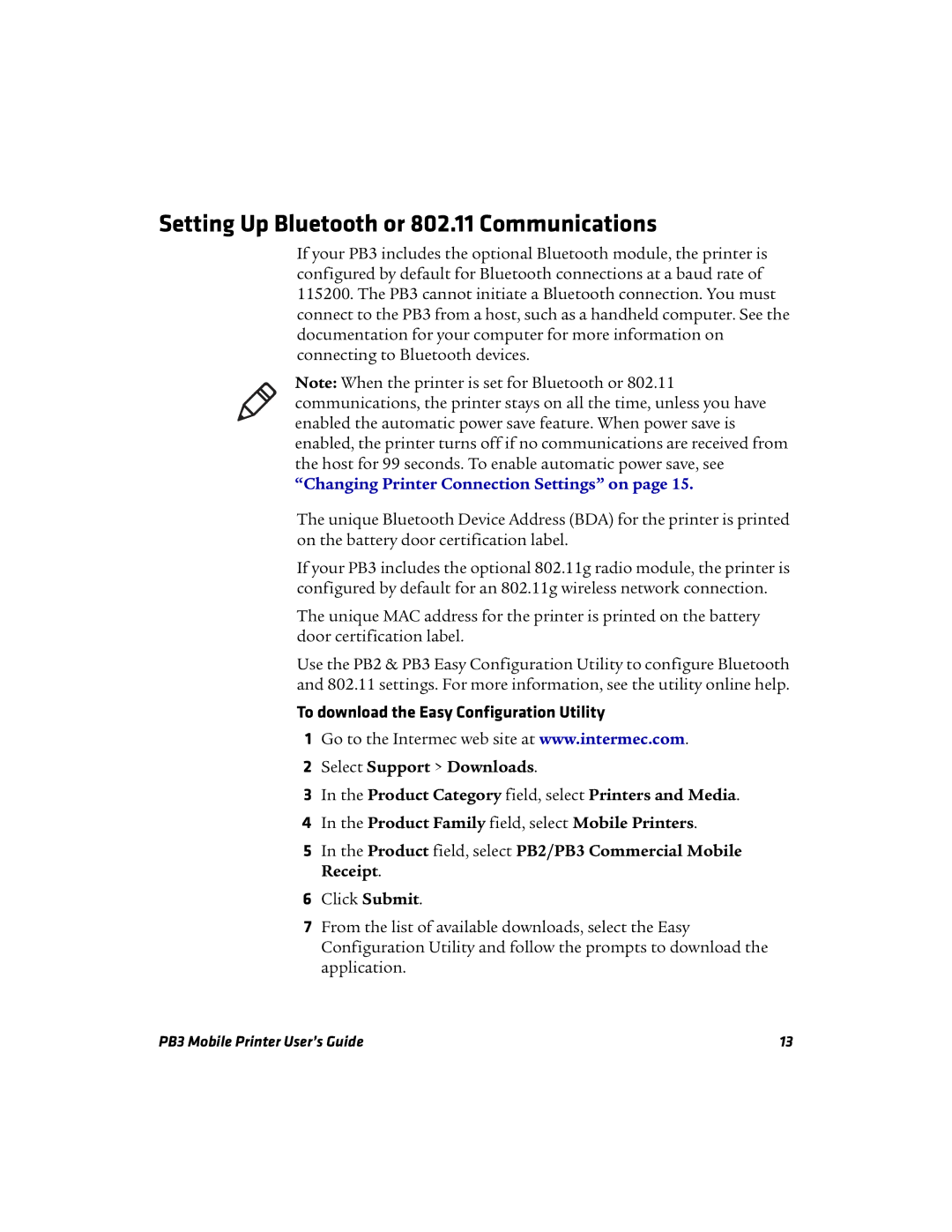Setting Up Bluetooth or 802.11 Communications
If your PB3 includes the optional Bluetooth module, the printer is configured by default for Bluetooth connections at a baud rate of 115200. The PB3 cannot initiate a Bluetooth connection. You must connect to the PB3 from a host, such as a handheld computer. See the documentation for your computer for more information on connecting to Bluetooth devices.
Note: When the printer is set for Bluetooth or 802.11 communications, the printer stays on all the time, unless you have enabled the automatic power save feature. When power save is enabled, the printer turns off if no communications are received from the host for 99 seconds. To enable automatic power save, see
“Changing Printer Connection Settings” on page 15.
The unique Bluetooth Device Address (BDA) for the printer is printed on the battery door certification label.
If your PB3 includes the optional 802.11g radio module, the printer is configured by default for an 802.11g wireless network connection.
The unique MAC address for the printer is printed on the battery door certification label.
Use the PB2 & PB3 Easy Configuration Utility to configure Bluetooth and 802.11 settings. For more information, see the utility online help.
To download the Easy Configuration Utility
1Go to the Intermec web site at www.intermec.com.
2Select Support > Downloads.
3In the Product Category field, select Printers and Media.
4In the Product Family field, select Mobile Printers.
5In the Product field, select PB2/PB3 Commercial Mobile Receipt.
6Click Submit.
7From the list of available downloads, select the Easy Configuration Utility and follow the prompts to download the application.
PB3 Mobile Printer User’s Guide | 13 |