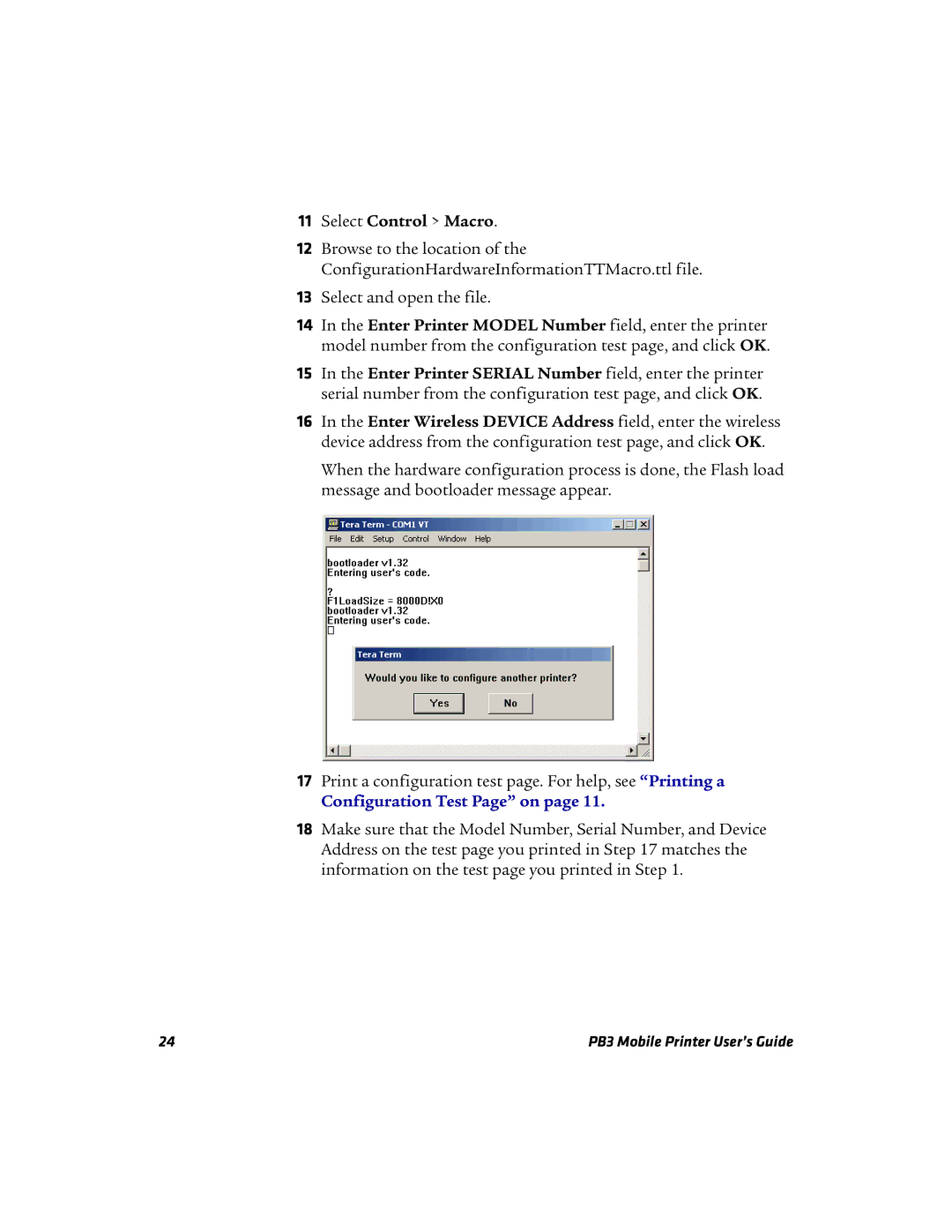11Select Control > Macro.
12Browse to the location of the ConfigurationHardwareInformationTTMacro.ttl file.
13Select and open the file.
14In the Enter Printer MODEL Number field, enter the printer model number from the configuration test page, and click OK.
15In the Enter Printer SERIAL Number field, enter the printer serial number from the configuration test page, and click OK.
16In the Enter Wireless DEVICE Address field, enter the wireless device address from the configuration test page, and click OK.
When the hardware configuration process is done, the Flash load message and bootloader message appear.
17Print a configuration test page. For help, see “Printing a
Configuration Test Page” on page 11.
18Make sure that the Model Number, Serial Number, and Device Address on the test page you printed in Step 17 matches the information on the test page you printed in Step 1.
24 | PB3 Mobile Printer User’s Guide |