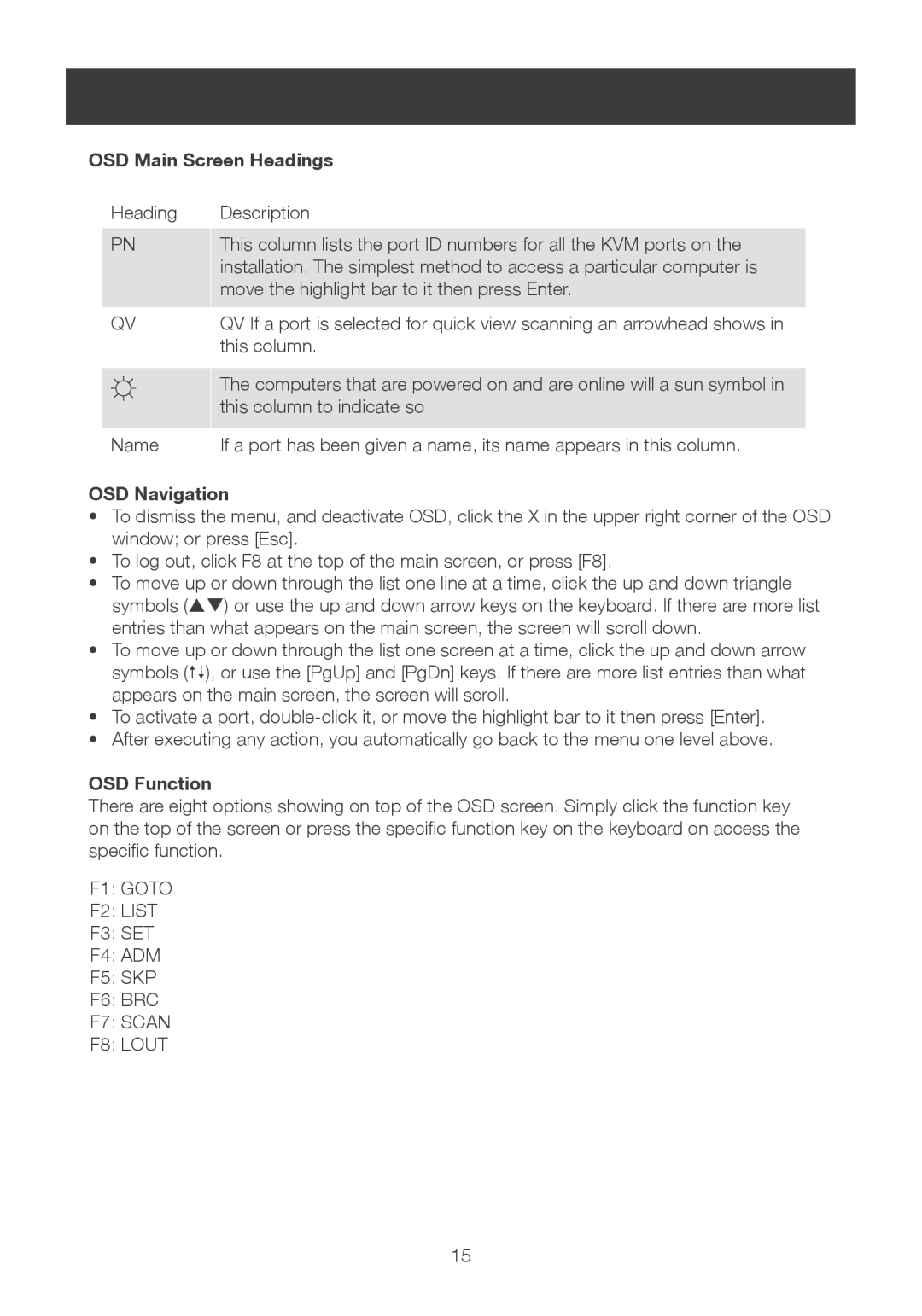OSD Main Screen Headings
Heading
PN
QV
☼
Name
Description
This column lists the port ID numbers for all the KVM ports on the installation. The simplest method to access a particular computer is move the highlight bar to it then press Enter.
QV If a port is selected for quick view scanning an arrowhead shows in this column.
The computers that are powered on and are online will a sun symbol in this column to indicate so
If a port has been given a name, its name appears in this column.
OSD Navigation
•To dismiss the menu, and deactivate OSD, click the X in the upper right corner of the OSD window; or press [Esc].
•To log out, click F8 at the top of the main screen, or press [F8].
•To move up or down through the list one line at a time, click the up and down triangle symbols () or use the up and down arrow keys on the keyboard. If there are more list entries than what appears on the main screen, the screen will scroll down.
•To move up or down through the list one screen at a time, click the up and down arrow symbols (), or use the [PgUp] and [PgDn] keys. If there are more list entries than what appears on the main screen, the screen will scroll.
•To activate a port,
•After executing any action, you automatically go back to the menu one level above.
OSD Function
There are eight options showing on top of the OSD screen. Simply click the function key on the top of the screen or press the specific function key on the keyboard on access the specific function.
F1: GOTO
F2: LIST
F3: SET
F4: ADM
F5: SKP
F6: BRC
F7: SCAN
F8: LOUT
15