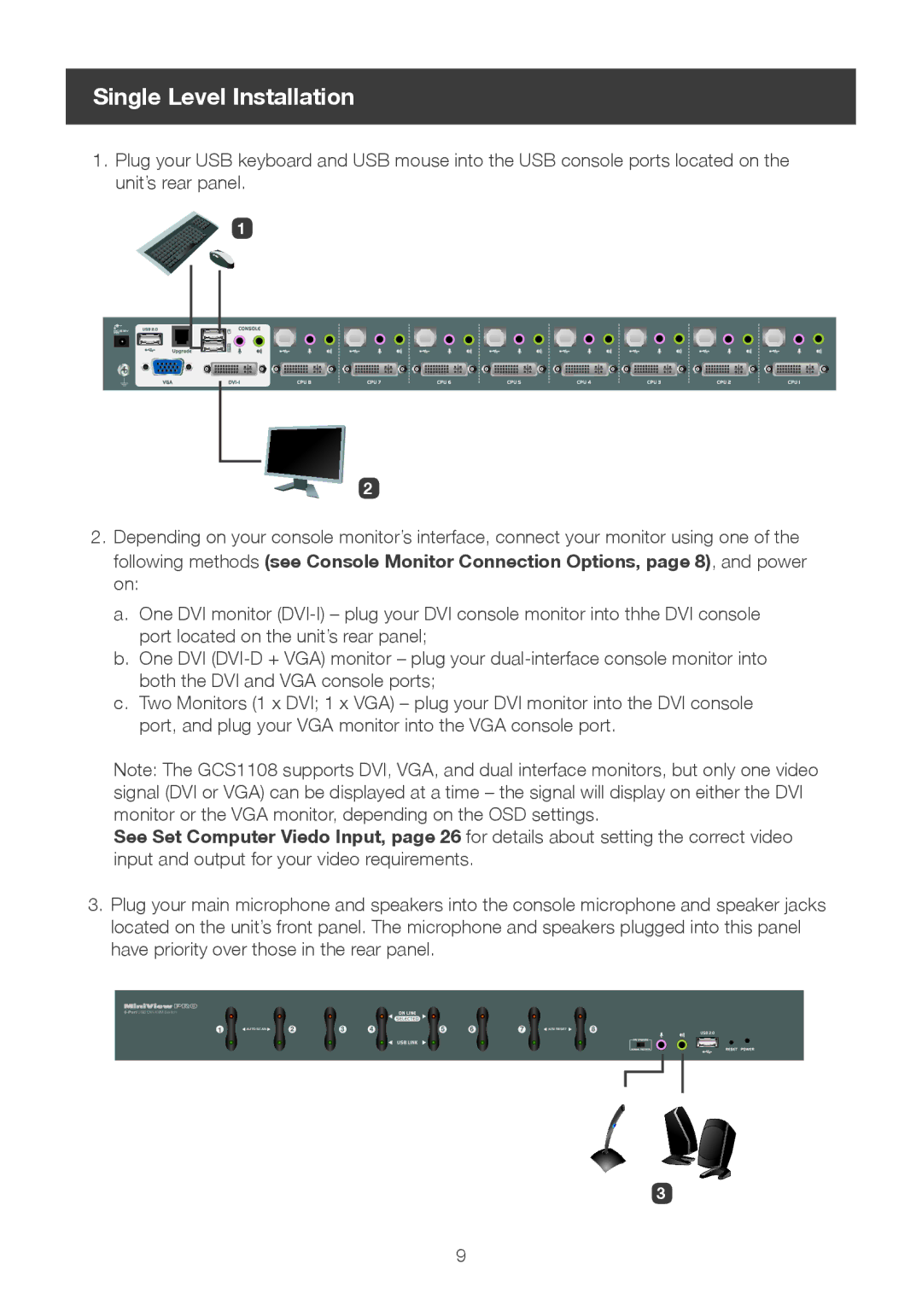Single Level Installation
1.Plug your USB keyboard and USB mouse into the USB console ports located on the unit’s rear panel.
1
2
2.Depending on your console monitor’s interface, connect your monitor using one of the following methods (see Console Monitor Connection Options, page 8), and power on:
a.One DVI monitor
b.One DVI
c.Two Monitors (1 x DVI; 1 x VGA) – plug your DVI monitor into the DVI console port, and plug your VGA monitor into the VGA console port.
Note: The GCS1108 supports DVI, VGA, and dual interface monitors, but only one video signal (DVI or VGA) can be displayed at a time – the signal will display on either the DVI monitor or the VGA monitor, depending on the OSD settings.
See Set Computer Viedo Input, page 26 for details about setting the correct video input and output for your video requirements.
3.Plug your main microphone and speakers into the console microphone and speaker jacks located on the unit’s front panel. The microphone and speakers plugged into this panel have priority over those in the rear panel.
1 | AUTO SCAN | 2 | 3 | 4 | 5 | 6 | 7 | K/M RESET | 8 |
3
9