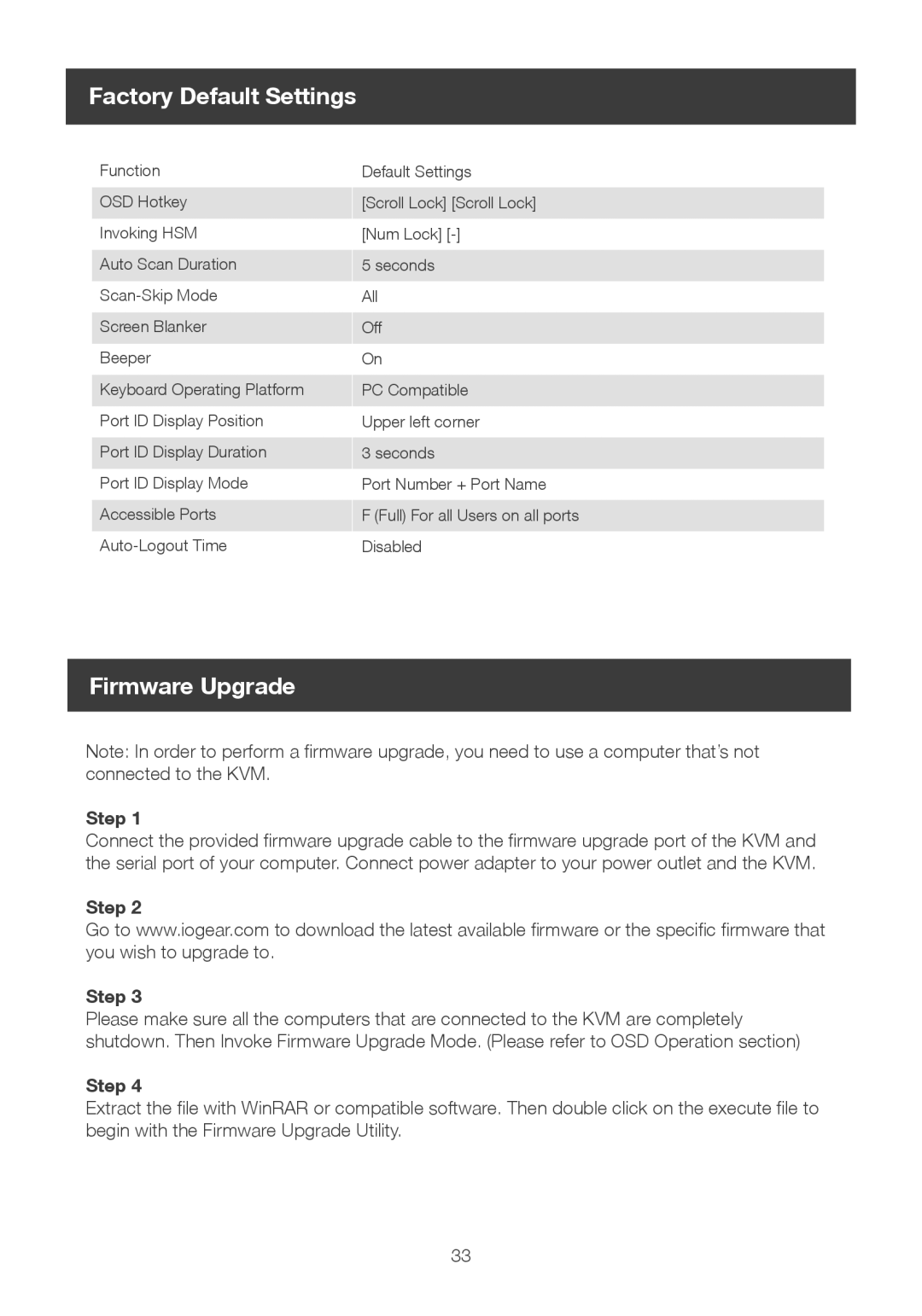Factory Default Settings
Function
OSD Hotkey
Invoking HSM
Auto Scan Duration
Screen Blanker
Beeper
Keyboard Operating Platform
Port ID Display Position
Port ID Display Duration
Port ID Display Mode
Accessible Ports
Default Settings
[Scroll Lock] [Scroll Lock]
[Num Lock]
5seconds All
Off On
PC Compatible Upper left corner
3seconds
Port Number + Port Name
F (Full) For all Users on all ports Disabled
Firmware Upgrade
Note: In order to perform a firmware upgrade, you need to use a computer that’s not connected to the KVM.
Step 1
Connect the provided firmware upgrade cable to the firmware upgrade port of the KVM and the serial port of your computer. Connect power adapter to your power outlet and the KVM.
Step 2
Go to www.iogear.com to download the latest available firmware or the specific firmware that you wish to upgrade to.
Step 3
Please make sure all the computers that are connected to the KVM are completely shutdown. Then Invoke Firmware Upgrade Mode. (Please refer to OSD Operation section)
Step 4
Extract the file with WinRAR or compatible software. Then double click on the execute file to begin with the Firmware Upgrade Utility.
33