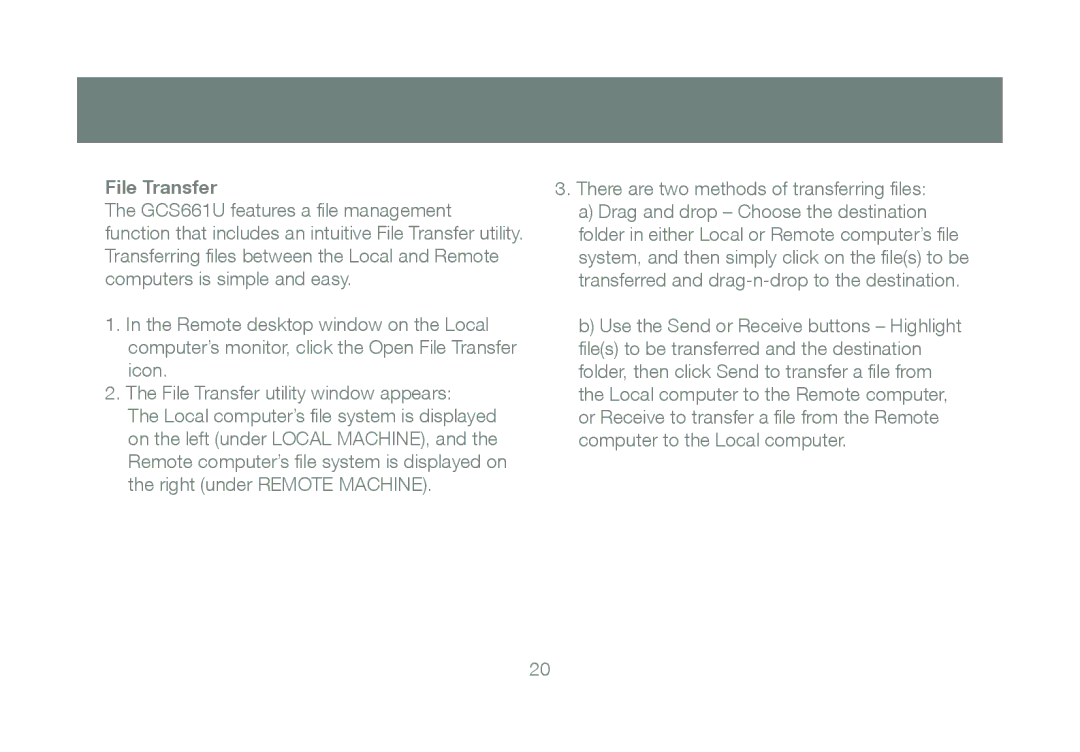File Transfer
The GCS661U features a file management function that includes an intuitive File Transfer utility. Transferring files between the Local and Remote computers is simple and easy.
1.In the Remote desktop window on the Local computer’s monitor, click the Open File Transfer icon.
2.The File Transfer utility window appears:
The Local computer’s file system is displayed on the left (under LOCAL MACHINE), and the
Remote computer’s file system is displayed on the right (under REMOTE MACHINE).
3.There are two methods of transferring files:
a)Drag and drop – Choose the destination folder in either Local or Remote computer’s file system, and then simply click on the file(s) to be transferred and
b)Use the Send or Receive buttons – Highlight file(s) to be transferred and the destination folder, then click Send to transfer a file from the Local computer to the Remote computer, or Receive to transfer a file from the Remote computer to the Local computer.
20