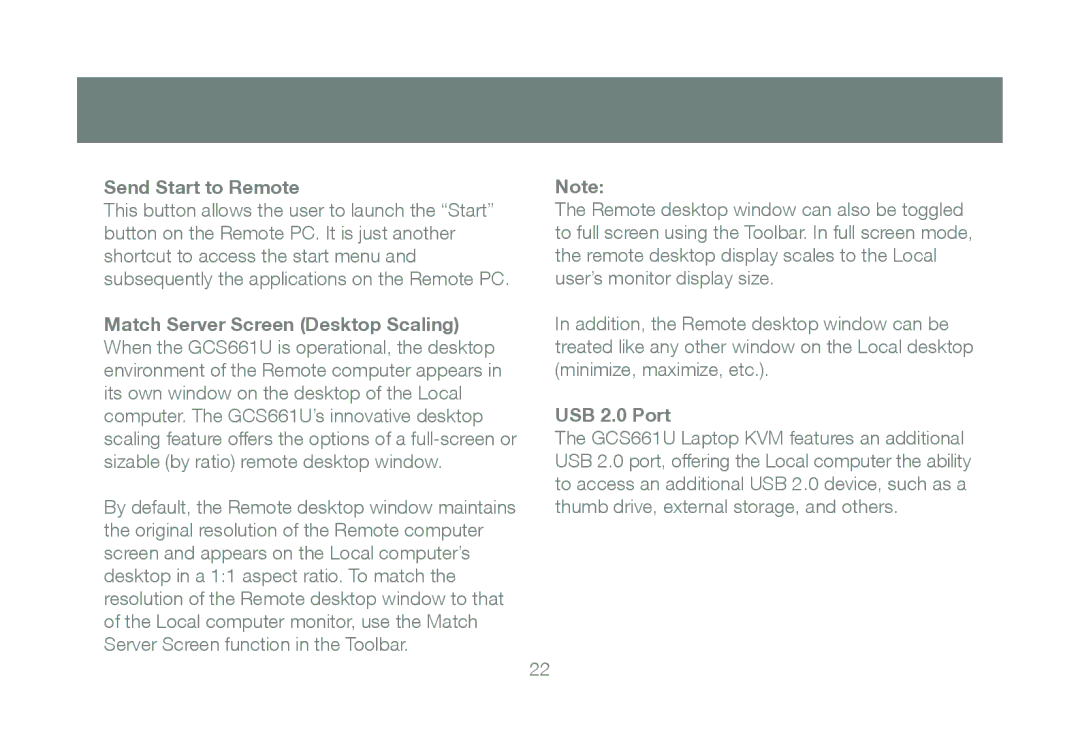Send Start to Remote
This button allows the user to launch the “Start” button on the Remote PC. It is just another shortcut to access the start menu and subsequently the applications on the Remote PC.
Match Server Screen (Desktop Scaling) When the GCS661U is operational, the desktop environment of the Remote computer appears in its own window on the desktop of the Local computer. The GCS661U’s innovative desktop scaling feature offers the options of a
By default, the Remote desktop window maintains the original resolution of the Remote computer screen and appears on the Local computer’s desktop in a 1:1 aspect ratio. To match the resolution of the Remote desktop window to that of the Local computer monitor, use the Match Server Screen function in the Toolbar.
Note:
The Remote desktop window can also be toggled to full screen using the Toolbar. In full screen mode, the remote desktop display scales to the Local user’s monitor display size.
In addition, the Remote desktop window can be treated like any other window on the Local desktop (minimize, maximize, etc.).
USB 2.0 Port
The GCS661U Laptop KVM features an additional USB 2.0 port, offering the Local computer the ability to access an additional USB 2.0 device, such as a thumb drive, external storage, and others.
22