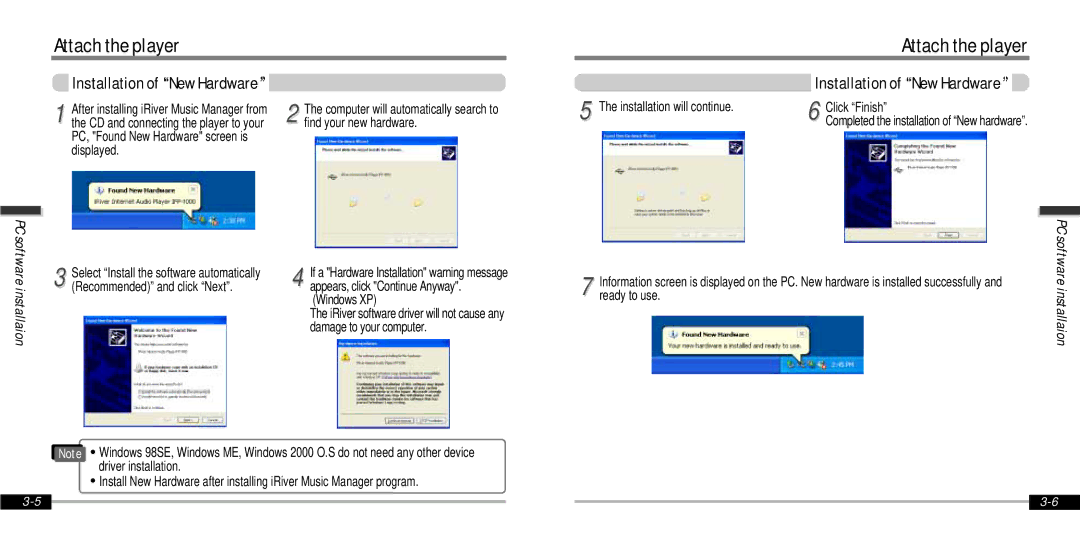Attach the player
Attach the player |
PC software installaion
Installation of New Hardware
1 After installing iRiver Music Manager from the CD and connecting the player to your PC, "Found New Hardware" screen is displayed.
3 Select “Install the software automatically (Recommended)” and click “Next”.
2 The computer will automatically search to find your new hardware.
4 If a "Hardware Installation" warning message appears, click "Continue Anyway". (Windows XP)
The iRiver software driver will not cause any damage to your computer.
|
|
| Installation of New Hardware |
|
5 | The installation will continue. |
| Click “Finish” | |
| 6 Completed the installation of “New hardware”. | |||
Information screen is displayed on the PC. New hardware is installed successfully and | PC software |
7 ready to use. | installaion |
|
Note ∀ Windows 98SE, Windows ME, Windows 2000 O.S do not need any other device driver installation.
∀Install New Hardware after installing iRiver Music Manager program.
|
|
| ||
|
|