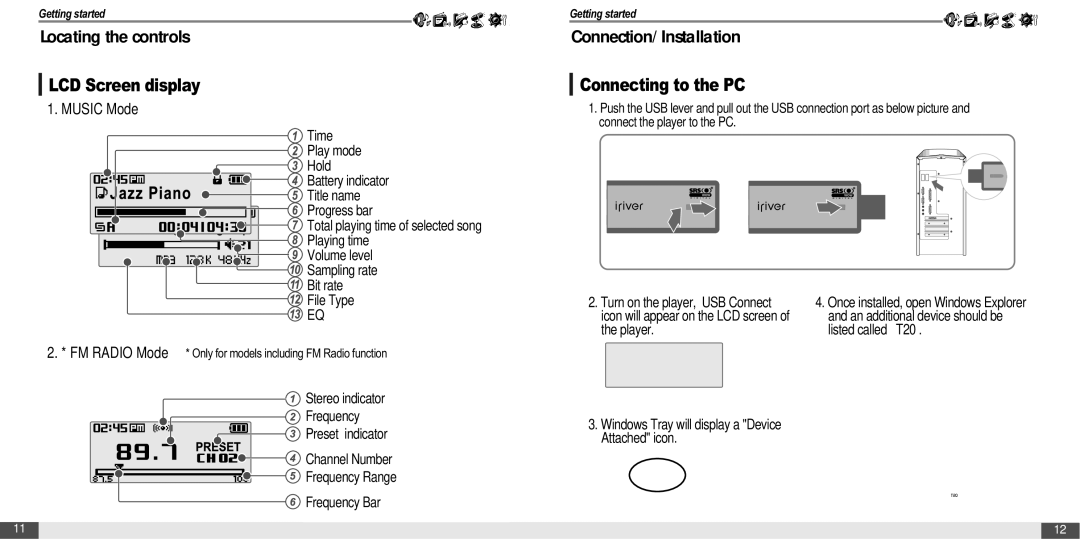Getting started
Locating the controls
LCD Screen display
1. MUSIC Mode
Time |
Play mode |
Hold |
Battery indicator |
Title name |
Progress bar |
Total playing time of selected song |
Playing time |
Volume level |
Sampling rate |
Bit rate |
File Type |
EQ |
2.* FM RADIO Mode * Only for models including FM Radio function
![]() Stereo indicator
Stereo indicator
![]() Frequency
Frequency
![]()
![]() Preset indicator
Preset indicator
![]()
![]()
![]()
![]() Channel Number
Channel Number
![]()
![]()
![]()
![]()
![]()
![]() Frequency Range
Frequency Range
![]() Frequency Bar
Frequency Bar
Getting started
Connection/Installation
Connecting to the PC
1.Push the USB lever and pull out the USB connection port as below picture and connect the player to the PC.
2. Turn on the player, “USB Connect” | 4. Once installed, open Windows Explorer | ||
icon will appear on the LCD screen of | and an additional device should be | ||
the player. | listed called “ T20”. | ||
|
|
|
|
|
|
|
|
3.Windows Tray will display a "Device Attached" icon.
11 |
| 12 |