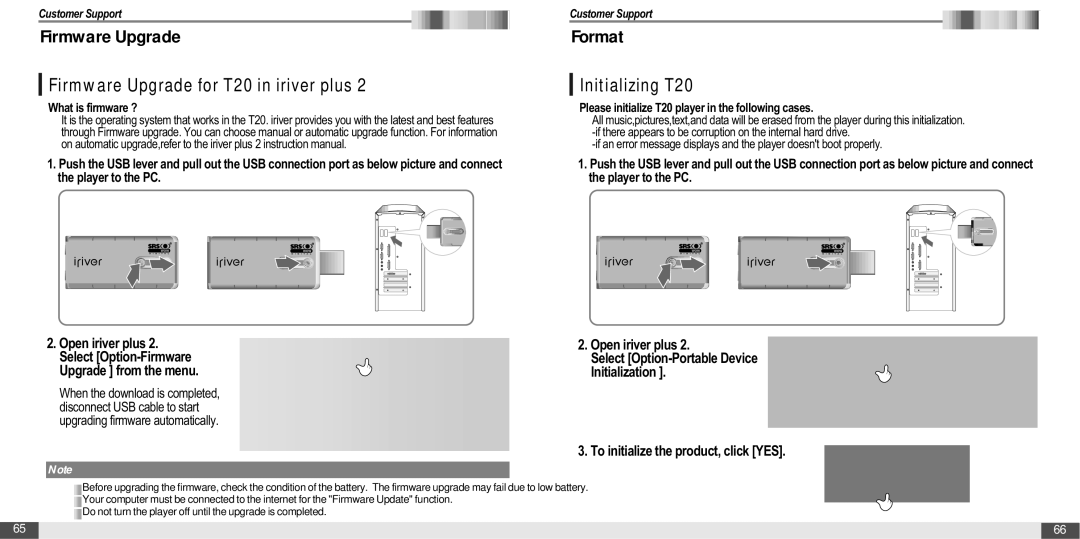Customer Support
Firmware Upgrade
Firmware Upgrade for T20 in iriver plus 2
What is firmware ?
It is the operating system that works in the T20. iriver provides you with the latest and best features through Firmware upgrade. You can choose manual or automatic upgrade function. For information on automatic upgrade,refer to the iriver plus 2 instruction manual.
1.Push the USB lever and pull out the USB connection port as below picture and connect the player to the PC.
2. Open iriver plus 2. Select
When the download is completed, disconnect USB cable to start upgrading firmware automatically.
Note
![]() Before upgrading the firmware, check the condition of the battery. The firmware upgrade may fail due to low battery.
Before upgrading the firmware, check the condition of the battery. The firmware upgrade may fail due to low battery.
![]() Your computer must be connected to the internet for the "Firmware Update" function.
Your computer must be connected to the internet for the "Firmware Update" function. ![]() Do not turn the player off until the upgrade is completed.
Do not turn the player off until the upgrade is completed.
Customer Support
Format
Initializing T20
Please initialize T20 player in the following cases.
All music,pictures,text,and data will be erased from the player during this initialization.
1.Push the USB lever and pull out the USB connection port as below picture and connect the player to the PC.
2.Open iriver plus 2.
Select
Initialization ].
3. To initialize the product, click [YES].
65 |
| 66 |