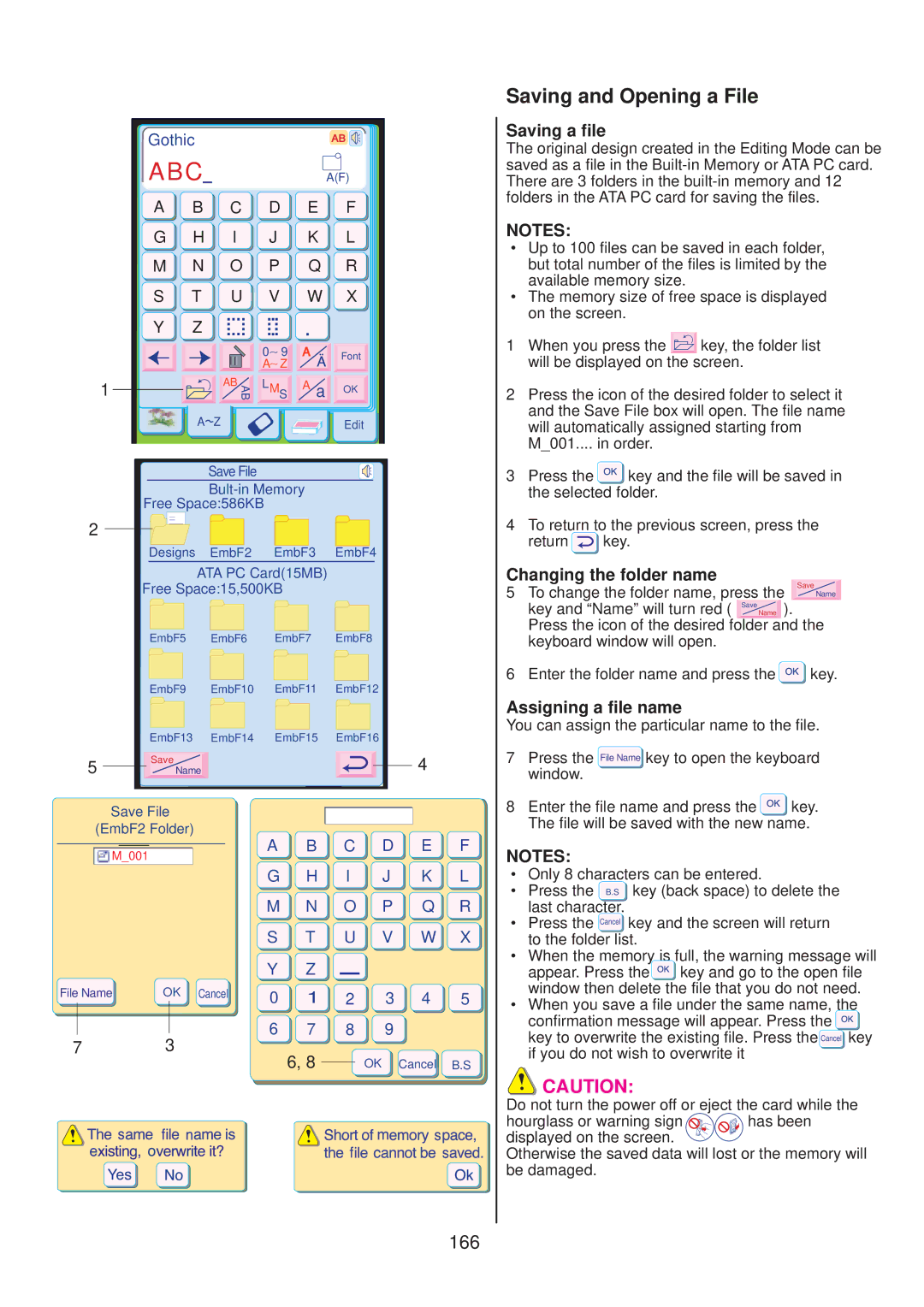10001 specifications
The Janome 10001 is a versatile sewing and embroidery machine that caters to both beginners and experienced sewers alike. Renowned for its user-friendly design and advanced features, the Janome 10001 offers a unique combination of sewing capability and embroidery technology.One of the standout features of the Janome 10001 is its expansive embroidery area. With a generous hoop size of 5” x 7”, creators have ample space to work on intricate designs or large projects without feeling constrained. Additionally, the machine boasts an impressive library of built-in embroidery designs—over 150—allowing users to easily personalize their projects. Furthermore, it includes a variety of fonts, enabling custom lettering that adds a personal touch to any creation.
The Janome 10001 employs innovative technologies to enhance the sewing experience. One such technology is the AcuFeed System, which provides precise fabric feeding, making it easier to work with multiple layers or tricky materials like knits and silks. This dual feed mechanism ensures that fabric layers are aligned perfectly for a professional finish. The machine also features a drop feed mechanism, which is particularly useful for free motion sewing.
Additionally, the Janome 10001 is equipped with LCD touch-screen technology, which provides intuitive navigation through settings and functions. Users can easily select designs, adjust stitch lengths and widths, and customize patterns through a simple touch interface, enhancing overall usability. The machine is also compatible with Janome's AcuDesign software, allowing users to create custom embroidery designs on a computer and transfer them to the machine for stitching.
For sewing enthusiasts, the Janome 10001 offers a wide variety of built-in stitches—over 200—encompassing essential utility stitches, decorative stitches, and buttonhole options. The machine's powerful motor ensures consistent stitching speed, producing quality results on various fabrics.
In terms of convenience, the Janome 10001 features easy threading with an automatic needle threader, a top-loading bobbin system for quick changes, and an extension table that provides additional work surface for large projects.
Overall, the Janome 10001 stands out as a comprehensive sewing and embroidery solution, combining technology and functionality to meet the needs of all sewing enthusiasts. With its innovative features and user-friendly design, it is an ideal choice for those looking to elevate their sewing and embroidery experience.