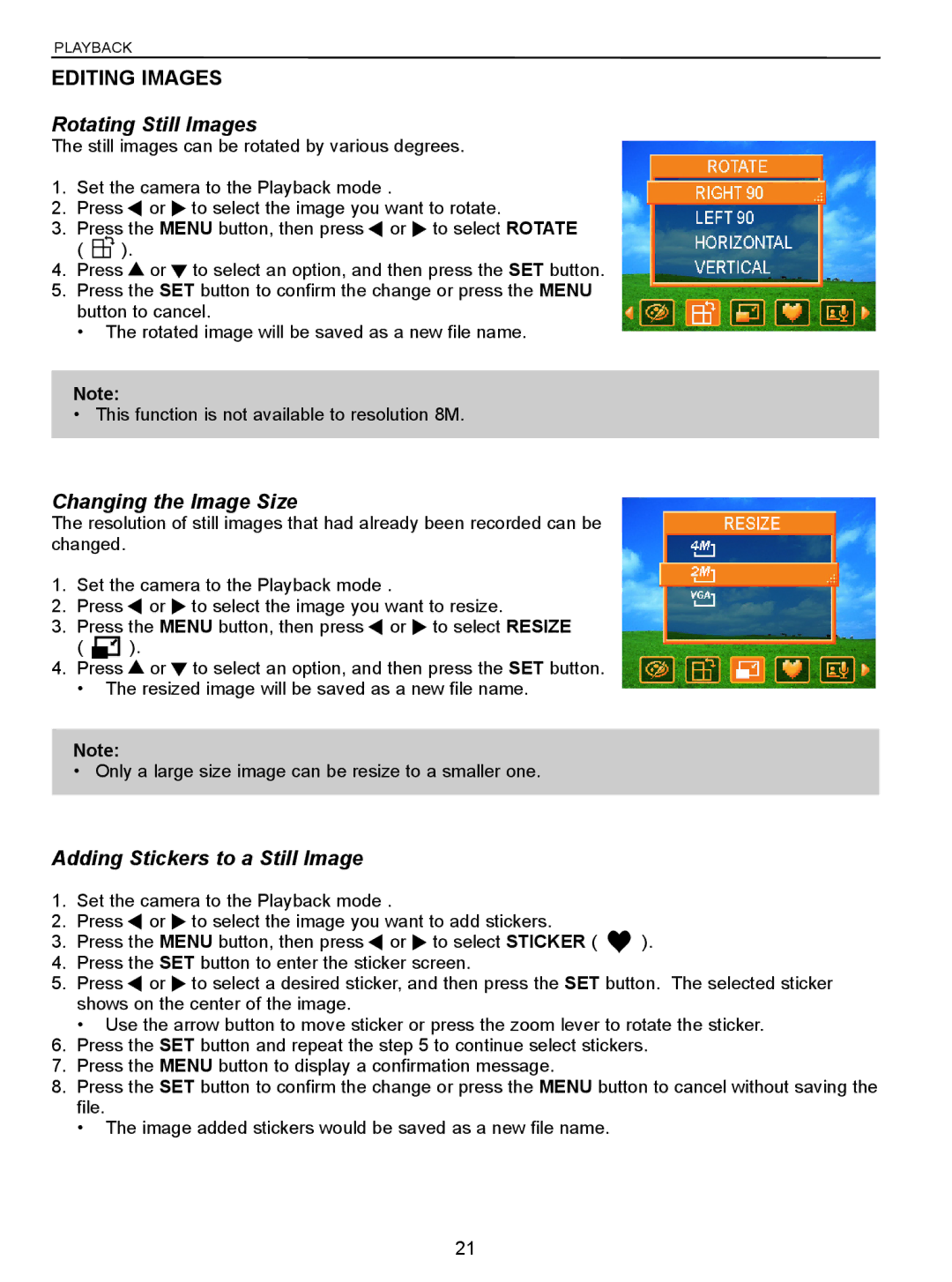PLAYBACK
EDITING IMAGES
Rotating Still Images
The still images can be rotated by various degrees.
1.Set the camera to the Playback mode .
2.Press ![]() or
or ![]() to select the image you want to rotate.
to select the image you want to rotate.
3.Press the MENU button, then press ![]() or
or ![]() to select ROTATE
to select ROTATE
( ![]() ).
).
4.Press ![]() or
or ![]() to select an option, and then press the SET button.
to select an option, and then press the SET button.
5.Press the SET button to confirm the change or press the MENU button to cancel.
• The rotated image will be saved as a new file name.
Note:
• This function is not available to resolution 8M.
Changing the Image Size
The resolution of still images that had already been recorded can be changed.
1.Set the camera to the Playback mode .
2.Press ![]() or
or ![]() to select the image you want to resize.
to select the image you want to resize.
3.Press the MENU button, then press ![]() or
or ![]() to select RESIZE
to select RESIZE
( ![]()
![]()
![]() ).
).
4.Press ![]() or
or ![]() to select an option, and then press the SET button.
to select an option, and then press the SET button.
• The resized image will be saved as a new file name.
Note:
• Only a large size image can be resize to a smaller one.
Adding Stickers to a Still Image
1.Set the camera to the Playback mode .
2.Press or to select the image you want to add stickers.
3. Press the MENU button, then press or to select STICKER ( | ). |
4.Press the SET button to enter the sticker screen.
5.Press ![]() or
or ![]() to select a desired sticker, and then press the SET button. The selected sticker shows on the center of the image.
to select a desired sticker, and then press the SET button. The selected sticker shows on the center of the image.
•Use the arrow button to move sticker or press the zoom lever to rotate the sticker.
6.Press the SET button and repeat the step 5 to continue select stickers.
7.Press the MENU button to display a confirmation message.
8.Press the SET button to confirm the change or press the MENU button to cancel without saving the file.
•The image added stickers would be saved as a new file name.
21