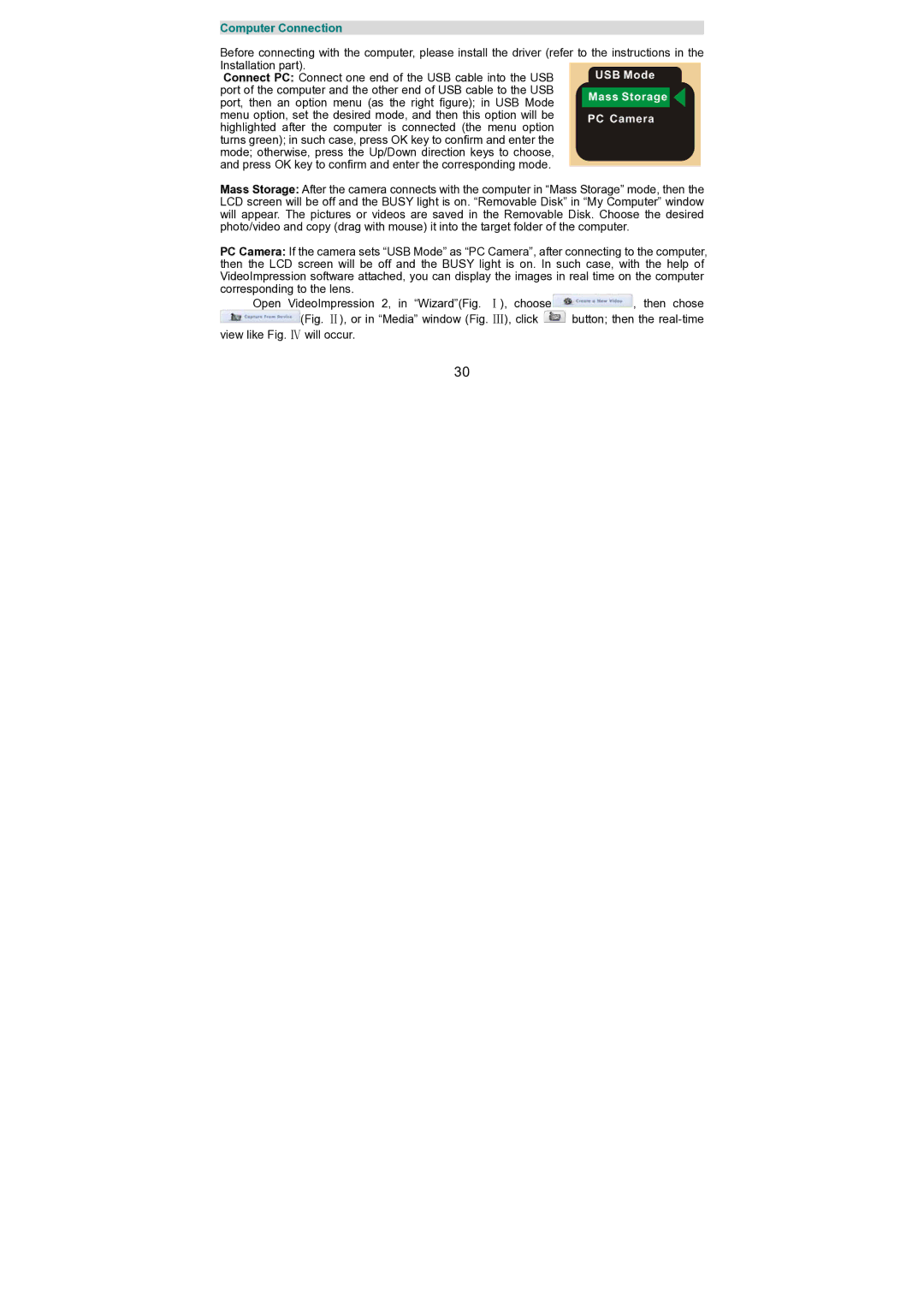Computer Connection
Before connecting with the computer, please install the driver (refer to the instructions in the Installation part).
Connect PC: Connect one end of the USB cable into the USB port of the computer and the other end of USB cable to the USB port, then an option menu (as the right figure); in USB Mode menu option, set the desired mode, and then this option will be highlighted after the computer is connected (the menu option turns green); in such case, press OK key to confirm and enter the mode; otherwise, press the Up/Down direction keys to choose, and press OK key to confirm and enter the corresponding mode.
Mass Storage: After the camera connects with the computer in “Mass Storage” mode, then the LCD screen will be off and the BUSY light is on. “Removable Disk” in “My Computer” window will appear. The pictures or videos are saved in the Removable Disk. Choose the desired photo/video and copy (drag with mouse) it into the target folder of the computer.
PC Camera: If the camera sets “USB Mode” as “PC Camera”, after connecting to the computer, then the LCD screen will be off and the BUSY light is on. In such case, with the help of VideoImpression software attached, you can display the images in real time on the computer corresponding to the lens.
Open VideoImpression 2, in “Wizard”(Fig. Ⅰ), choose | , then chose |
(Fig. Ⅱ), or in “Media” window (Fig. Ⅲ), click | button; then the |
view like Fig. Ⅳ will occur. |
|
30