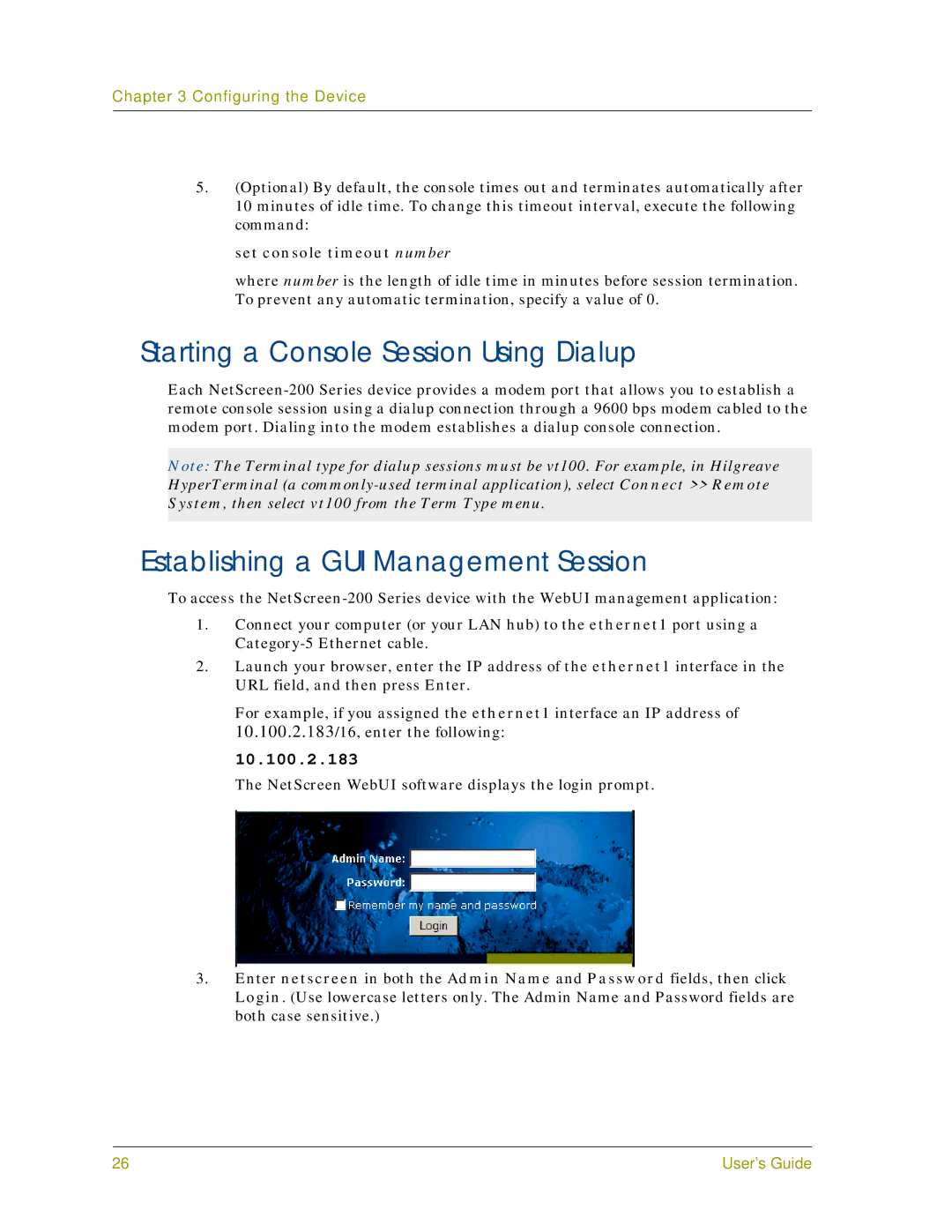Chapter 3 Configuring the Device
5.(Optional) By default, the console times out and terminates automatically after 10 minutes of idle time. To change this timeout interval, execute the following command:
set console timeout number
where number is the length of idle time in minutes before session termination. To prevent any automatic termination, specify a value of 0.
Starting a Console Session Using Dialup
Each
Note: The Terminal type for dialup sessions must be vt100. For example, in Hilgreave HyperTerminal (a
Establishing a GUI Management Session
To access the
1.Connect your computer (or your LAN hub) to the ethernet1 port using a
2.Launch your browser, enter the IP address of the ethernet1 interface in the URL field, and then press Enter.
For example, if you assigned the ethernet1 interface an IP address of 10.100.2.183/16, enter the following:
10.100.2.183
The NetScreen WebUI software displays the login prompt.
3.Enter netscreen in both the Admin Name and Password fields, then click Login. (Use lowercase letters only. The Admin Name and Password fields are both case sensitive.)
26 | User’s Guide |