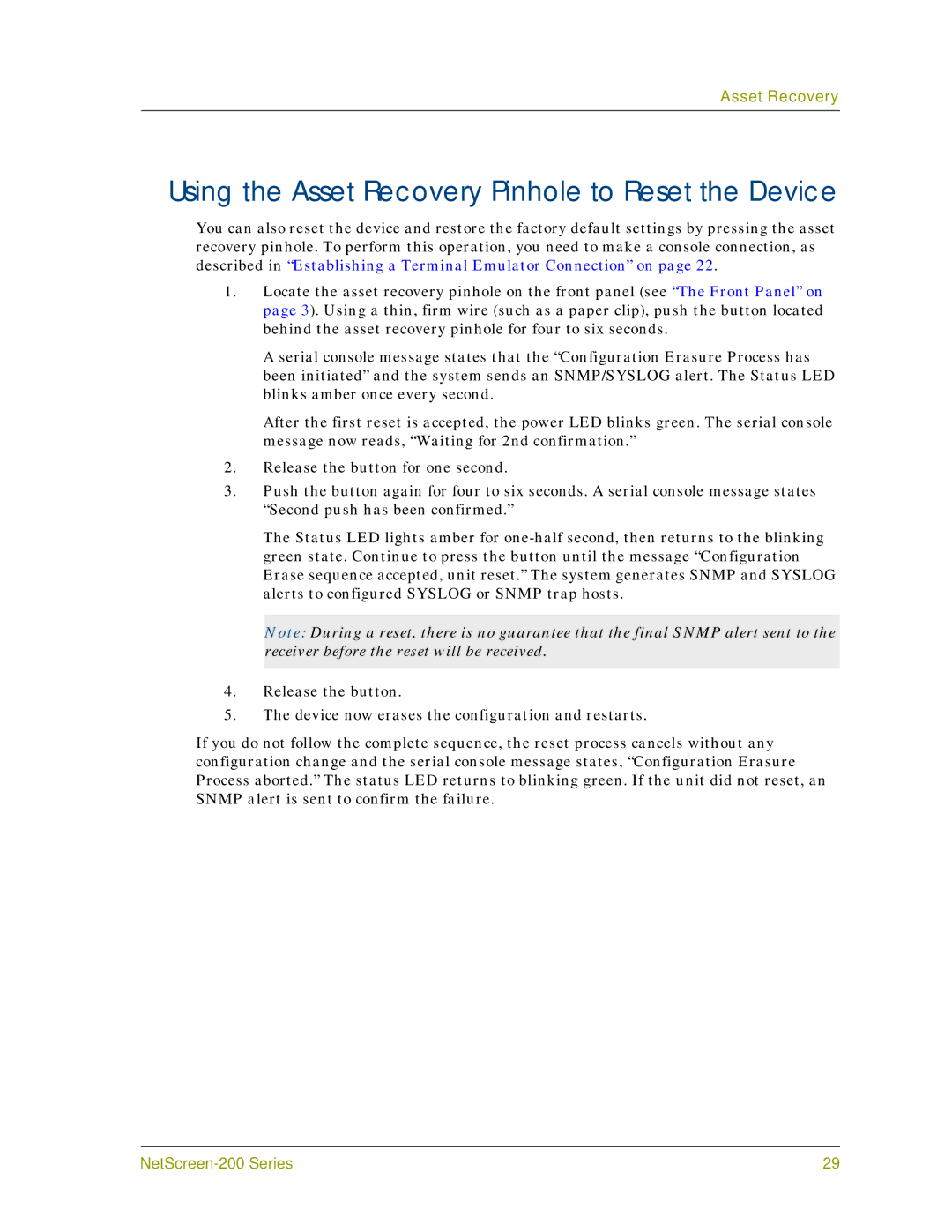Asset Recovery
Using the Asset Recovery Pinhole to Reset the Device
You can also reset the device and restore the factory default settings by pressing the asset recovery pinhole. To perform this operation, you need to make a console connection, as described in “Establishing a Terminal Emulator Connection” on page 22.
1.Locate the asset recovery pinhole on the front panel (see “The Front Panel” on page 3). Using a thin, firm wire (such as a paper clip), push the button located behind the asset recovery pinhole for four to six seconds.
A serial console message states that the “Configuration Erasure Process has been initiated” and the system sends an SNMP/SYSLOG alert. The Status LED blinks amber once every second.
After the first reset is accepted, the power LED blinks green. The serial console message now reads, “Waiting for 2nd confirmation.”
2.Release the button for one second.
3.Push the button again for four to six seconds. A serial console message states “Second push has been confirmed.”
The Status LED lights amber for
Note: During a reset, there is no guarantee that the final SNMP alert sent to the receiver before the reset will be received.
4.Release the button.
5.The device now erases the configuration and restarts.
If you do not follow the complete sequence, the reset process cancels without any configuration change and the serial console message states, “Configuration Erasure Process aborted.” The status LED returns to blinking green. If the unit did not reset, an SNMP alert is sent to confirm the failure.
29 |