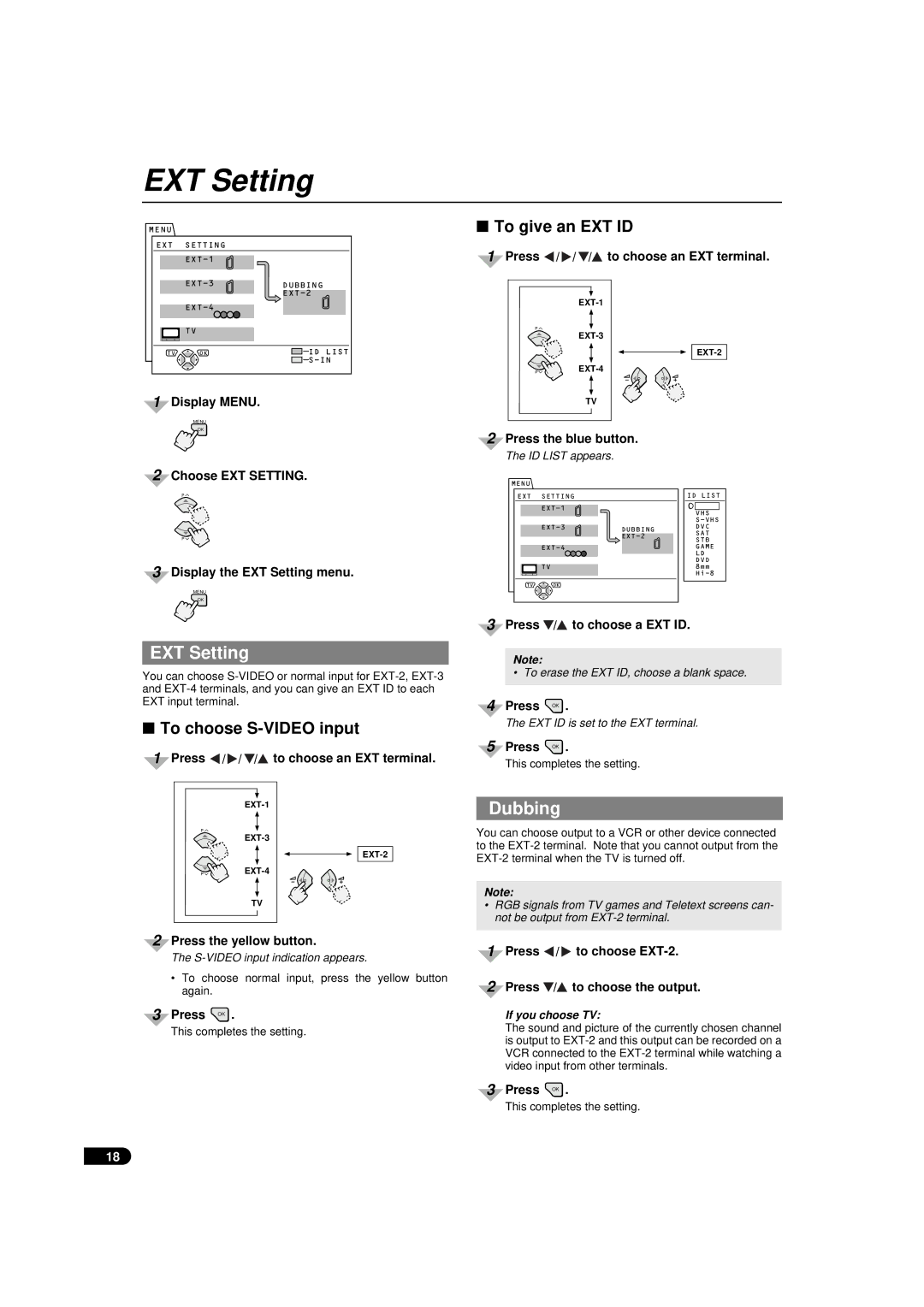AV-29TX1EP AV-29TX1EPS
Instructions
AV-29TX1EP AV-29TX1EPS
To connect an audio system, please refer to
Connecting the Aerial and VCR
Putting Batteries into the Remote Control
Preparation
Preparation
Initial Setting
Press OK to exit the Edit menu
When a T-V Link compatible VCR is connected
When a T-V Link compatible VCR is not connected
ACI Operation
Link Functions
Basic Operation
Operating with the Remote Control
Watch images from external devices
Press -/+ while the volume level indicator is displayed
Basic Operation
Operating with the Buttons on the TV
Number Buttons
Remote Control Buttons and Functions
Press Zoom and press / to choose Zoom mode
Muting Button
Zoom Button
Remote Control Buttons and Functions
Buttons
Hyper Sound Button
TV Button
Information Button
Set the VCR/TEXT Switch to the VCR side
= VCR Control Buttons and VCR Text Switch
Press a VCR control button to control your
To store the page numbers
= ~ Teletext Control Buttons and VCR/TEXT Switch
Basic operation Using the List Mode
Hold
Reveal
Cancel
Sub
Index
Choose a Sub-menu item
Display Menu
Choose an item
Display the sub-menu
Tint
Picture Setting
Picture Adjustment
Eco Mode
Colour System
Picture Features
Digital VNR
DigiPure
Hyper Sound
Sound Setting
Sound Adjustment
Stereo / I
To choose S-VIDEO input
EXT Setting
EXT Setting
Dubbing
Child Lock
Features
Sleep Timer
Blue Back
Decoder EXT-2
Features
To watch a locked channel
Language
Install
Auto Program
Deleting a station
Install
Edit/Manual
Changing the PR channel number
Inserting a new station
Setting a station to a PR channel
Manually
Turn the VCR on Press OK
Changing the Country Setting
Downloading the PR channel data to VCR
Make sure that the T-V Link menu is dis- played
Press To choose on
Index
Demo
Press To choose a function
Rear panel connections
External terminals specifications
Additional Preparation
Front panel connections
To output sound from the TV speakers
Connecting an Audio System
Press / to choose Sound SETTING. Then press OK
Do the following before connecting
Channel
Channel Table
Front Panel
TV Buttons and Parts
Rear Panel
Problem Action
Troubleshooting
TV mode
No sound from the TV’s
Troubleshooting
Following are normal and are not malfunctions
Design and specifications subject to change without notice
Specifications
Warnung
Bedienungsanleitung
Hinweise
Vorbereitung
Anschließen der Antenne und des Videorekorders
Einlegen der Batterien in die Fernbedienung
Drücken Sie / , um Deutsch zu wählen
Vorbereitung
Grundeinstellungen
Drücken Sie OK
Ein
ACI-Betrieb
Drücken Sie OK , um das Editiermenü zu verlassen
Schalten Sie den Videorekorder
LINK-Funktionen
Wahl eines Fernsehsenders
Grundfunktionen
Bedienung mit der Fernbedienung
Gerät einschalten
Drücken Sie
Signale externer Geräte betrachten
Grundfunktionen
Bedienung mit den Tasten am TV-Gerät
Drücken Sie Zoom und dann / , um den ZOOM-Modus zu wählen
Stummschaltungstaste
Zahlentasten
ZOOM-Taste
Zoom-Taste fortgesetzt
Tasten der Fernbedienung und deren Funktionen
Information-Taste
Hyper Sound-Taste
TV-Taste
Tasten
Stellen Sie den VCR-/TEXT-Schalter auf VCR
= VCR-Steuertasten und VCR TEXT-Schalter
Halten
= ~ Videotext- Steuerungsten und VCR/TEXT Schalter
Grundfunktionen
Listenmodus verwenden
Größe
Neben-Seite
Abbrechen
Aufdecken
Bedienung des Menüs
Rufen Sie das Menue auf
Bild Einstellung
Farbtemp
Bildeinstellungen
Drücken Sie / , um DigiPure zu wählen Mit / wählen Sin EIN
Bild Varianten
Empfangssystem
Wählen Sie Bild Varianten Das Menü Bild Varianten anzeigen
Bildeinstellung
Sound Einstellung
Lautsprecher
Auswahl des S-VIDEO-Eingangs
EXT Einstellung
EXT Einstellung
Überspielen
Einstellen der Kindersicherung
Funktionen
Blau-Bild
Kindersicherung
Gesicherten Kanal sehen
Funktionen
Sprache
Programmierung
Einfügen der PR-Kanalnummer
Programmierung
Sender Ordnen/Manuell
Sender löschen
Für einen PR-Kanal
Manuelles Einstellen eines Senders
Neuen Sender einfügen
Schalten Sie den Videorekorder ein Drücken Sie OK
Download der PR-Kanaldaten zum Videorekorder
Änderung der Landeseinstellung
Achten Sie darauf, daß das Menü T-V-LINK an- gezeigt wird
Wählen Sie Demo
Wählen Sie eine Funktion mit
Schalten Sie die Funktion mit
Wählen Sie Index Zeigen Sie das Indexmenü an
Anschlüsse auf der Rückseite
Zusätzliche Vorbereitungen
Technische Daten der External-Anschlüsse
Anschlüsse auf der Vorderseite
Das Menü erscheint
Anschluß einer Stereoanlage
Vorsicht Beachten Sie folgende Punkte vor dem Anschließen
Buchsen an der Rückseite
Kanal
Kanaltabelle
Drücken Hinter der Klappe
TV-Bedienelemente
Vorderseite
Rückseite
Gerät
Problem Maßnahme
Fehlersuche
Lesen Sie alle Anweisungen in dieser Anleitung
TON
Fehlersuche
Technische Daten
Avertissement
Manuel d’instructions
Remarques
Mise en place des piles dans la télécommande
Préparatifs
Raccordement de l’antenne et du magnétoscope
Appuyer sur OK
Préparatifs
Réglages initiaux
Appuyer sur la touche d’alimentation principale
Mettre le magnétoscope sous tension Appuyer sur OK
Fonctionnement ACI
Si un magnétoscope compatible T-V Link n’est pas raccordé
Appuyez sur OK pour quitter le menu Editer
Fonctions T-V Link
Fonctionnement de base
Fonctionnement avec la télécommande
Fonctionnement avec les touches du téléviseur
Fonctionnement de base
Touches numériques
Touches de la télécommande et leurs fonctions
Appuyer sur Zoom et sur / pour sélection- ner le mode Zoom
Touche d’assourdissement
Bouton Zoom suite
Touches de la télécommande et leurs fonctions
Touches
Bouton Hyper Sound
Touche TV
Touche Information
Réglez le commutateur VCR/TEXT du côté VCR
VCR/TEXT
Pour mémoriser les numéros des pages
Utilisation du mode Liste
Fonctionnement de base
Conserver l’affichage
Révéler
Dimension
Secondaire
Annuler
Fonctionnement des menus
Réglage de l’image
Mode Eco
Réglage Image
Teinte
PAL Système PAL Secam Système Secam NTSC3.58
Options Image
Système couleur
Sélectionner Options Image Affichage du menu Options Image
Haut parleur
Réglage Audio
Réglage du son
Stéréo / I
Pour attribuer une ID EXT
EXT Réglages
EXT Réglages
Copie
Verrouillage
Sleep Timer Minuterie Bonsoir
Options
Fond Bleu
Appuyer sur Information
Options
Décodeur EXT-2
Pour regarder une chaîne verrouillée
Langage
Installation
Auto
Ajout d’un nom de chaîne
Installation
Editer/Manuel
Modification d’un numéro de chaîne
Programmation manuelle d’un émet Teur sous une chaîne PR
Insertion d’un nouvel émetteur
Vérifier si le menu T-V Link est affiché
Affichez le menu Installation
Chargement des données de chaînes PR vers le magnétoscope
Changement du réglage de pays
Appuyer sur / pour sélection
Démonstration
Appuyer sur Pour sélection
Ner une fonction
Connexions du panneau arrière
Préparatifs supplémentaires
Spécifications des bornes externes
Connexions du panneau avant
Le Menu apparaît
Raccordement d’une chaîne audio
Prendre les mesures suivantes avant le raccorde- ment
Bornes situées au dos de l’appareil
Chaîne
Tableau des différentes chaînes
Appuyer sur le volet pour lóuvrir
Touches et pièces du téléviseur
Face avant
Face arrière
Images doubles fantômes Réorienter l’antenne
Concernant le Menu en mode TV
Guide de dépannage
Problème Remède
Problème Remède SON
Guide de dépannage
Spécifications
Waarschuwing
Gebruiksaanwijzing
Opmerkingen
Voorbereiding
Aansluiten van de anenne en de videorecorder
Plaatsen van batterijen in de afstandsbediening
Druk op OK
Voorbereiding
Begininstellingen
Druk op de hoofdschakelaar
Druk op
Werken met de ACI
Druk op de OK toets om het menu Sorteren te verlaten
Schakel de videorecorder
LINK-functies
Bediening met de afstandsbediening
Basisbediening
Bij een druk op de
Basisbediening
Bediening met de toetsen van de TV
Druk op
ZOOM-toets
Toetsen en functies van de afstandsbediening
Geluiddempingstoets
Cijfertoetsen
Zoom toets vervolg
Toetsen en functies van de afstandsbediening
Toesten
Hyper sound Toets
Informatietoets
TV-toets
Schuif de VCR/TEXT schakelaar naar de VCR kant
Text
Oproepen van een vastgelegde pagina
Basisbediening
Gebruik van de functie Lijst
Opslaan van paginanummers
Weergavegrootte
Subpagina
Annuleren
Verborgen tekst weergeven
Bevestig de verandering
Kies een item
Breng het submenu in beeld
Kies een submenu-item
Hiermee is de instelling voltooid
Beeld Instelling
Bijstellen van het beeld
Breng het Menu in beeld
PAL PAL-systeem Secam SECAM-systeem NTSC3.58
Beeld Mogelijkheden
Kleursysteem
Druk op / om het gewenste kleursysteem te kiezen
Bijstellen van het geluid
Geluid Instelling
Luidspreker
Instellen op S-VIDEO-invoer
EXT. Instelling
EXT-instelling
Copiëren
Instellen van het Kinderslot
Mogelijkheden
Blauw beeld
Kinderslot
Druk hierna op / om Mogelijkheden te
Mogelijkheden
Druk op Informatie
Stem af op een gecodeerd kanaal
Taal
Instellen
Automatisch
Toevoegen van een zender-ID
Instellen
Sorteren/Manueel
Veranderen van het PR-kanaalnum- mer
Handmatig instellen van een zender
Invoegen van een nieuwe zender
Een PR-kanaal
Wijzigen van de landinstelling
Overdragen van PR-kanaalgegevens Naar de videorecorder
Ren
Druk op / om een functie te
Kiezen
Druk op / om AAN te selecte
Specificaties van de externe aansluitingen
Overige voorbereidingen
Aansluitingen op het voorpaneel
Het menu Geluid Instelling verschijnt in beeld
Aansluiten van een geluidsinstallatie
Aansluitingen op de achterzijde
Het Menu verschijnt in beeld
Kanaal
Table met kanalen
EXT-3 aansluitingen Audio OUT-aansluitingen
TV-toetsen en onderdelen
Voorpaneel
Achterpaneel
De TV
Verhelpen van storingen
Probleem Oplossing
Gina
Geluid
Verhelpen van storingen
Specificaties
Gracias por comprar este televisor en color JVC
Manual de instrucciones
Notas
Preparación
Cómo conectar la antena y el vídeo
Colocación de las pilas en el mando a distancia
Pulse / / / para elegir su país Presione el botón azul
Configuración inicial
Pulse OK
Pulse / hasta situarse sobre Castellano
Cuando no se conecta un vídeo com- patible con T-V Link
Preparación
ACI Instalación automática de canales
Cuando se conecta un vídeo compa- tible con T-V Link
Funciones de T-V Link
Encienda el televisor cuando esté en modo de espera
Ajuste el volumen
Funcionamiento básico
Utilización del mando a distancia
Pulse
Funcionamiento Básico
Utilización de los botones del televisor
Vea las imágenes de las fuentes externas
Botón zoom
Botones y funciones del mando a distancia
Botón silenciador
Teclas numéricas
Botón del Zoom continuación
Botones y funciones del mando a distancia
Botón de información
Botón de Hyper sonido
Botón TV
Botones
Ajuste el interruptor VCR/TEXT hacia VCR
= Botones de control de vídeo e Interruptor VCR/TEXT
Para memorizar números de página
= ~ Botones del teletexto e interruptor VCR/TEXT
Funcionamiento básico Cómo utilizar la lista del teletexto
Bloqueo de páginas
Salir
Dimensiones
Página secundaria
Índice
Utilización del menú
Modo Eco
Ajuste de imagen
Matiz
Ajuste de la imagen
Pulse / y sitúese sobre DigiPure Pulse / y sitúese sobre on
Funciones de imagen
VNR Digital
Sistema de color
Hyper sonido
Ajuste de sonido
Estereo / I
Ajuste del sonido
Cómo seleccionar una entrada S-VÍ
Ajuste EXT
Ajuste EXT
Doblaje
Temporizador
Otras funciones
Fondo azul
Proteccion infantil
Introduzca el número ID utilizando los botones numéricos
Otras funciones
Cómo ver un canal protegido
Pulse información
Pulse / / / para elegir su país Pulse el botón azul
Instalación
Auto programacion
Seleccione Instalacion
Cómo cambiar el número de un canal
Instalación
Edición/Manual
Cómo borrar un canal
Canal PR manualmente
Cómo memorizar una cadena en un
Cómo memorizar un nuevo canal
Visualice el menú de Instalación
Cambio del ajuste de país
Compruebe que el menú T-V Link aparece en pantalla
Encienda el vídeo Pulse OK
Pulse
Indice alfabético
Demostración
Pulse Sitúese sobre una Función
Conexiones del panel posterior
Conexión a otros aparatos
Características técnicas de los terminales externos
Conexiones del panel frontal
Para subirlo o bajarlo
La configuración del volumen pulsando
Cómo conectar un equipo de sonido
Encienda el amplificador de sonido, reajuste
Canal
Tabla de canales
Empujar Detrás de la cubierta
Posiciones de los botones
Panel frontal
Panel Posterior
Problema Solución
Solución de problemas
Repase todas las instrucciones del manual
No confunda lo siguiente con una anomalía
Solución de problemas
Salida variable 0-1 Vrms, baja impedancia
Entrada DE S-VÍDEO mini clavija Din de 4 pins
Características técnicas
Sistemas RF de televisión
Avvertenza
Istruzioni
Collegamento dell’antenna e del videoregistratore
Preparazione
Inserimento delle pile nel telecomando
Premere / e scegliere Italiano
Preparazione
Impostazione iniziale
Premere OK
Premere TV
Funzionamento ACI
Premere OK per uscire dal menu Modifica Progr
Accendere il videoregistratore
Funzioni T-V Link
Utilizzo del telecomando
Funzionamento generale
Premere
Funzionamento generale
Utilizzo dei tasti sul televisore
Visualizzare immagini da dispositivi esterni
3Pulsante Zoom
Tasti e funzioni del telecomando
Tasto di silenziamento
Tasti numerici
Tasto Zoom seguito
Tasti e funzioni del telecomando
Tasto Informazioni
Tasto di Hyper Sound
Tasto TV
Tasti
Regolare l’interruttore VCR/TEXT sul lato VCR
= Tasti di comando VCR e inter- ruttore VCR/TEXT
Per memorizzare i numeri di pagina
= ~ Tasti di comando Televideo e interruttore VCR/TEXT
Funzionamento generale Utilizzo della modalità Lista
Blocco pagina
Indice
Dimensioni
Pagina secondaria
Visualizzazione del testo nascosto
Funzionamento dei menu
Mod. Eco
Immagine
Temp. Colore
Regolazione dell’immagine
Sistema sistema del colore
Varie/ Immagine
VNR Digitale
Regolazione del suono
Suono
Altoparlanti
Per assegnare un ID EXT
Preselezione EXT
Preselezione EXT
Duplicazione
Blocco Canali
Timer
Opzioni
Fondo Blu
Per guardare un canale bloccato
Opzioni
Lingua
Installazione
Sintonia Automatica
Aggiunta di un ID di stazione
Installazione
Modifica PR/Manuale
Modifica del numero del canale PR
Impostare manualmente una stazio
Inserimento di una nuova stazione
Ne su un canale PR
Assicurarsi che il menu T-V Link sia visualiz- zato
Caricamento dei dati del canale PR sul videoregistratore
Cambiamento della regolazione della nazione
Premere TV per uscire da Menu
Scegliere Indice Visualizzare il menu di Indice
Indice
Dimostrazione
Premere / per scegliere SI
Collegamenti sul pannello posteriore
Preparazioni aggiuntive
Specifiche dei terminali esterni EXT
Collegamenti sul pannello anteriore
Verrà visualizzato il menu principale Menu
Collegamento di un sistema audio esterno
Collegare l’amplificatore stereo 1 al terminale
Premere / per scegliere SUONO. Quindi, premere OK
Canale
Tabella dei canali
Pannello anteriore
Tasti e parti del televisore
Pannello posteriore
Problema Azione
Risoluzione dei problemi
Suono
Risoluzione dei problemi
Uscita Front L/R RCA
Specifiche tecniche
Sistema TV RF
Uscita variabile 0-1 Vrms, bassa impedenza
Victor Company of JAPAN, Limited

![]()
![]()
![]() /
/ ![]() /
/ ![]() /
/![]() to choose an EXT terminal.
to choose an EXT terminal.![]()
![]()
![]() /
/ ![]() /
/ ![]() /
/![]() to choose an EXT terminal.
to choose an EXT terminal.![]()
![]()
 /
/  to choose
to choose  /
/ to choose the output.
to choose the output.