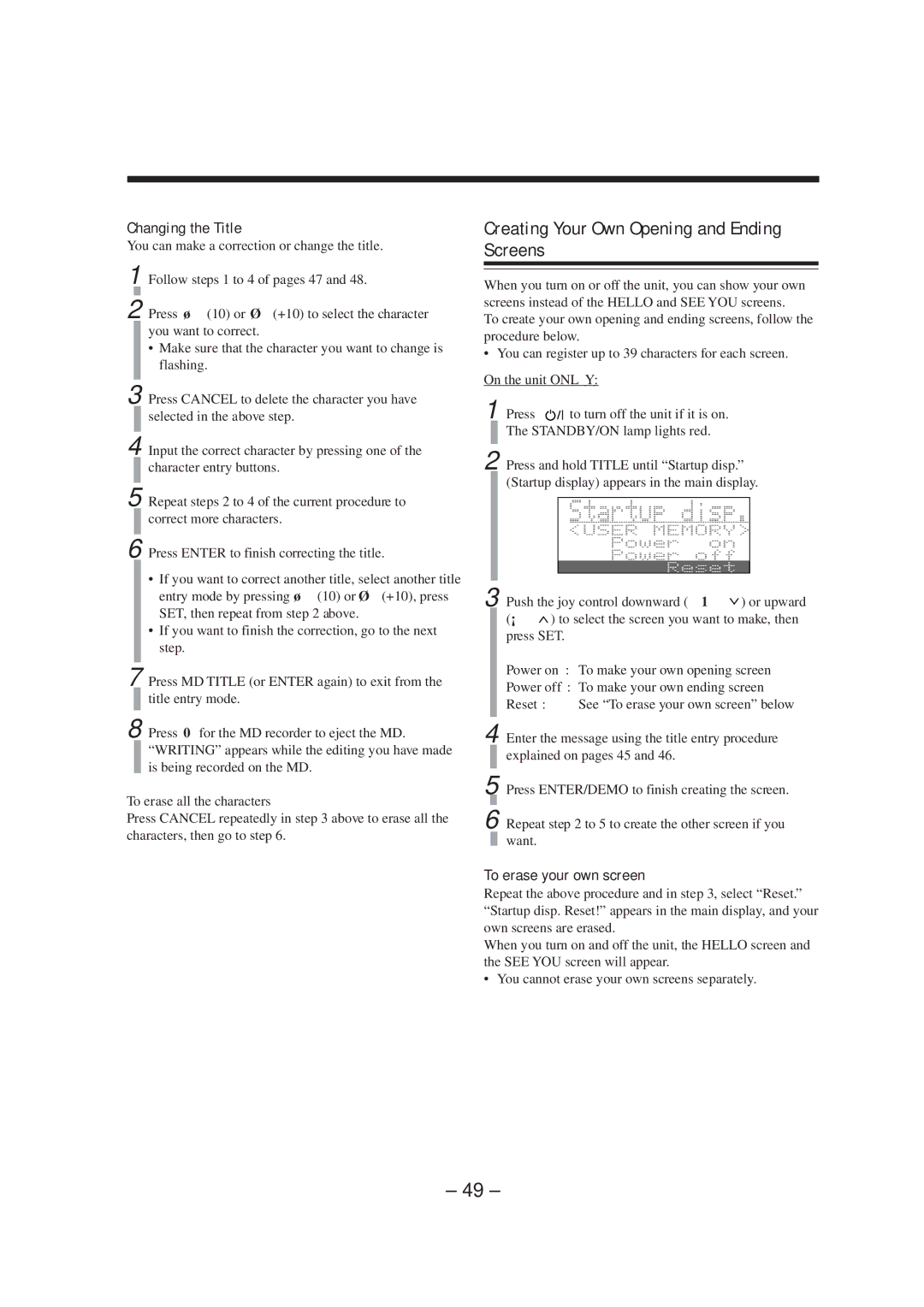CA-MXS5RMD
If in Doubt Consult a Competent Electrician
Class Laser Product
Precautions
Introduction
Contents
Front Panel Display Window
Location of the Buttons and Controls
Become familiar with the buttons and controls on your unit
Front Panel
See pages in the parentheses for details
CD 0open/close buttons
About the indications in the main display
Remote Control
Remote Control
Disc number buttons CD 1, CD 2, and CD
FM/AM button 15
Connecting Antennas
Getting Started
Unpacking
FM antenna
Connecting Speakers
You can connect the speakers using the speaker cords
AM antenna
To connect an outdoor AM antenna
Connecting Other Equipment
To connect a cassette deck
To start the display demonstration manually
Putting the Batteries into the Remote Control
See Changing the Main Display Screen on
Basic Settings
Remote control
Turning On the Power
Setting the Clock
To adjust the clock again
To switch off the power supply completely, unplug
Changing the Main Display Screen
How these settings work
Normal screens
To store the selected main display screen in backup memory
Press SET to finish the adjustment
Changing the Display Brightness and Contrast
To change the brightness
Basic and Common Operations
Adjusting the Volume
To turn down the volume level temporarily
Selecting the Sources and Starting Play
Reinforcing the Bass Sound
Creating Your Own Sound Mode Manual Mode
To use your own sound mode
Manual mode
Selecting the Sound Modes
Listening to FM and AM MW/LW Broadcasts
Presetting Stations
Tuning in a Station
To change the FM reception mode
Tuning in a Preset Station
Receiving FM Stations with RDS
If No PS, PTY, or RT signals are sent by a station
Changing the RDS Information
Searching for Programs by PTY Codes PTY Search
More about RDS
Switching to a Program Type of Your Choice Temporarily
Press PTY Search again
News
Info
Test function
Alarm function
More about the EON function
Description of the PTY codes
Playing Back CDs
Loading CDs
Playing Back the Entire Discs Continuous Play
Basic CD Operations
To exchange CDs during playback of another
To go to another track directly using the number buttons
Program Play
To stop playback for a moment
To go to another track
To check the program contents
Playing at Random Random Play
Repeating Tracks or CDs Repeat Play
To modify the program
Playing Back an MD
Basic MD Operations
To locate a particular point in a track during play
Insert an MD into the MD loading slot
Press MD #
Repeat to program other tracks you want Press MD #
Load an MD
If the total playing time exceed 150 minutes
Random play also stops when you eject the MD
Repeating Tracks Repeat Play
Prohibiting Disc Ejection Disc Lock
Tracks of the loaded MD will play at random
Recording on MDs
Before You Start Recording
About the track marks
To avoid erasing important recordings
To put a track mark manually while recording an
Recording Any Sound Source Standard Recording
To select the sound input level
Recording lamp on the unit starts flashing
For details, see the manual supplied with your equipment
Synchronized Recording
Recording CDs
First Track Recording
Press PLAY/REC Mode on the unit
To resume recording, press MD #/ 8 again
When selecting Stereo Press MD #
Select for normal stereo
Recording
Sound Sync Select for a sound synchronized recording
Editing MDs
Introducing MD Editing Functions
Divide Function
First track or the current track start playing
Selected track starts playing
To join the divided tracks again, see the Join function
Move Function
Join Function
To divide the joined tracks, see the Divide function
Erase Function
Press SET On the unit only
Slot
Push the joy control downward 1 or upward
Repeat and 5 to select all the track you want to erase
ALL Erase Function
You can select up to 15 tracks
Making Your Own Titles and Screens
Title entry mode changes as follows
Press SET to enter the selected title entry mode
Title when the MD recorder stops
Assigning Titles to an MD
Ex. When entering H
Input a character
Press ENTER/DEMO to finish the current title entry
Repeat steps 5 and 6 to enter other characters
Changing the Title
You can make a correction or change the title
Make sure that the character you want to change is flashing
To erase all the characters
Press the button for the next character you want to input
Available Symbols are as follows
Press Enter to finish the current title entry
Creating Your Own Opening and Ending Screens
To erase your own screen
On the unit only Press to turn off the unit if it is on
STANDBY/ON lamp lights red
Using the Timers
Using Recording Timer
How Recording Timer actually works
REC indicator stops flashing, and remains lit
Source changes as follows
Using Daily Timer
To turn on or off Recording Timer after its setting is done
How Daily Timer actually works
Press to turn off the unit on standby if necessary
To set the hour of the timer-off time, then
Daily indicator stops flashing and remains lit
Timer Priority
Using Sleep Timer
How Sleep Timer actually works
Maintenance
To clean the CD
General Notes
Handling CDs
Utoc User Table Of Contents
Additional Information
MD Disc Types
Atrac Adaptive TRansform Acoustic Coding
Sound Skip Guard Memory
MD limitations
MD Messages
Troubleshooting
When you turn on the unit in the Power Saving mode
Specifications
JVC 0899KSMMDWJEM