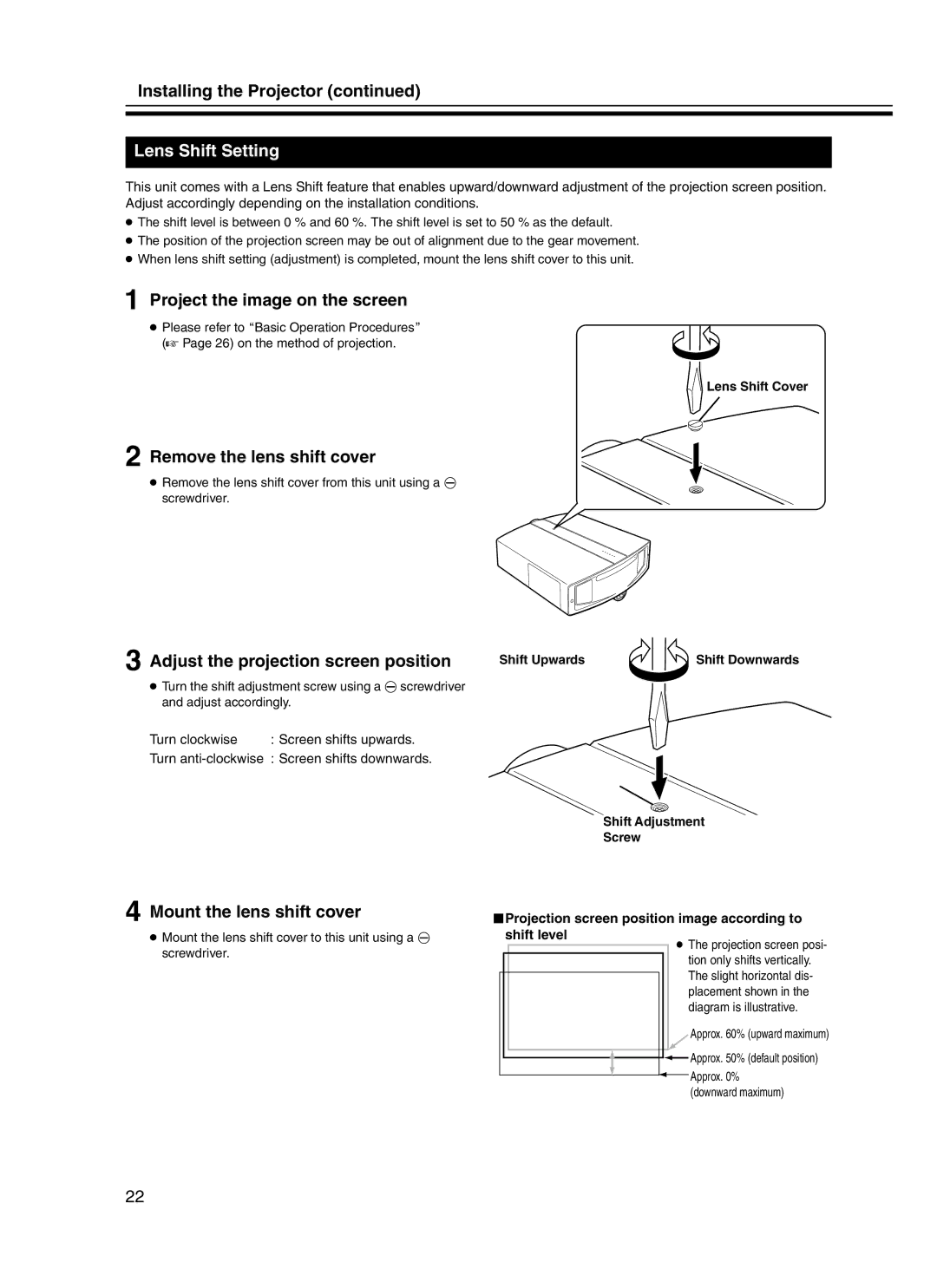Installing the Projector (continued)
Lens Shift Setting
This unit comes with a Lens Shift feature that enables upward/downward adjustment of the projection screen position. Adjust accordingly depending on the installation conditions.
●The shift level is between 0 % and 60 %. The shift level is set to 50 % as the default.
●The position of the projection screen may be out of alignment due to the gear movement.
●When lens shift setting (adjustment) is completed, mount the lens shift cover to this unit.
aProject the image on the screen
●Please refer to ABasic Operation ProceduresB
(A Page 26) on the method of projection.
Lens Shift Cover
b Remove the lens shift cover
● Remove the lens shift cover from this unit using a G screwdriver.
c Adjust the projection screen position | Shift Upwards | Shift Downwards | |
● Turn the shift adjustment screw using a G screwdriver |
|
| |
and adjust accordingly. |
|
| |
Turn clockwise | : Screen shifts upwards. |
|
|
Turn
d Mount the lens shift cover | oProjection screen position image according to | |||||||
| ||||||||
● Mount the lens shift cover to this unit using a G |
|
| shift level | |||||
screwdriver. |
|
|
|
|
|
|
| ● The projection screen posi- |
|
|
|
|
|
|
| ||
|
|
|
|
|
|
| tion only shifts vertically. | |
|
|
|
|
|
|
|
| |
|
|
|
|
|
|
|
| The slight horizontal dis- |
|
|
|
|
|
|
|
| |
|
|
|
|
|
|
|
| placement shown in the |
|
|
|
|
|
|
|
| diagram is illustrative. |
|
|
|
|
|
|
|
|
|
|
|
|
|
|
|
|
|
|
|
|
|
|
|
|
|
|
|
|
|
|
|
|
|
|
|
|
22