Connecting to Various Devices
Connecting to Computer DevicesBefore connection, be sure to turn off both the projector and computer devices.
•Read the manual which comes with each device thoroughly.
•Use the separately available computer connection cable. Also, prepare cables required for connecting the devices connected.
•Desktop type
| To RGB |
|
|
|
| Computer cable |
|
|
|
| (available separately) |
|
|
|
|
|
| Y/C | VIDEO |
| RGB RGB |
|
| |
| To R |
|
|
|
To monitor connector | R | RGB | EXT. IN | Y |
To G |
|
|
| |
|
|
|
| |
| G |
| S | |
| To B |
|
|
|
| B | V |
| |
• Note type |
|
|
|
|
|
|
| REMOTE |
|
| RGB OUT |
|
| CONTROL |
|
|
| ||
| IN- 2 | |
* There are some note types which do not allow | RGB | |
the computer’s LCD to work if an external | To | |
display is connected. | ||
| ||
With such a note type, the LCD display and |
| |
external display output need to be switched. |
| |
• Desktop type |
|
| Separate cable |
| (available separately) |
| To monitor connector |
• RGB output devices | To R |
| |
| To G |
| To B |
Laser video disc player, etc. | |
| To H/CS |
| To V |
RGB OUT | Y | H/CS |
To | To | To |
Cable supplied with the display (or separately available)
POWER
Display monitor
*When a monitor is connected to the RGB OUT terminal, you can view the video from the computer on the monitor.
20