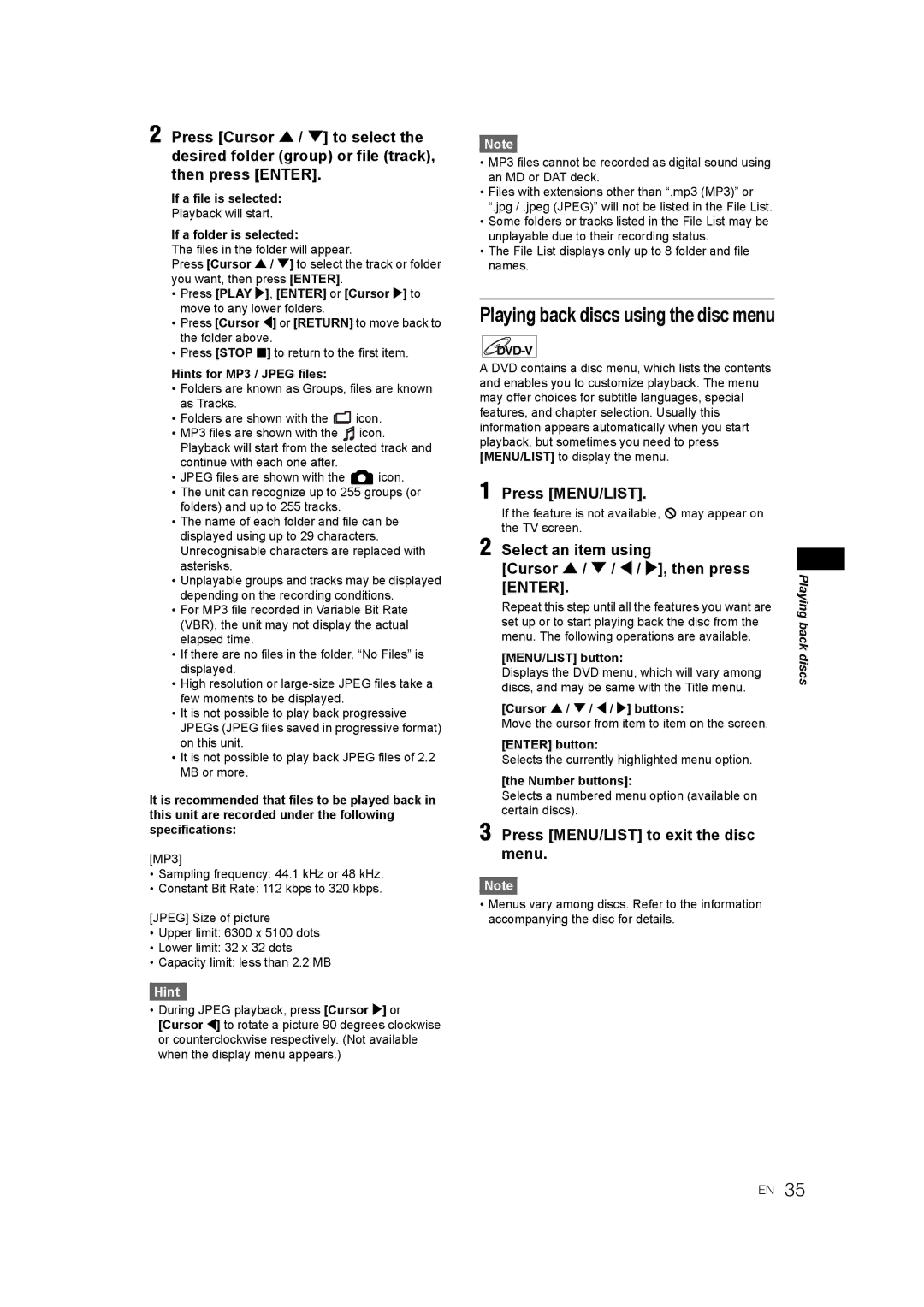2 Press [Cursor U / D] to select the desired folder (group) or file (track), then press [ENTER].
If a file is selected:
Playback will start.
If a folder is selected:
The files in the folder will appear.
Press [Cursor U / D] to select the track or folder you want, then press [ENTER].
•Press [PLAY P], [ENTER] or [Cursor P] to move to any lower folders.
•Press [Cursor L] or [RETURN] to move back to the folder above.
•Press [STOP S] to return to the first item.
Hints for MP3 / JPEG files:
•Folders are known as Groups, files are known as Tracks.
•Folders are shown with the ![]()
![]() icon.
icon.
•MP3 files are shown with the ![]() icon. Playback will start from the selected track and continue with each one after.
icon. Playback will start from the selected track and continue with each one after.
•JPEG files are shown with the ![]() icon.
icon.
•The unit can recognize up to 255 groups (or folders) and up to 255 tracks.
•The name of each folder and file can be displayed using up to 29 characters. Unrecognisable characters are replaced with asterisks.
•Unplayable groups and tracks may be displayed depending on the recording conditions.
•For MP3 file recorded in Variable Bit Rate (VBR), the unit may not display the actual elapsed time.
•If there are no files in the folder, “No Files” is displayed.
•High resolution or
•It is not possible to play back progressive JPEGs (JPEG files saved in progressive format) on this unit.
•It is not possible to play back JPEG files of 2.2 MB or more.
It is recommended that files to be played back in this unit are recorded under the following specifications:
[MP3]
•Sampling frequency: 44.1 kHz or 48 kHz.
•Constant Bit Rate: 112 kbps to 320 kbps.
[JPEG] Size of picture
• Upper limit: 6300 x 5100 dots |
• Lower limit: 32 x 32 dots |
• Capacity limit: less than 2.2 MB |
Hint |
• During JPEG playback, press [Cursor P] or |
[Cursor L] to rotate a picture 90 degrees clockwise |
or counterclockwise respectively. (Not available |
when the display menu appears.) |
Note |
•MP3 files cannot be recorded as digital sound using an MD or DAT deck.
•Files with extensions other than “.mp3 (MP3)” or “.jpg / .jpeg (JPEG)” will not be listed in the File List.
•Some folders or tracks listed in the File List may be unplayable due to their recording status.
•The File List displays only up to 8 folder and file names.
Playing back discs using the disc menu
A DVD contains a disc menu, which lists the contents and enables you to customize playback. The menu may offer choices for subtitle languages, special features, and chapter selection. Usually this information appears automatically when you start playback, but sometimes you need to press [MENU/LIST] to display the menu.
1 Press [MENU/LIST].
If the feature is not available, ![]() may appear on the TV screen.
may appear on the TV screen.
2 Select an item using
[Cursor U / D / L / P], then press [ENTER].
Repeat this step until all the features you want are set up or to start playing back the disc from the menu. The following operations are available.
[MENU/LIST] button:
Displays the DVD menu, which will vary among discs, and may be same with the Title menu.
[Cursor U / D / L / P] buttons:
Move the cursor from item to item on the screen.
[ENTER] button:
Selects the currently highlighted menu option.
[the Number buttons]:
Selects a numbered menu option (available on certain discs).
3 Press [MENU/LIST] to exit the disc menu.
Note |
•Menus vary among discs. Refer to the information accompanying the disc for details.
Playing back discs
EN 35