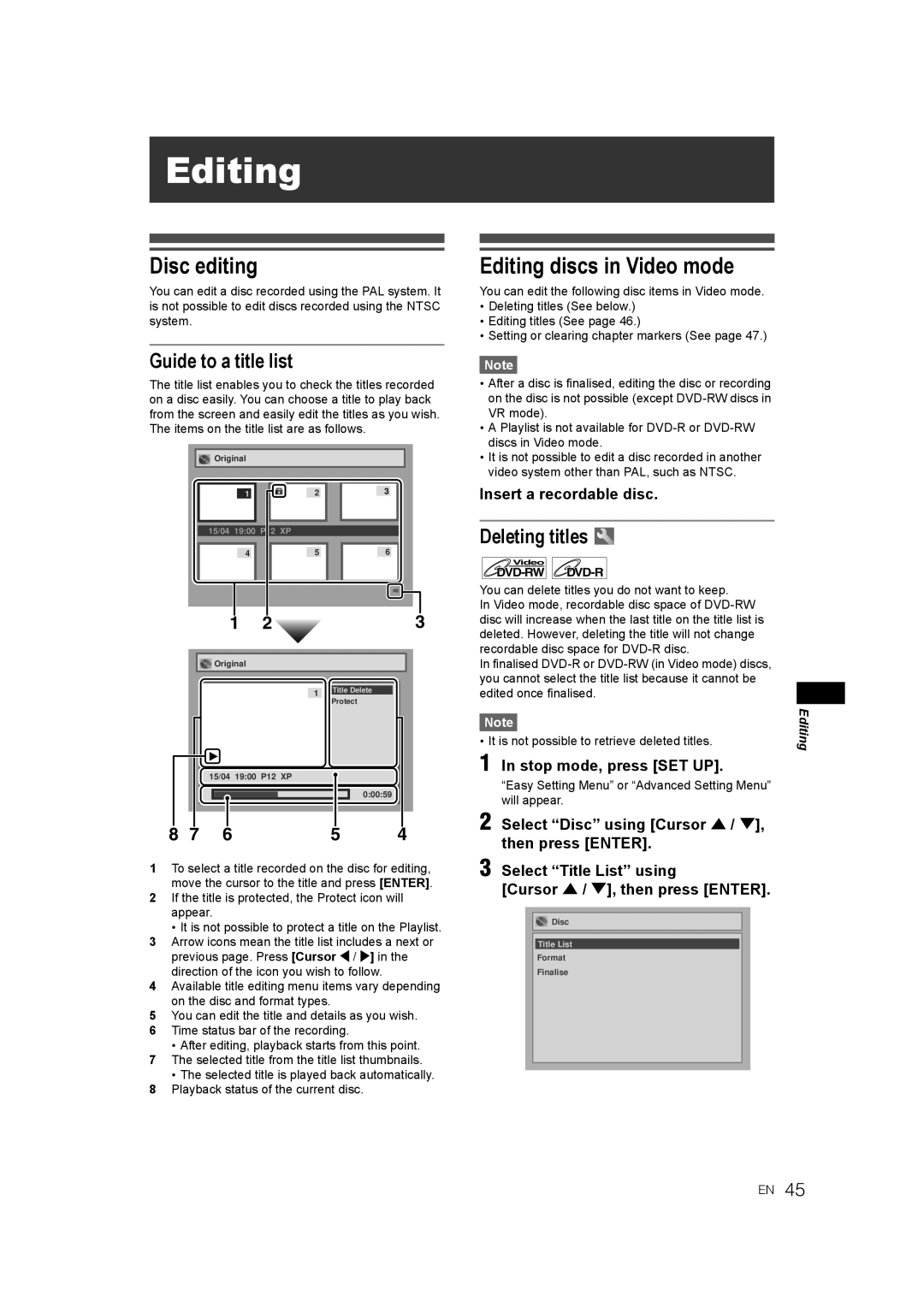Trademarks of Gemstar Development
Video Plus+ and PlusCode are registered
Corporation. The Video Plus+ system is
Manufactured under license from
Laser Safety
Precautions
Power Supply
Accessories Supplied
Avoid the Hazards of Electrical Shock and Fire
Installation Location
Moisture Condensation Warning
About Copyright
Connection to Power
Maintenance
Mains Cord
Table of contents
Recording
Features
Playback
Editing
Symbol Description
Front panel
Functional overview
Rear panel
Remote control
About the remote control
Installing batteries in the remote control
Easy Setting Menu
Setting menus
Guide to On Screen Displays
Display menu
Advanced Setting Menu
Display messages
Front Panel Display Guide
Connecting to external equipment
Connecting to a TV
Using the S-VIDEO OUT jack and the Analog Audio OUT jack
Connections
Digital audio for better sound quality
Connecting to an MD deck or DAT deck
After you have completed connections
Connections illustrated above are optional for better sound
Auto tuning
Channel setting
Manual tuning
Press SET UP to exit
After completion, press SET UP to exit
To skip a Preset channel
To select a channel
Move
Clock Setting
Setting the clock
Selecting the TV aspect ratio
Hint
Type of discs
Information on DVD recording
Recording speed
Restrictions on recording
Information on copy control
Features
Making discs playable in other DVD players Finalise
Usable discs
Setting Auto Chapter
Formatting a disc
Choosing the recording format of a blank DVD-RW disc
Setting External input audio
Selecting the Sound mode
Insert a recordable disc Stop mode, press SET UP
Reformatting a disc manually
Basic recording
Setting Bilingual Recording Audio
Turn on the unit and insert a recordable disc
Press Stop S to stop the recording
Checking the recording picture and sound quality
One-touch timer recording OTR
Press REC Monitor again to exit
REC Speed repeatedly
Enter the date using Cursor U / D, then press Cursor P
Timer recording
Press Enter when all information required is entered
Press STANDBY/ON y/I
Error number appears on the timer programming list
If the timer programming did not complete correctly
Error numbers indicate
Press Clear to erase the selected programme
Code Error is displayed if
Timer recording using the Video Plus+ system
Stop mode, press the Video Plus+ button
Overlap is displayed if
Priority of overlapped settings
Hints for timer recording
If the starting time is same
If the recording time is partially overlapped
Settings for external equipment
Connection to external equipment
Recording from external equipment
Finalising will start
Finalising discs
To cancel finalising DVD-RW only
Auto finalise
Finalising is complete
Playable discs
Information on playing back DVDs
Colour systems
Region codes
Hint for DVD playback
Basic playback
Playing back a DVD-RW / DVD-R DVD+RW / DVD+R disc
Playing back a DVD-Video / CD / Video CD
Select an item using Cursor U / D / L / P, then press Enter
Playing back discs using the disc menu
Press MENU/LIST
Press MENU/LIST to exit the disc menu
Playing back a disc using the title menu
Playing back a Video CD using the title menu
PBC function for Video CDs
Special playback
Cancelling and Recalling the PBC function
Resume playback
Fast forward / Fast reverse
Pause
Skipping TV commercials during playback
Step by step playback
Slow forward / Slow reverse playback
Marker Setup
Zoom
During playback, press Zoom
Title / Chapter search
Search
Track search
Direct Search
Repeat / Random / Program playback / Slide Show
Time search
Repeat playback
Random playback
Select Random Play using Cursor U / D, then press Enter
Program playback
Slide Show
Switching subtitles
Switching audio soundtrack
Selecting the format of audio and video
Press Audio during playback, and follow from step
Select the icon using Cursor L / P, then press Enter
Switching camera angles
Angle will switch each time you press Enter
Reducing block noise
Disc editing
Editing discs in Video mode
Guide to a title list
Deleting titles
Guide to editing title names
Editing titles
Follow steps 1 to 4 in Deleting titles
Window for entering the title name will appear
Press SET UP
Setting or clearing chapter markers
Original Editing Original titles in VR mode
Editing discs in VR mode
Original Deleting titles
Editing original titles Original
Original Protecting titles
To protect a whole disc DVD-RW VR mode only
Original Releasing titles from protecting
Follow steps 1 to 4 Original Protecting titles Press Enter
Playlist Editing the Playlist in VR mode
Playlist Deleting titles
Playlist Deleting parts of titles Scene Delete
Playlist Editing titles
Playlist Setting or clearing chapter markers
Adding a chapter marker
Deleting a chapter marker
Playlist Dividing a title
Playlist Setting pictures as thumbnails
Picture is set as the thumbnail
You can divide a title into two new titles
Playlist Combining titles
Select Yes using Cursor L / P, then press Enter
Playlist Adding titles to a Playlist
Playlist Deleting a Playlist
Tour of the Setting menu
Changing the Setting menu
Disc Menu Language Default English
Language setting
Audio Language Default Original
Subtitle Language Default OFF
Audio setting
Display setting
FL Dimmer Default Auto
Screen Saver Default 10 minutes
Fast Forward with Audio Default on
Dynamic Range Control Default on
Dolby Digital conversion Default Stream
Settings for Mpeg Default PCM
Enter the current password using the Number buttons
Parental Lock Default All
Password is not yet set
Password is already set
Changing Video Out system
Setting TV system
Symptom Remedy
Troubleshooting
Stop S
ALL
Error message Cause Solution
Language Code
Language code
Glossary
Declaration of Conformity
Specifications
General
Recording
66 EN
Page
DR-M70SEK

![]()
![]() Original
Original![]()
![]() Original
Original
![]()
![]() Disc
Disc