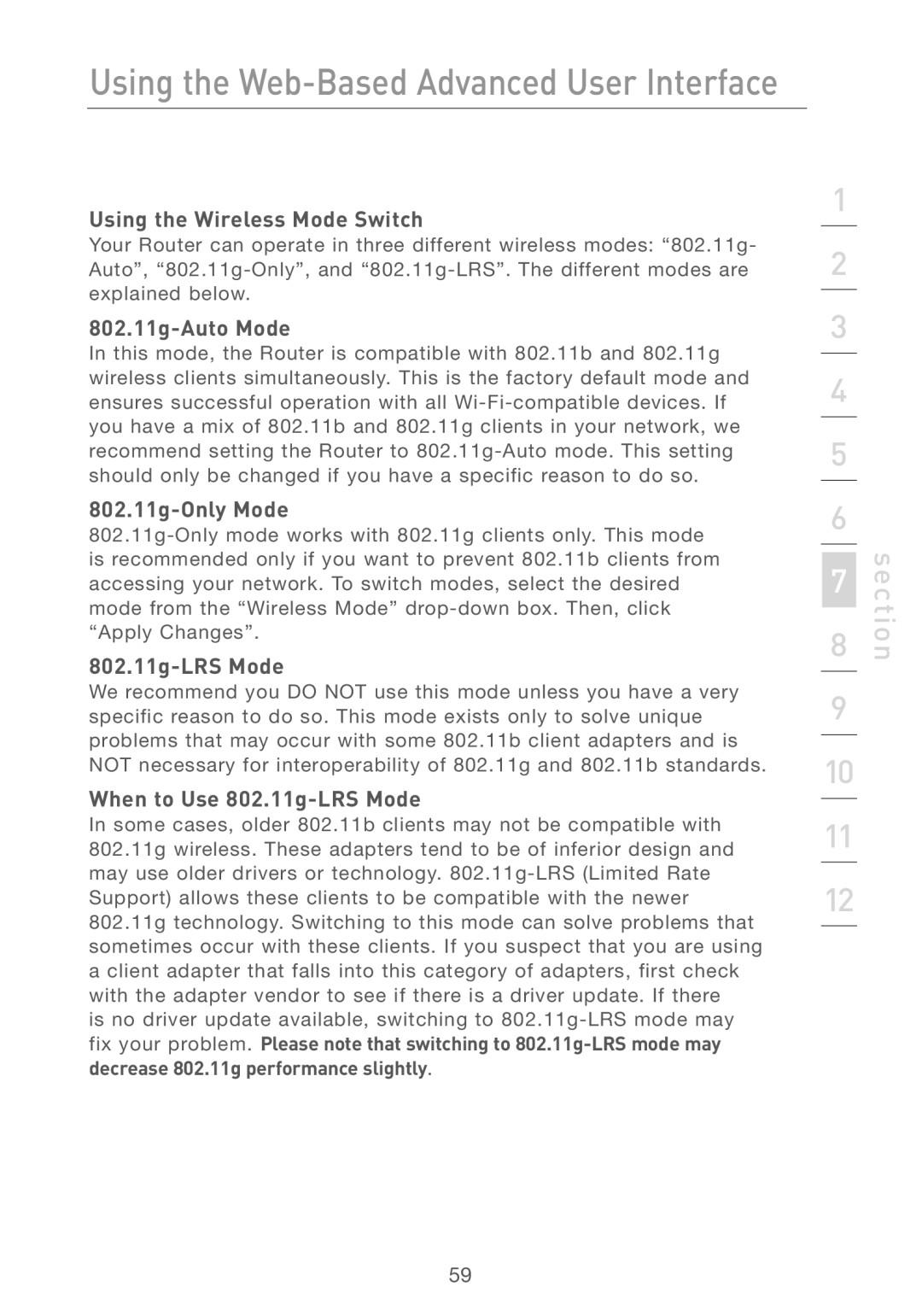Using the Web-Based Advanced User Interface
Using the Wireless Mode Switch
Your Router can operate in three different wireless modes: “802.11g- Auto”,
802.11g-Auto Mode
In this mode, the Router is compatible with 802.11b and 802.11g wireless clients simultaneously. This is the factory default mode and ensures successful operation with all
802.11g-Only Mode
802.11g-LRS Mode
We recommend you DO NOT use this mode unless you have a very specific reason to do so. This mode exists only to solve unique problems that may occur with some 802.11b client adapters and is NOT necessary for interoperability of 802.11g and 802.11b standards.
When to Use 802.11g-LRS Mode
In some cases, older 802.11b clients may not be compatible with 802.11g wireless. These adapters tend to be of inferior design and may use older drivers or technology.
is no driver update available, switching to
1
2
3
4
5
6
7
8
9
10
11
12
section
59