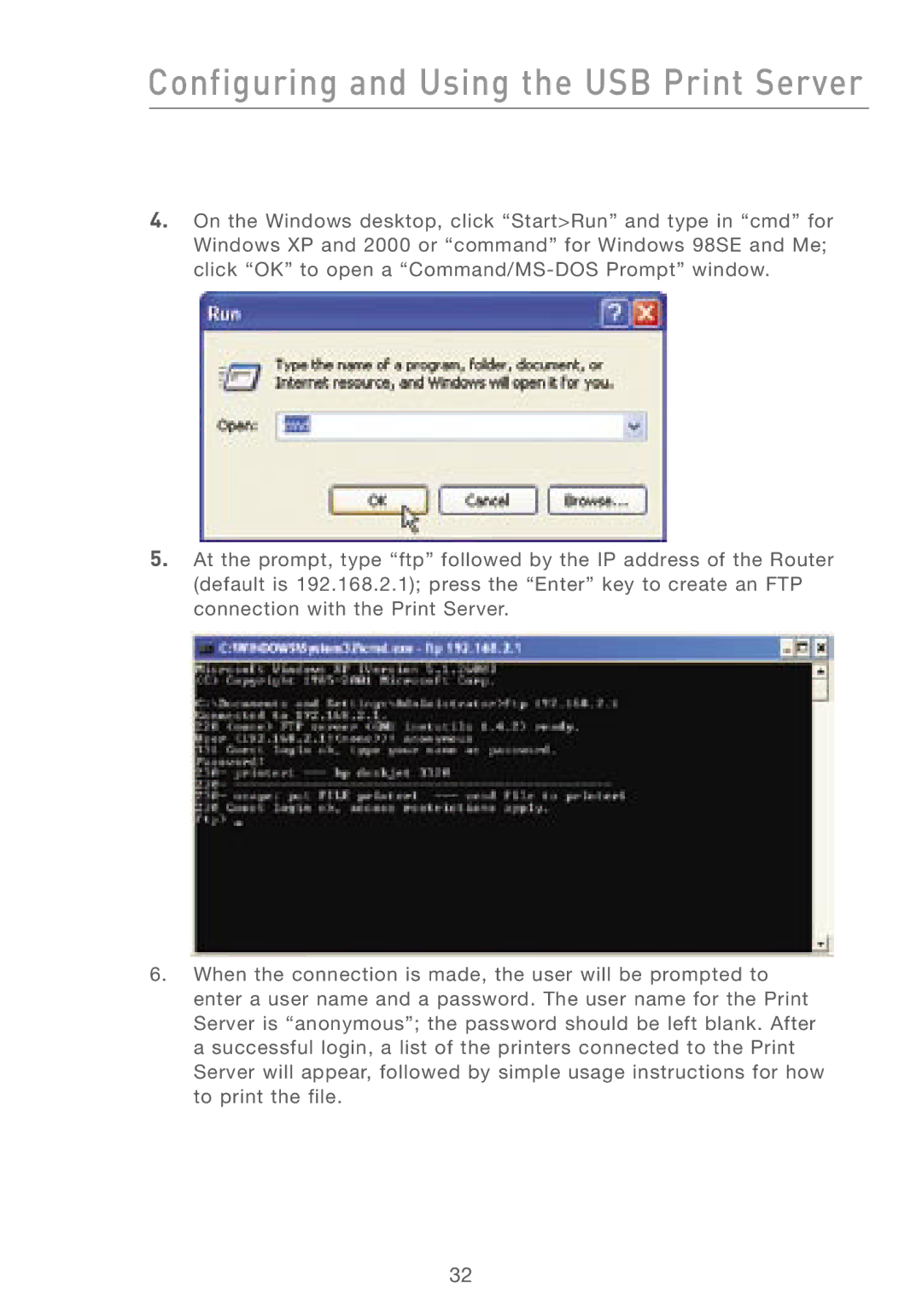Configuring and Using the USB Print Server
4.On the Windows desktop, click “Start>Run” and type in “cmd” for Windows XP and 2000 or “command” for Windows 98SE and Me; click “OK” to open a
5.At the prompt, type “ftp” followed by the IP address of the Router (default is 192.168.2.1); press the “Enter” key to create an FTP connection with the Print Server.
6.When the connection is made, the user will be prompted to enter a user name and a password. The user name for the Print Server is “anonymous”; the password should be left blank. After a successful login, a list of the printers connected to the Print Server will appear, followed by simple usage instructions for how to print the file.
32