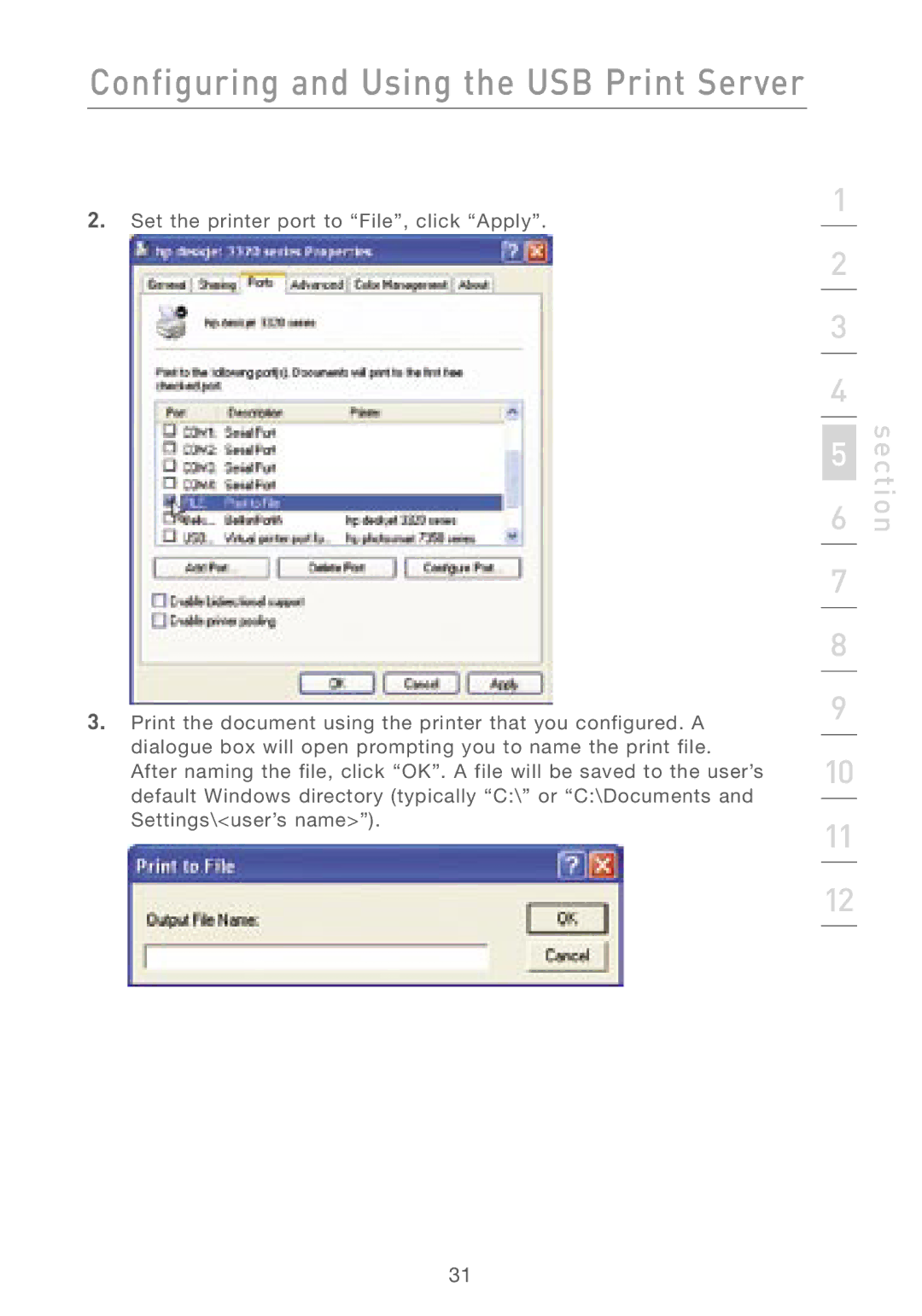Configuring and Using the USB Print Server
2.Set the printer port to “File”, click “Apply”.
3.Print the document using the printer that you configured. A dialogue box will open prompting you to name the print file. After naming the file, click “OK”. A file will be saved to the user’s default Windows directory (typically “C:\” or “C:\Documents and Settings\<user’s name>”).
1
2
3
4
5
6
7
8
9
10
11
12
section
31