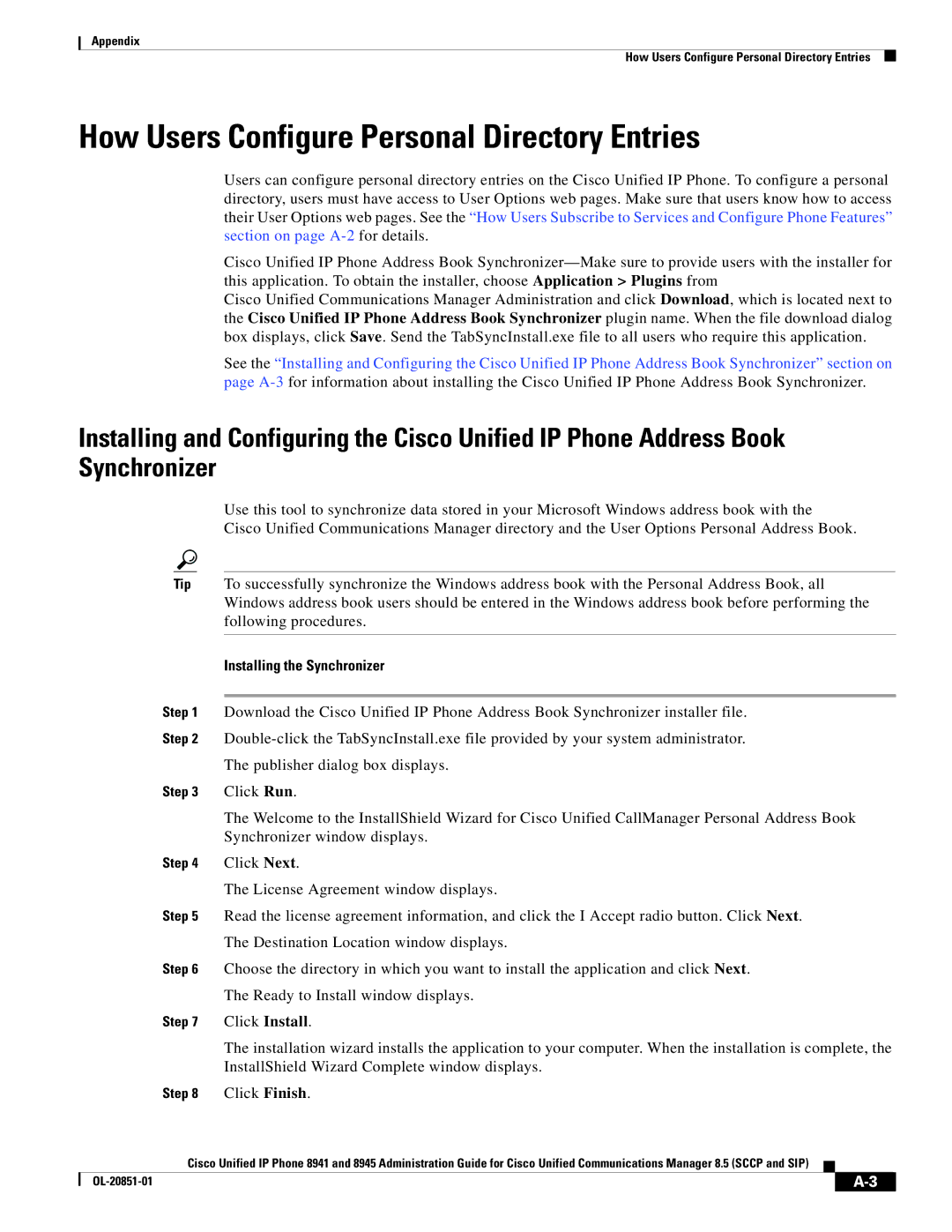Text Part Number OL-20851-01
Americas Headquarters
Page
N T E N T S
Power Outage
802.1X Authentication and Status
Troubleshooting and Maintenance
Cable Specifications C-2 Network and Access Port Pinouts C-2
Viii
Chapter Description
Overview
Audience
Organization
Cisco Unified Communications Manager Business Edition
Cisco Unified Communications Manager Administration
Related Documentation
Cisco Unified IP Phone 8900 Series
Boldface font
Document Conventions
Cisco Product Security Overview
Convention Description
Important Safety Instructions
An Overview of the Cisco Unified IP Phone
Understanding the Cisco Unified IP Phones 8941
Features on the Cisco Unified IP Phone 8941
Networking Protocol Purpose Usage Notes
What Networking Protocols are Used?
Dhcp
Dynamic Host Configuration Protocol chapter
Authentication on Cisco Unified IP Phones section
CDP
SIP
See the LLDP-MED and Cisco Discovery Protocol
Nologieswhitepaper0900aecd804cd46d.shtml
Related Topics
Communications Manager Security Guide
Chapter in the Cisco Unified Communications
Manager System Guide
Related Topic
Feature Overview
Configuring Telephony Features
Providing Users with Feature Information
Understanding Security Features for Cisco Unified IP Phones
Communications Manager
Refer to the Troubleshooting Guide for Cisco Unified
Topic Reference
Feature Description
Overview of Supported Security Features
Security Profiles section on page 1-13for more information
Access section on
Unified IP Phones section on page 1-16for more information
Configuration Menu section on
Understanding Security Profiles
Identifying Encrypted Phone Calls
Establishing and Identifying Secure Audio Conference Calls
Results of Action
Feature Used
Initiator’s Phone
Overview
Supporting 802.1X Authentication on Cisco Unified IP Phones
Security Restrictions
Configuring Cisco Unified IP Phones in Cisco Unified CM
Purpose For More Information
Cisco Communications Manager
Communications Manager Administration Guide
Communications Manager Administration Guide, Cisco
Unified Communications Manager
Communications Manager Administration Guide, End
Task Purpose For More Information
See the Footstand section on
Installing Cisco Unified IP Phones
See the Providing Power to the Cisco Unified IP Phone
See the Installing the Cisco Unified IP Phone section
Guide for Cisco Unified Communications Manager
Refer to Cisco Unified IP Phone 8941 and 8945 User
Terminology Differences
User Guide Administration and System Guides
A P T E R
Related Topic
Understanding the Phone Startup Process, Network Setup Menu,
Providing Power to the Cisco Unified IP Phone
Power Type Guidelines
Power Guidelines
Power Outage
Obtaining Additional Information about Power
Understanding Phone Configuration Files
Adding Phones to the Cisco Unified CM Database
Resolving Startup Problems,
Understanding the Phone Startup Process
Purpose Related Topics
Refer to the Cisco Unified Communications Manager
Taps
Adding Phones to the Cisco Unified CM Database
Adding Phones with Auto-Registration
Requires MAC Method Address?
Adding Phones with Auto-Registration and Taps
Adding Phones with BAT
Adding Phones with Cisco Unified CM Administration
Determining the MAC Address for a Cisco Unified IP Phone
OL-20851-01
Network Requirements
Before You Begin
Network and Access Ports, Handset, Speakerphone, Headset,
Cisco Unified Communications Manager Configuration
Network and Access Ports
Headset
Handset
Speakerphone
Audio Quality Subjective to the User
See the Adding Phones to the Cisco Unified CM
Installing the Cisco Unified IP Phone
See the Network and Access Ports section on
See the Headset section on page 3-3for supported
Cisco Unified IP Phone 8941 and 8945 Cable Connections
Footstand
Reducing Power Consumption on the Phone
Chapter Footstand
Higher Viewing Angle
Hold Mute Speaker
Verifying the Phone Startup Process
Lower Viewing Angle
Before You Begin
Configuring Startup Network Settings
Configuring Security on the Cisco Unified IP Phone
Procedure
Configuration Menus on the Cisco Unified IP Phone
Configuring Settings on the Cisco Unified IP Phone
Unlocking and Locking Options, Editing Values,
Displaying a Configuration Menu
Select Administrator Settings
Editing Values
Network Setup Menu, IPv4 Setup Menu Options,
Unlocking and Locking Options
Select
Network Setup Menu
Option Description To Change
Device Phone Phone
Configuration
PC Vlan
IPv4 Setup Menu Options
Related Topics
Trust List Menu
Security Configuration Menu
802.1X Authentication and Status
Device Phone Phone Configuration
Settings Security Setup
Choose Applications Administrator
Settings Security Config
Authentication Device Authentication
OL-20851-01
Configuring Features, Templates, Services, and Users
Set Builtin Bridge Enable to On
Feature Description Configuration Reference
Choose System Service Parameter and select
Common Phone Profile
Configuration System Enterprise Phone
Configuration Device Device Settings
Forward Maximum Hop Count service parameter
Features and Services Guide, Cisco Call
Features and Services Guide, Call Display
Administration Guide, Directory Number
Park
Services Guide, Call Park and Directed Call
Services Guide, Monitoring and Recording
Understanding Directory Numbers
Numbers
System Guide, Understanding Directory
CMC
Unified Communications Manager Features
Services Guide
Services Guide, Cisco Web Dialer
Services Guide, Do Not Disturb
Services Guide, Immediate Divert
Administration Guide, Hunt Group
Feature, see the Cisco Unified Communications
Manager Features and Services Guide, Hold
Manager System Guide, Cisco Unified IP
Communications Manager Feature
Services Guide, Intercom
Refer to Cisco Unified Communications
Services Guide, Music On Hold
Features and Services Guide, Malicious
Administration Guide, Message Waiting
Unified IP Phone 8941 and 8945 User Guide
Features and Services Guide Barge
Administration Guide, Phone Button
Features and Services Guide, Quality
Creating Custom Phone Rings section
Overview of Supported Security Features
Administration Guide, Conference
Bridge Configuration
Services
Administration Guide, Time Period
Join and Direct Transfer Policy
Bridge Configuration chapter
Administration Guide, Cisco Voice-Mail
Port Configuration
Configuring Personal Directory
Configuring Corporate and Personal Directories
Configuring Corporate Directories
Synchronizer
Modifying Phone Button Templates
For PAB, enter the following URL
DND
Configuring Softkey Templates
Supported as a
Setting Up Services
Adding Users to Cisco Unified Communications Manager
Click Add Selected
Giving Users Access to the User Options Web Pages
Managing the User Options Web Pages
Click Save Selected/Changes
Click Device Association
Enter the appropriate search criteria and click Find
Chapter Managing the User Options Web Pages
Chapter Managing the User Options Web Pages
Customizing the Cisco Unified IP Phone
Customizing and Modifying Configuration Files
DistinctiveRingList File Format Requirements
Creating Custom Phone Rings
PCM File Requirements for Custom Ring Types
Configuring a Custom Phone Ring
Configuring the Idle Display
Field Description
OL-20851-01
Model Information Screen, Status Menu,
Model Information Screen
Select Status Messages
Status Menu
Status Messages Screen
Message Description Possible Explanation and Action
Phones with Cisco Unified CM Administration
Network Setup Menu section on page 4-4for
Address. See the Network Setup Menu section
Menu section on page 4-4for details
Network Setup Menu section on
Setup Menu section on page 4-4for details on
Select Status Network Statistics
Network Statistics Screen
SET Dhcp Coldboot
Dhcp Disabled
Dhcp Reboot
Dhcp Waiting Coldboot Timeout
Select Call Statistics
Call Statistics Screen
MOS LQK
Voice Quality Metrics
Select Administrator Settings Select Security Setup
Security Configuration
Monitoring the Cisco Unified IP Phone Remotely
Http//IPaddress
Accessing the Web Page for a Phone
Choose Device Phone
Disabling and Enabling Web Page Access
Device Information
UDI
Network Setup
Description
Description
Network Statistics
Lldp
Streaming Statistics
Device Logs
Stream
Streaming Statistics
Configuring Settings on the Cisco Unified IP Phone chapter
Resolving Startup Problems
Troubleshooting and Maintenance
Chapter Resolving Startup Problems
Identifying Error Messages
Choose Tools Control Center Feature Services
Verifying DNS Settings
Symptom Cisco Unified IP Phone Unable to Obtain IP Address
Identifying Intermittent Network Outages
Cisco Unified IP Phone Resets Unexpectedly
Verifying Dhcp Settings
Verifying the Physical Connection
Eliminating DNS or Other Connectivity Errors
Checking Static IP Address Settings
Verifying the Voice Vlan Configuration
Verifying that the Phones Have Not Been Intentionally Reset
Problem Possible Cause
Troubleshooting Cisco Unified IP Phone Security
Checking Power Connection
General Troubleshooting Tips
Locking Options section on page 4-3 for details
Summary Explanation
Halfduxcollisionexceedthreshold
Operation Performing Explanation
Resetting or Restoring the Cisco Unified IP Phone
Performing a Basic Reset
Performing a Factory Reset
Monitoring the Voice Quality of Calls
Metric Change Condition
Troubleshooting Tips
Cleaning the Cisco Unified IP Phone
Where to Go for More Troubleshooting Information
Chapter Cleaning the Cisco Unified IP Phone
Providing Information to Users Via a Website
How Users Access a Voice Messaging System
Installing the Synchronizer
How Users Configure Personal Directory Entries
Programs Cisco Systems TabSync
Configuring the Synchronizer
Support for International Call Logging
Installing the Cisco Unified CM Locale Installer
OL-20851-01
Specification Value or Range
Physical and Operating Environment Specifications
Pin Number Function
Cable Specifications
Network and Access Port Pinouts
Network Port Connector
Access Port Connector
OL-20851-01
Example User Information for these Procedures
Basic Phone Administration Steps
Click Perform Full Sync Now
Adding a User to Cisco Unified CM
Adding a User From an External Ldap Directory
Choose System Ldap Ldap Directory
Example doe
Configuring the Phone
Proceed to the section Configuring the Phone, page D-3
Appendix Configuring the Phone
Appendix Configuring the Phone
Click Device Associations
Performing Final End User Configuration Steps
Choose User Management End User
Sccp SIP
Protocol Features
Appendix
EFT Draft Cisco Confidential
Tool
Numerics
IN-2
IN-3
IN-4
IN-5
LLDP-MED
Cast CDP Dhcp Http Rtcp RTP Sccp SIP Srtp TCP Tftp TLS UDP
MIC
IN-7
IN-8
Srst Srtp
IN-9
Vlan