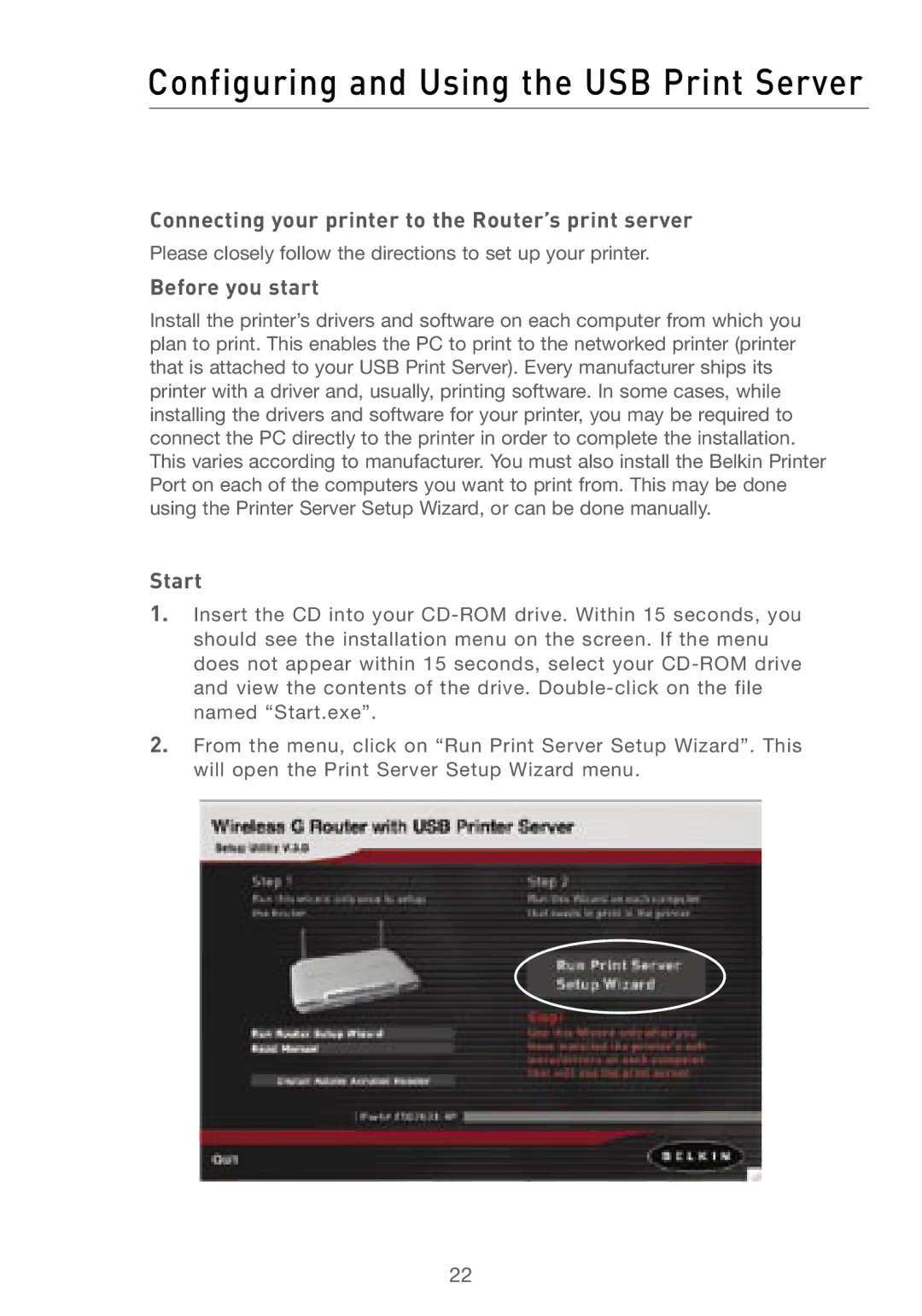Configuring and Using the USB Print Server
Connecting your printer to the Router’s print server
Please closely follow the directions to set up your printer.
Before you start
Install the printer’s drivers and software on each computer from which you plan to print. This enables the PC to print to the networked printer (printer that is attached to your USB Print Server). Every manufacturer ships its printer with a driver and, usually, printing software. In some cases, while installing the drivers and software for your printer, you may be required to connect the PC directly to the printer in order to complete the installation. This varies according to manufacturer. You must also install the Belkin Printer Port on each of the computers you want to print from. This may be done using the Printer Server Setup Wizard, or can be done manually.
Start
1.Insert the CD into your
2.From the menu, click on “Run Print Server Setup Wizard”. This will open the Print Server Setup Wizard menu.
22