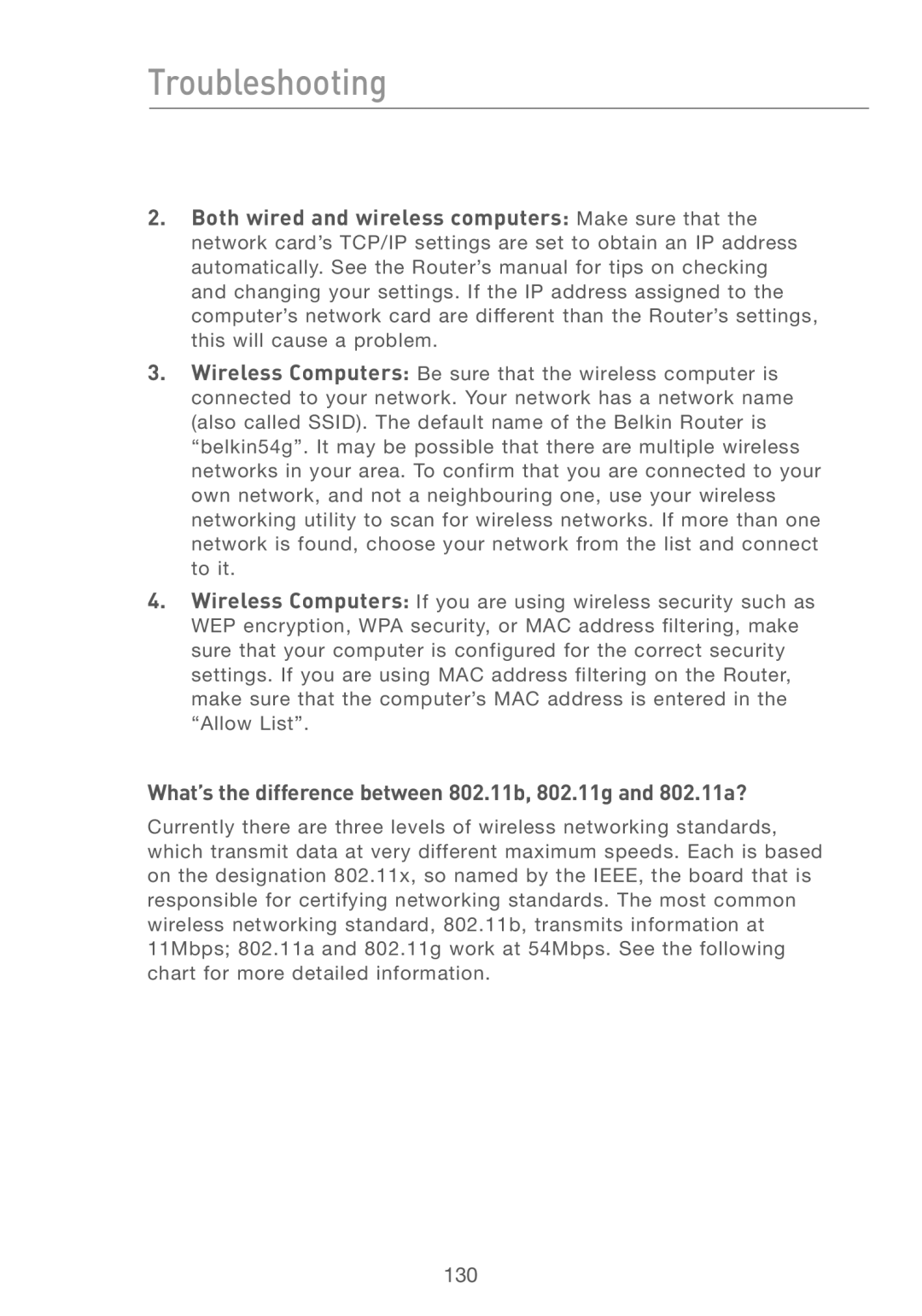Troubleshooting
2.Both wired and wireless computers: Make sure that the network card’s TCP/IP settings are set to obtain an IP address automatically. See the Router’s manual for tips on checking and changing your settings. If the IP address assigned to the computer’s network card are different than the Router’s settings, this will cause a problem.
3.Wireless Computers: Be sure that the wireless computer is connected to your network. Your network has a network name (also called SSID). The default name of the Belkin Router is “belkin54g”. It may be possible that there are multiple wireless networks in your area. To confirm that you are connected to your own network, and not a neighbouring one, use your wireless networking utility to scan for wireless networks. If more than one network is found, choose your network from the list and connect to it.
4.Wireless Computers: If you are using wireless security such as WEP encryption, WPA security, or MAC address filtering, make sure that your computer is configured for the correct security settings. If you are using MAC address filtering on the Router, make sure that the computer’s MAC address is entered in the “Allow List”.
What’s the difference between 802.11b, 802.11g and 802.11a?
Currently there are three levels of wireless networking standards, which transmit data at very different maximum speeds. Each is based on the designation 802.11x, so named by the IEEE, the board that is responsible for certifying networking standards. The most common wireless networking standard, 802.11b, transmits information at 11Mbps; 802.11a and 802.11g work at 54Mbps. See the following chart for more detailed information.
130