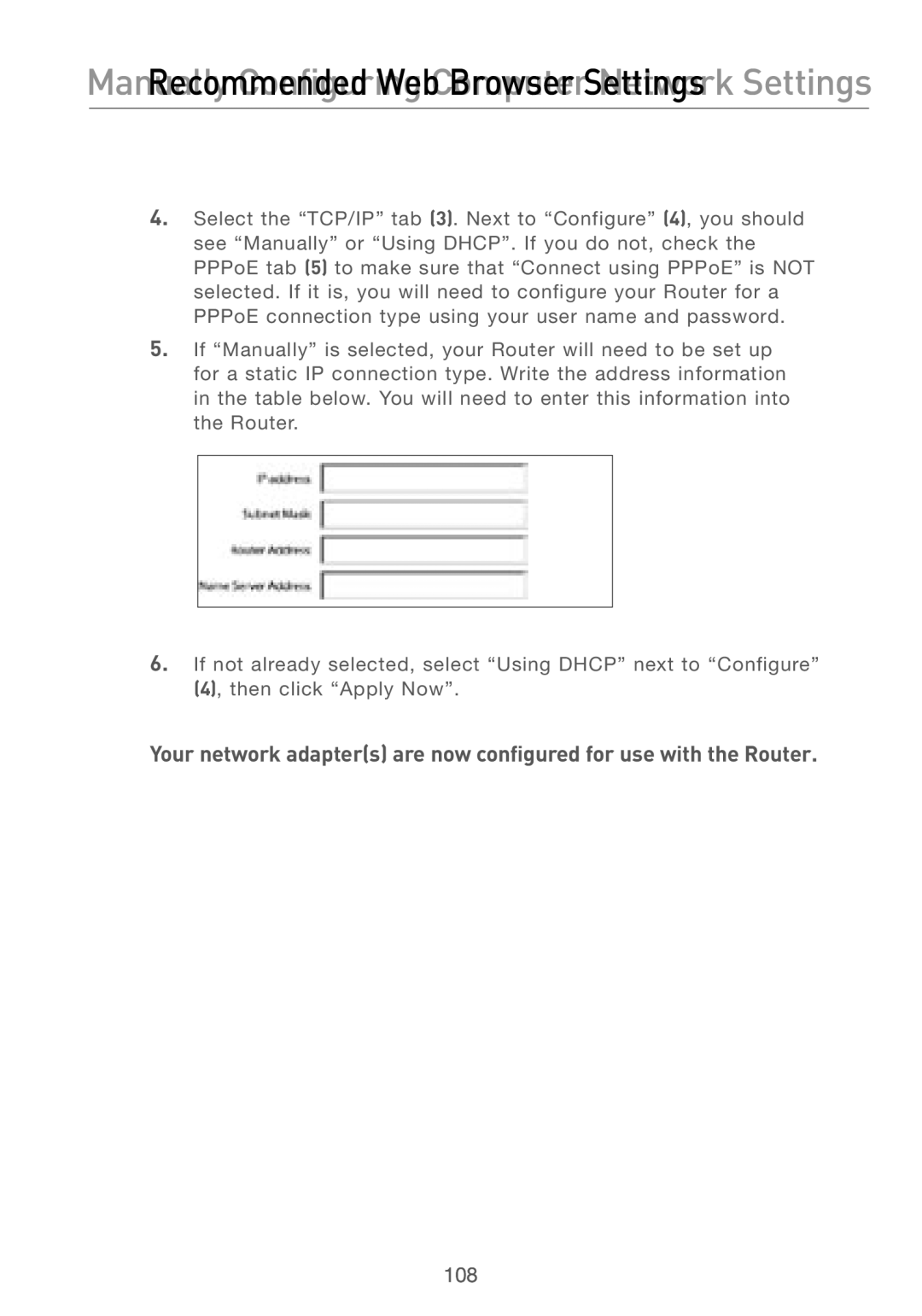ManuallyRecommendedConfiguringWebComputerBrowser SettingsNetwork Settings
4.Select the “TCP/IP” tab (3). Next to “Configure” (4), you should see “Manually” or “Using DHCP”. If you do not, check the PPPoE tab (5) to make sure that “Connect using PPPoE” is NOT selected. If it is, you will need to configure your Router for a PPPoE connection type using your user name and password.
5.If “Manually” is selected, your Router will need to be set up for a static IP connection type. Write the address information in the table below. You will need to enter this information into the Router.
6.If not already selected, select “Using DHCP” next to “Configure”
(4), then click “Apply Now”.
Your network adapter(s) are now configured for use with the Router.