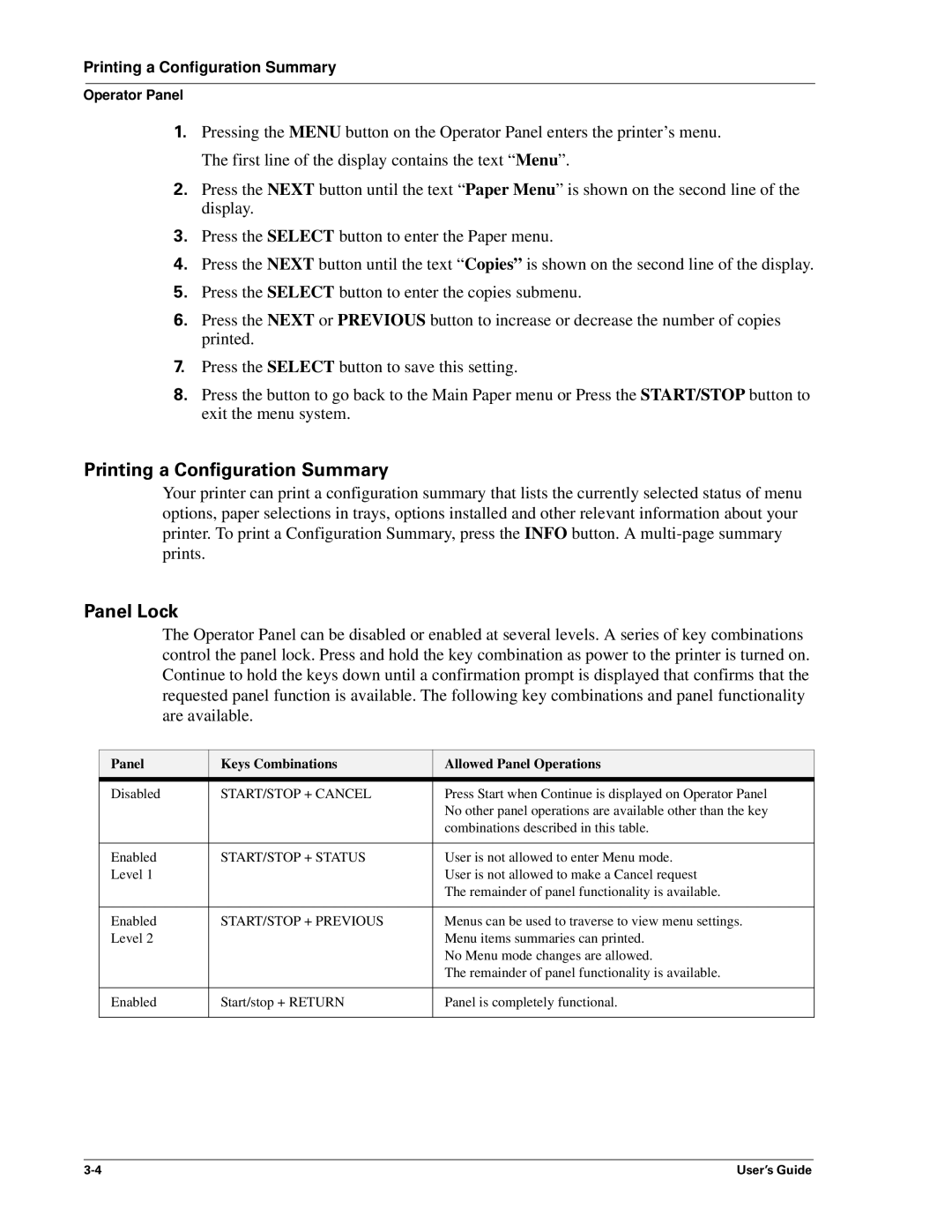Printing a Configuration Summary
Operator Panel
1.Pressing the MENU button on the Operator Panel enters the printer’s menu. The first line of the display contains the text “Menu”.
2.Press the NEXT button until the text “Paper Menu” is shown on the second line of the display.
3.Press the SELECT button to enter the Paper menu.
4.Press the NEXT button until the text “Copies” is shown on the second line of the display.
5.Press the SELECT button to enter the copies submenu.
6.Press the NEXT or PREVIOUS button to increase or decrease the number of copies printed.
7.Press the SELECT button to save this setting.
8.Press the button to go back to the Main Paper menu or Press the START/STOP button to exit the menu system.
Printing a Configuration Summary
Your printer can print a configuration summary that lists the currently selected status of menu options, paper selections in trays, options installed and other relevant information about your printer. To print a Configuration Summary, press the INFO button. A
Panel Lock
The Operator Panel can be disabled or enabled at several levels. A series of key combinations control the panel lock. Press and hold the key combination as power to the printer is turned on. Continue to hold the keys down until a confirmation prompt is displayed that confirms that the requested panel function is available. The following key combinations and panel functionality are available.
Panel | Keys Combinations | Allowed Panel Operations |
Disabled | START/STOP + CANCEL | Press Start when Continue is displayed on Operator Panel |
|
| No other panel operations are available other than the key |
|
| combinations described in this table. |
|
|
|
Enabled | START/STOP + STATUS | User is not allowed to enter Menu mode. |
Level 1 |
| User is not allowed to make a Cancel request |
|
| The remainder of panel functionality is available. |
|
|
|
Enabled | START/STOP + PREVIOUS | Menus can be used to traverse to view menu settings. |
Level 2 |
| Menu items summaries can printed. |
|
| No Menu mode changes are allowed. |
|
| The remainder of panel functionality is available. |
|
|
|
Enabled | Start/stop + RETURN | Panel is completely functional. |
|
|
|
User’s Guide |